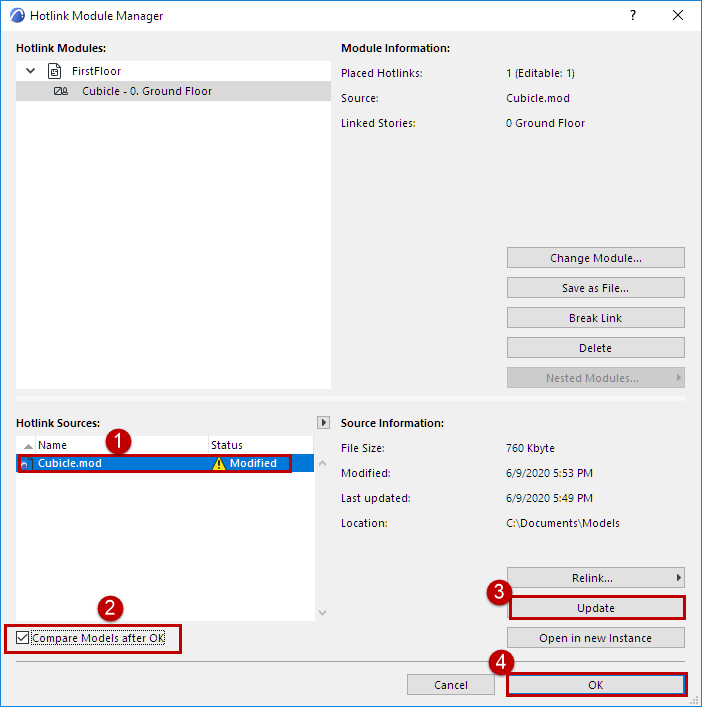
Compare Archicad Models Before and After Hotlink Update
This workflow can be useful when you update a Hotlink in your project.
As usual, the Update command refreshes the Hotlinks in your model to reflect changes in the Hotlink source. But if you also check the optional “Compare Models” checkbox in Hotlink Module Manager, you will be able to visualize what has changed as a result of the update.
Example Workflow
In Hotlink Module Manager:
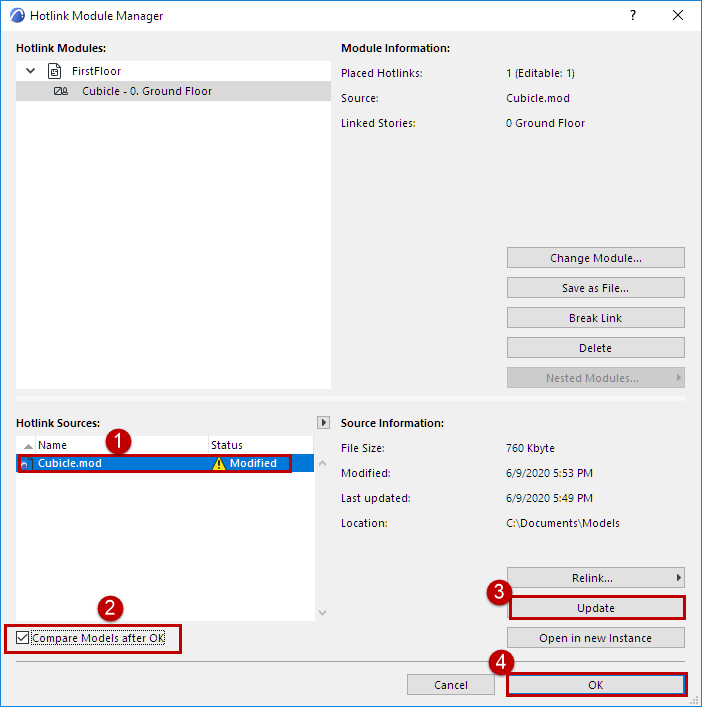
1.Select the Hotlink Source which has changed (it is shown with Modified status).
2.Check the box to Compare Models After OK.
3.Click Update.
4.Click OK.
5.The Hotlink Module is updated in the model.
6.The Model Compare window opens to compare the “Old Model” and “Updated Model”.
Review the Model Compare palette to see what has changed.
See Model Compare: Review the Changes.
Here, you can see that a desk/chair has been deleted from the cubicle module.
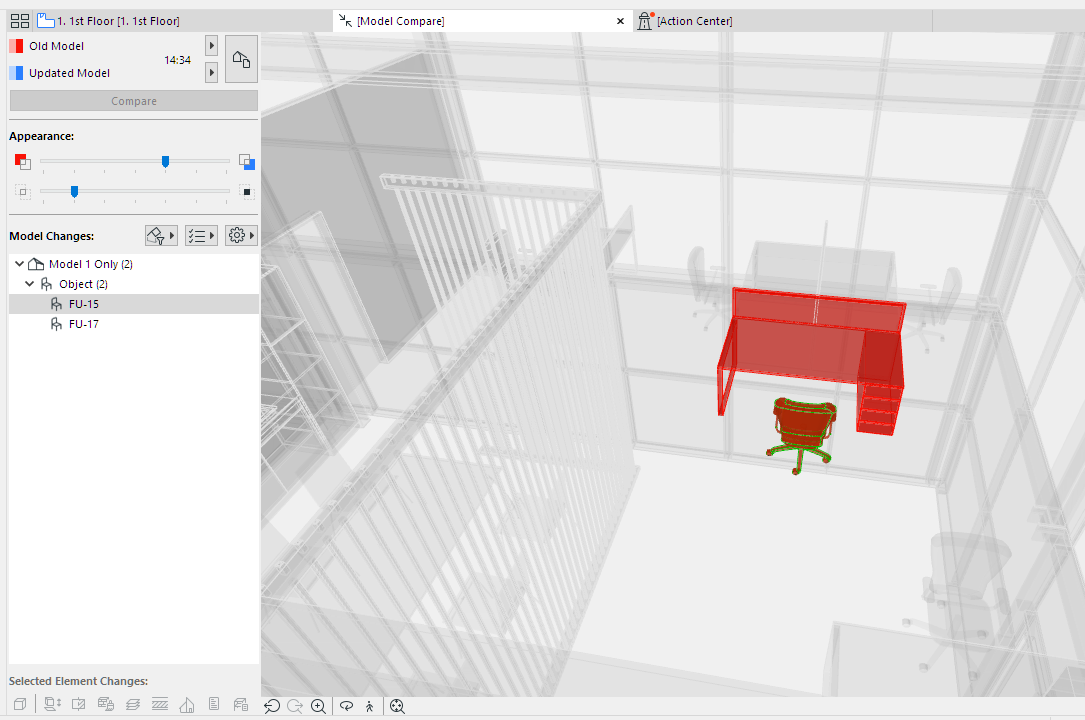
7.As needed, create Issues.