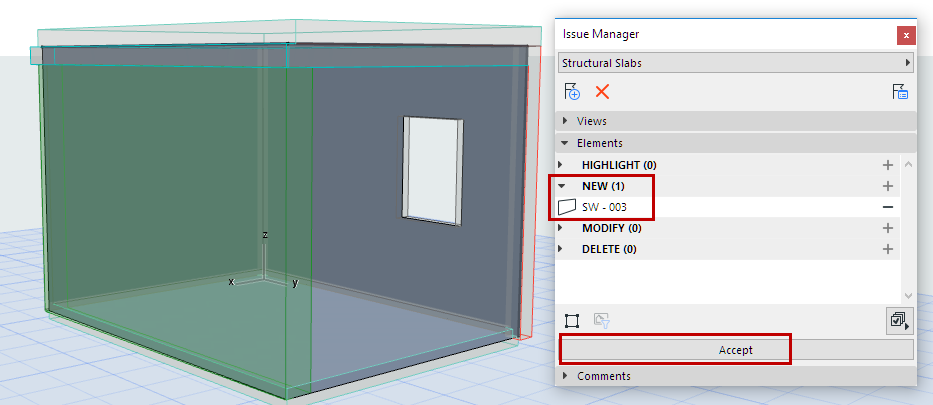
Suggested design changes in any Issue (the “New”, “Modify” and “Delete” elements) are not carried out in the model until the assigned user accepts it.
1.In Issue Manager, select the suggested New/Modify/Delete items which you agree with.
(If you do not select any, they will all be accepted.)
2.Click Accept.
Once a suggestion is accepted fully or partially:
•“Delete” elements, once accepted, are removed from the project and no longer listed in the Issue
•“Modify” elements/element parameters replace the previous instances in the model, and move to the Highlight list of Issue Manager
•“New” elements become part of the model and move to the Highlight list of Issue Manager
For example, a Wall that is a “New” Issue element does not become part of the model until you click Accept in Issue Manager. Then the element moves to the Highlight part of the Elements list.
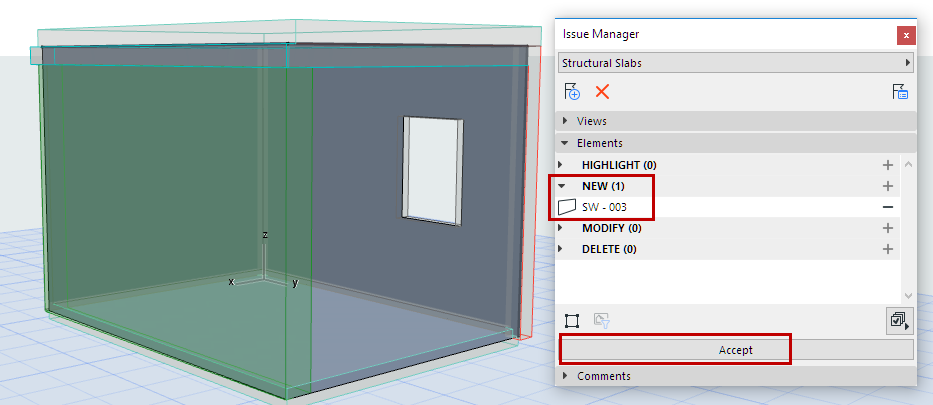
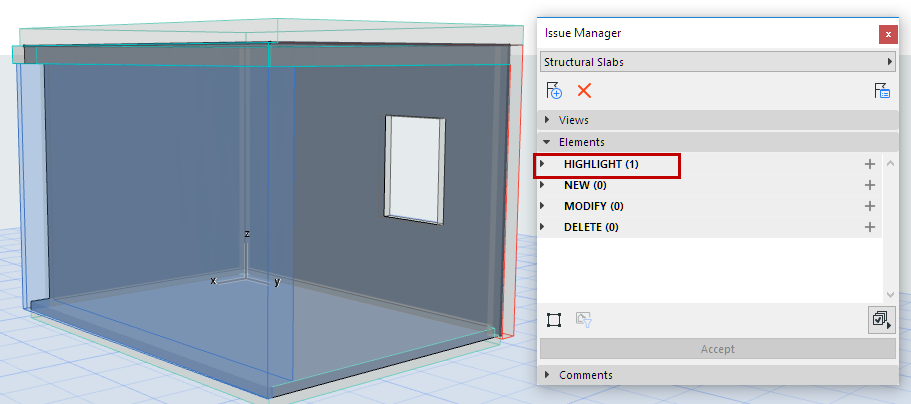
Accept Limited Parameter Changes
When receiving an Issue with proposed element changes, you can decide to accept only changed parameters.
1.In Issue Manager: At the bottom of the Elements list, open the Parameter Sets pop-up.
2.Uncheck the box for Accept All Parameter Sets.
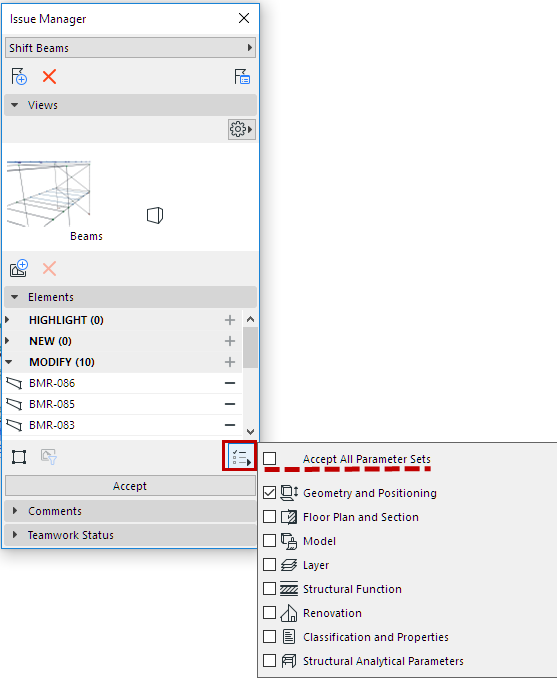
3.Now check just the parameters that you want to accept in the modified element (e.g. accept the modified geometry, but not the changed classification).
4.Click Accept.