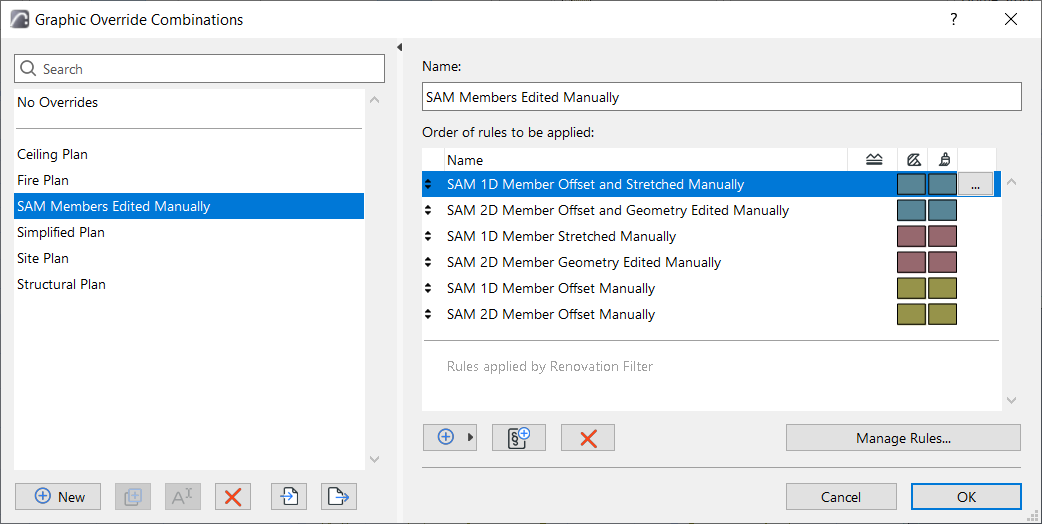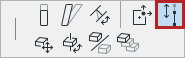
Manual editing of analytical members
Use manual editing commands to quickly adjust the geometry of Member nodes and edges to achieve a continuous model.
Switch on the Structural Analytical Model in Archicad. Select a 1D or 2D Member, then use one of these commands from the pet palette:
General info
•You can only manually edit one Member at a time (no multi-select).
•Commands are available on Floor plans, Sections, Elevations and 3D views - as long as they make sense in the given view.
•If a Member is manually edited, it no longer acts as an adjuster. However, the manually edited Member can still act as a target of the Adjustment Rules.
•The manually edited Member moves (or rotates or mirrors) together with the physical model element.
1.Select the 1D Member and click a node.
2.From the pet palette, choose the applicable Stretch command:
•Stretch Member length
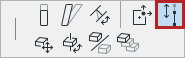
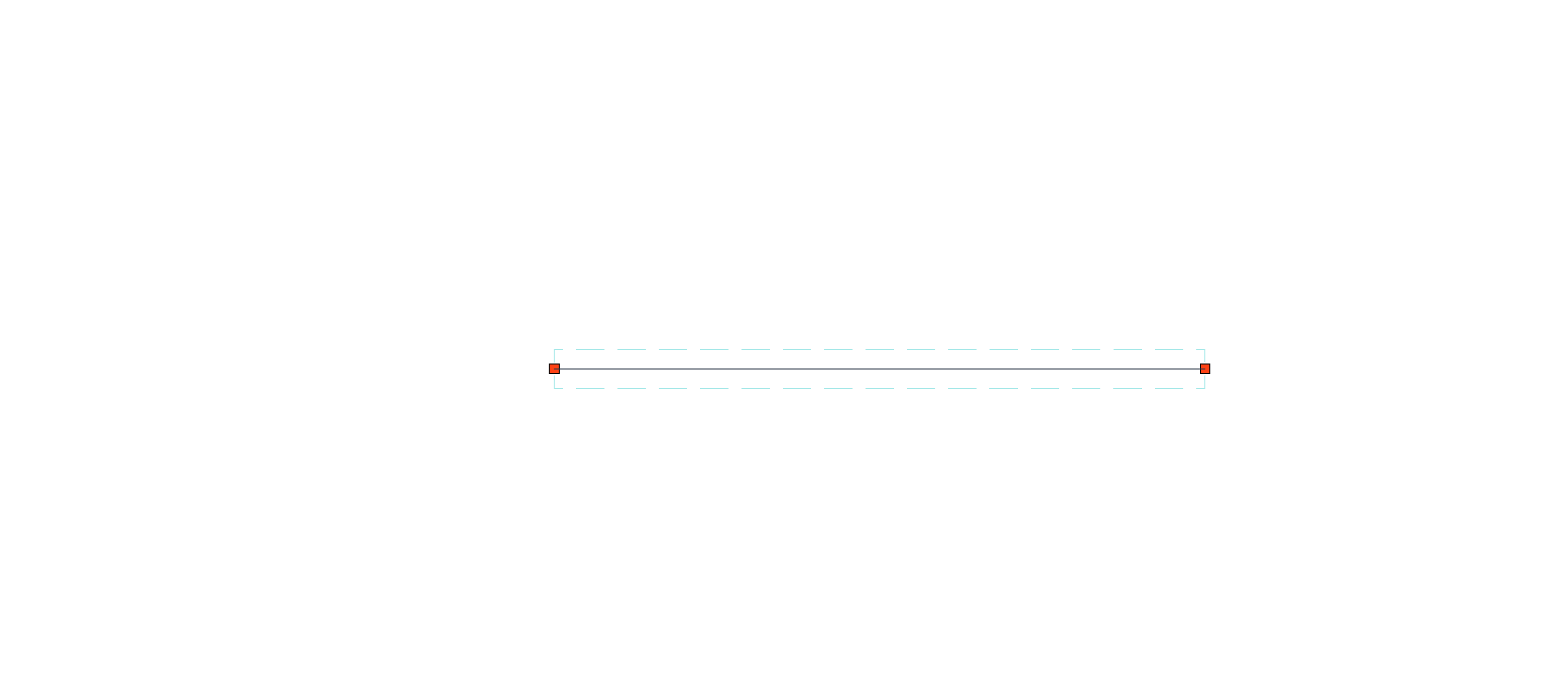
Straight beam - manual stretch
•Angular Stretch Member length (curved Beam): Adjust end of 1D Member while keeping it on the same curve.
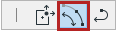
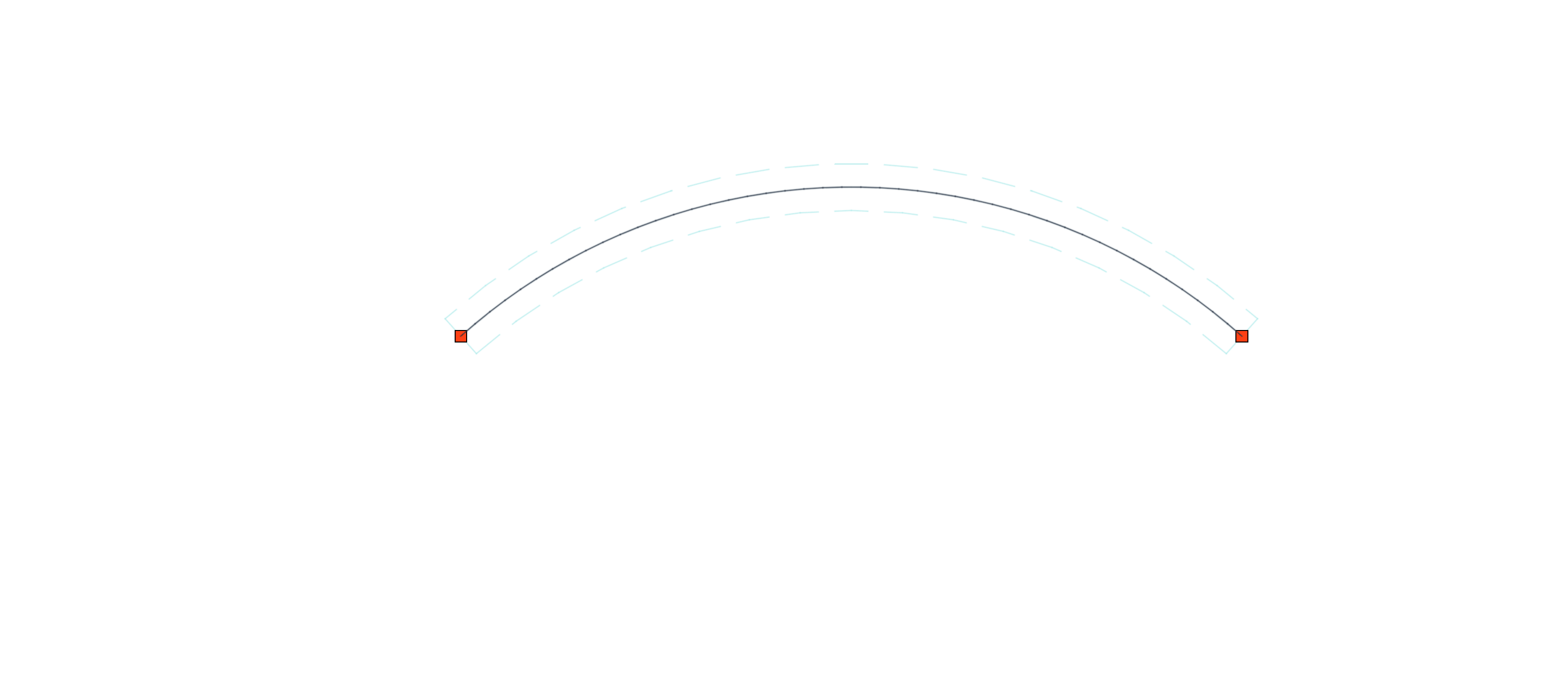
Curved beam - manual stretch
1.Select the 2D Member and click the node. (Not available for straight Wall on Floor Plan)
2.From the pet palette, choose Move Member’s node.
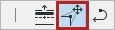
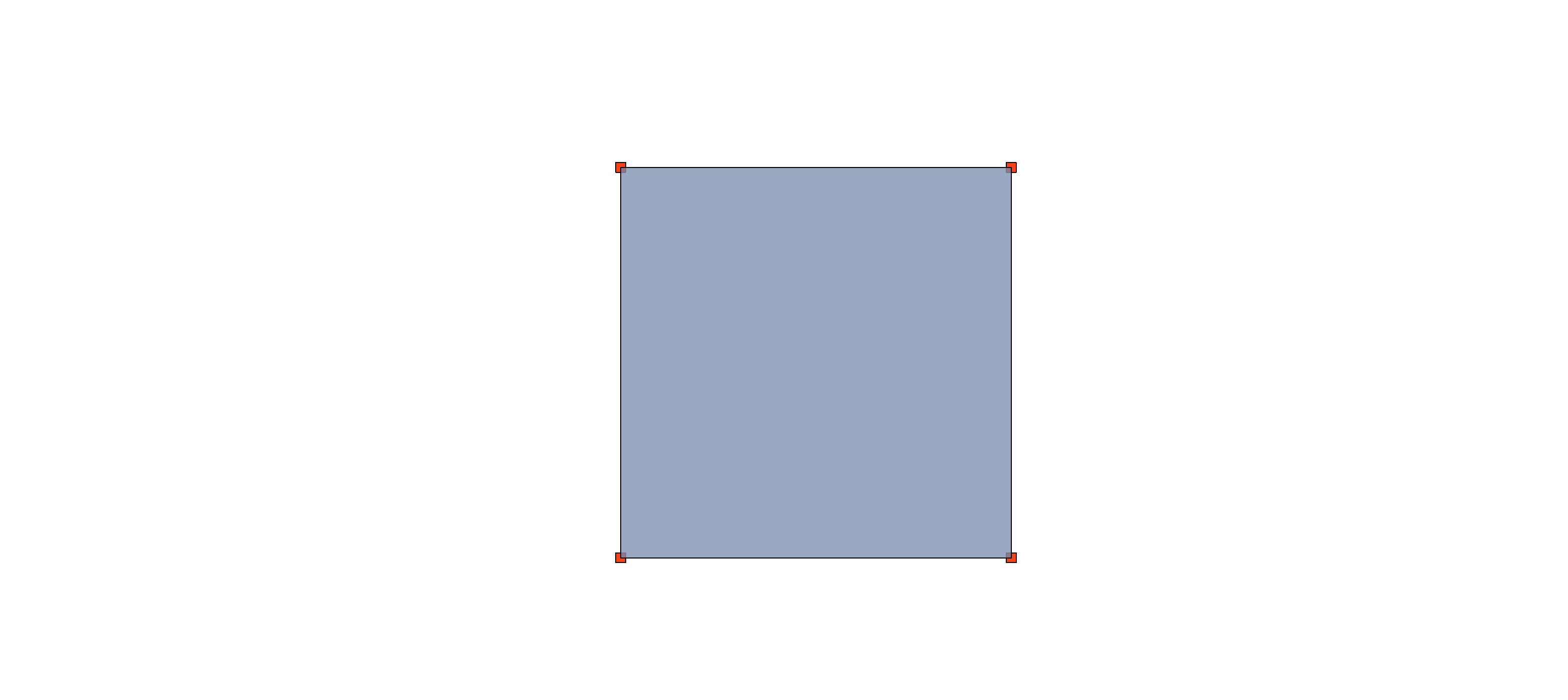
Slab - move node
1.Select the 2D Member and click the edge. (Not available for straight Wall on Floor Plan)
2.From the pet palette, choose Offset Member’s edge.

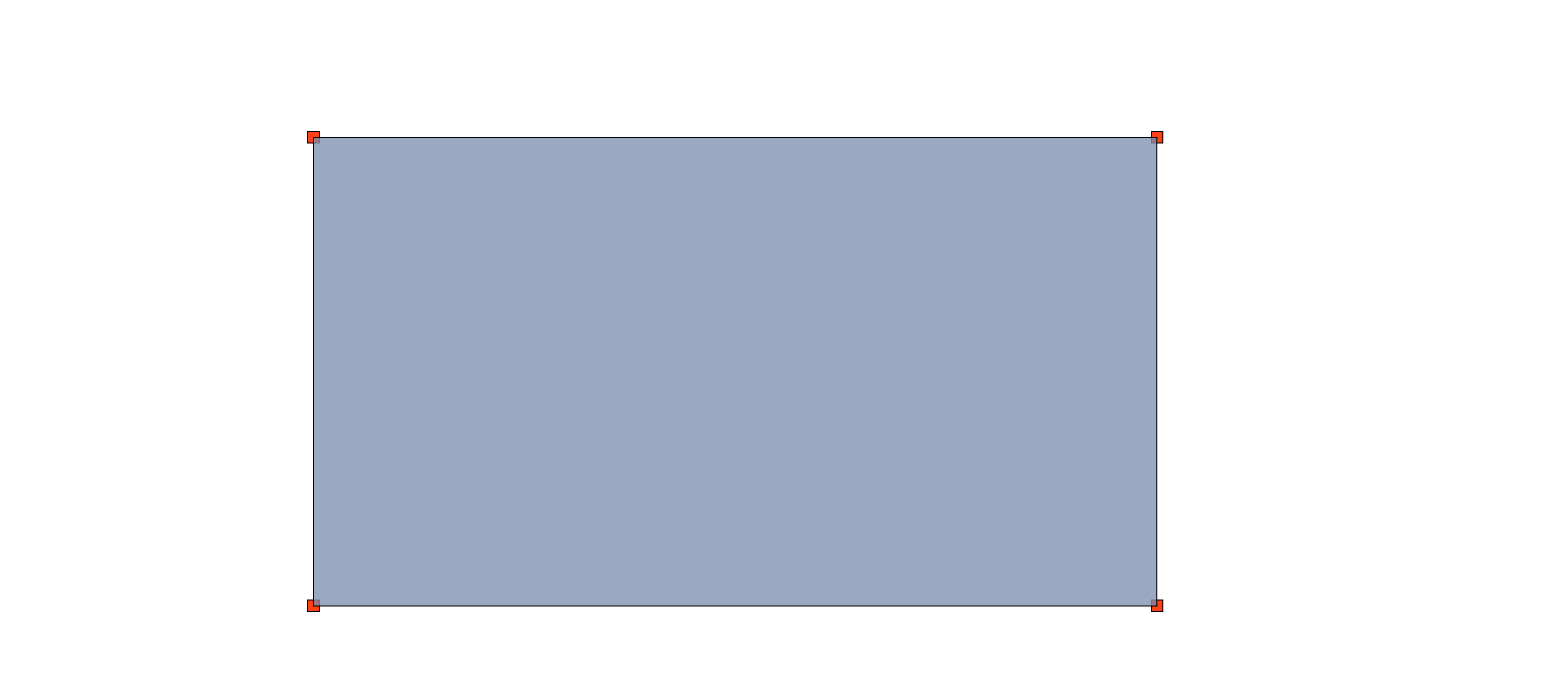
Slab - offset edge
1.Select the 2D Member and click the edge. (Not available for straight Wall on Floor Plan)
2.From the pet palette, choose Insert new Node.

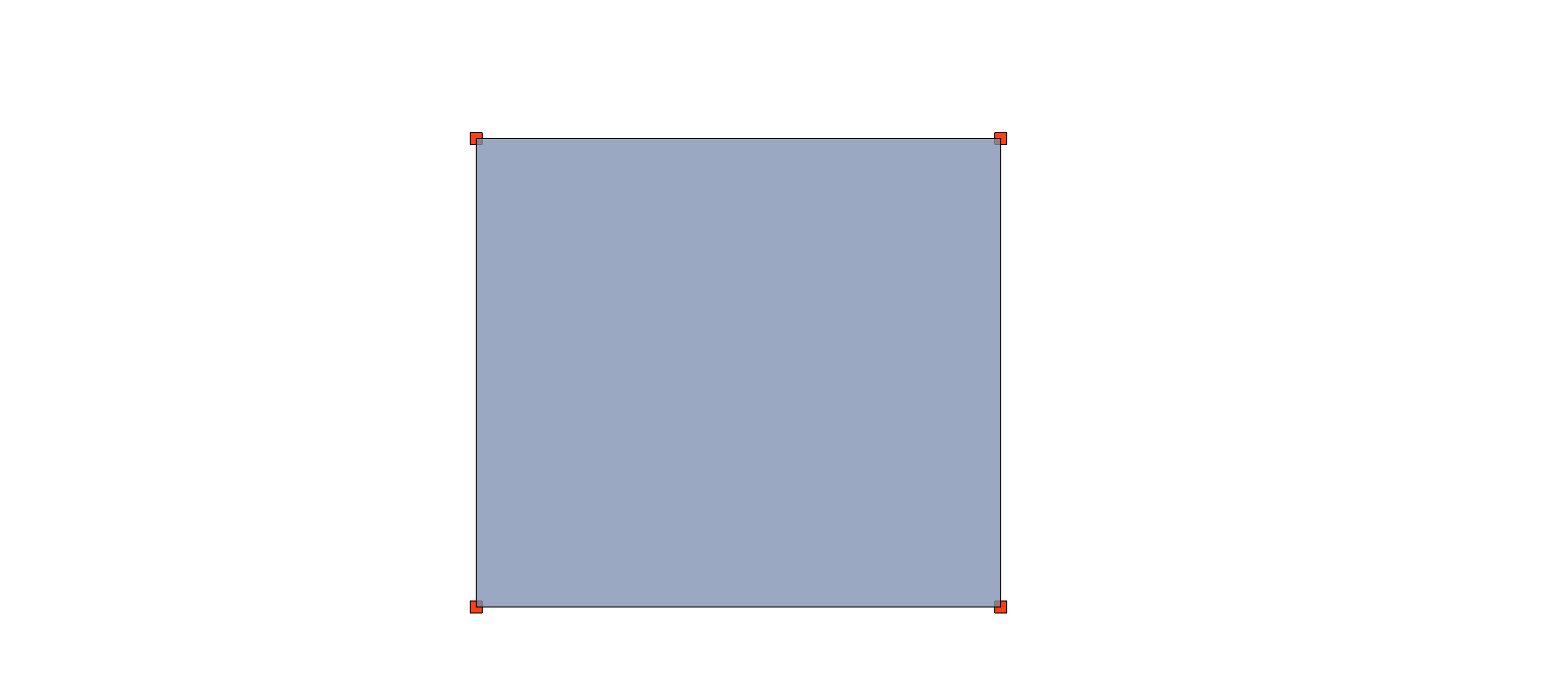
Slab - insert node
To delete a node, drag it onto another node. (There is no dedicated interaction to delete nodes.)
Revert manual editing
Revert any manual editing to the Member’s original geometry.
For a selected element whose Structural Member you edited manually, find the Revert command in:
•Pet palette
•Element Settings or Info Box (Structural Analytical Parameters panel)
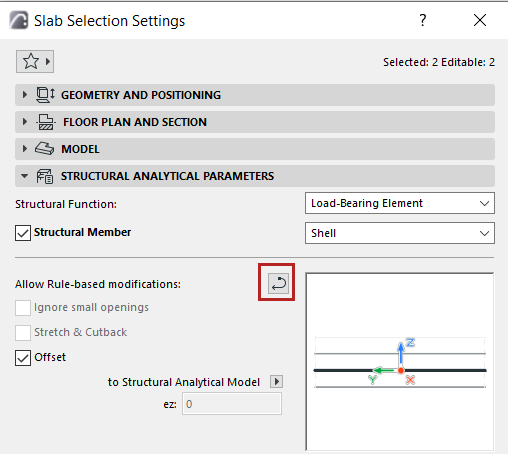
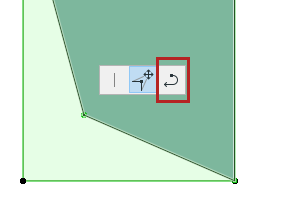
The Revert command does not affect the manual Eccentricity or Edge Release settings.
Properties of manually edited Members
Element properties are available to help you identify 1D and 2D Members that have been manually edited:
For 1D Members: Member Stretched Manually
For 2D Members: Member Geometry Edited Manually
Use these properties throughout the Archicad interface, including:
•Find & Select
•Property Manager and Expression Editor
•SAM Model Compare (Detailed Changes)
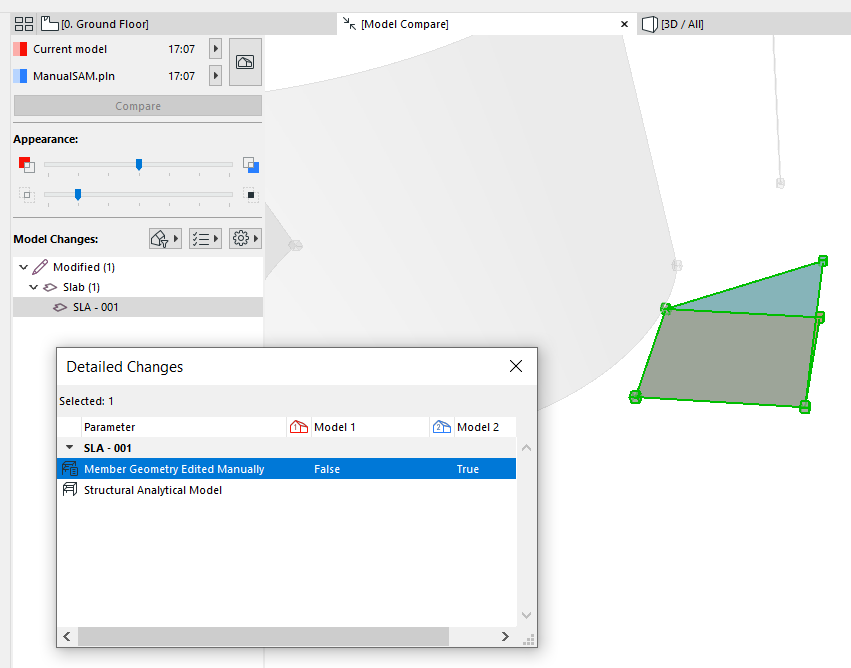
View manual edits in Structural Model Compare
•Graphic Override Rules and Criteria - Use a Graphic Override Combination for instant visual feedback on manually edited Structural Members.