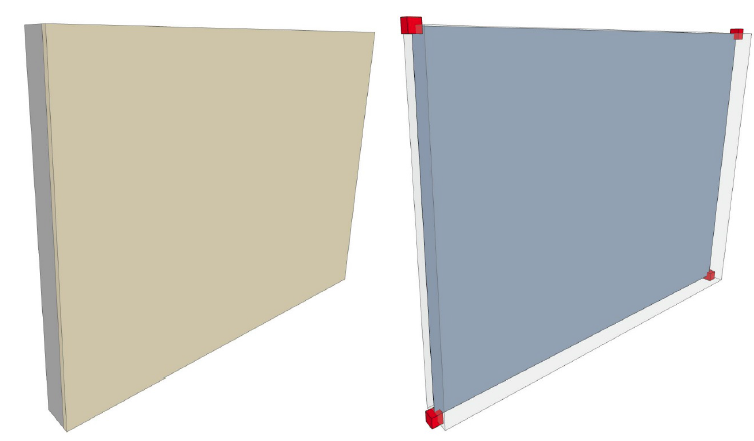
Slabs, Walls, and Single-plane Roofs are represented as 2D Members in the Structural Analytical Model.
2D Members are plane surfaces generated along the center of the element’s core plane. The 2D Member has at least four nodes and one surface area connecting them.
The analytical Member does not extend outside of the physical body unless it has been adjusted.
Customize 2D Member color at Structural Analytical Model Representation (Preferences).
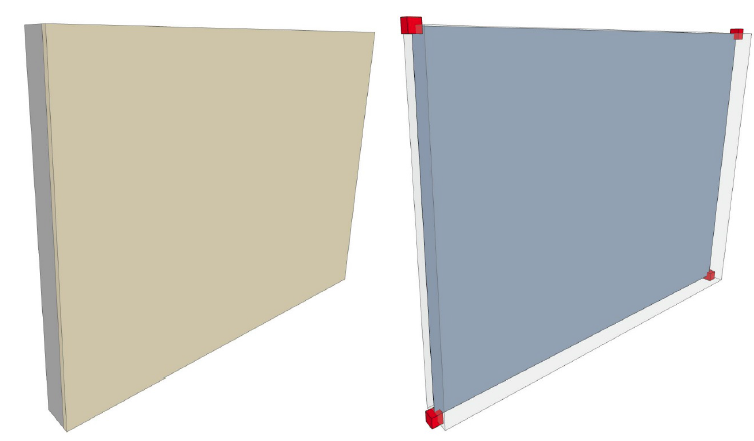
Which Elements Are 2D Members of the Structural Analytical Model?
Slabs, Walls, and Roofs will generate a 2D Member in the Structural Analytical Model if they meet these conditions:
•Load-bearing
•Contains a core
•“Structural Member” checkbox is activated in Element Settings
•Geometry is supported (see table below)
|
Element Type |
Geometry |
Member of Structural Analytical Model? |
|
Slab |
all |
YES |
|
Wall |
Straight |
YES |
|
|
Curved |
YES |
|
|
Slanted (straight) |
YES |
|
Double Slanted |
NO |
|
|
Trapezoid |
NO |
|
|
Slanted, Double Slanted (curved) |
NO |
|
|
Complex Profile |
YES |
|
|
Polygon Wall |
NO |
|
|
Roof |
Single-Plane |
YES |
|
Multi-Plane |
NO |
Use the Structural Analytical Parameters panel of Slab, Wall or Roof settings.
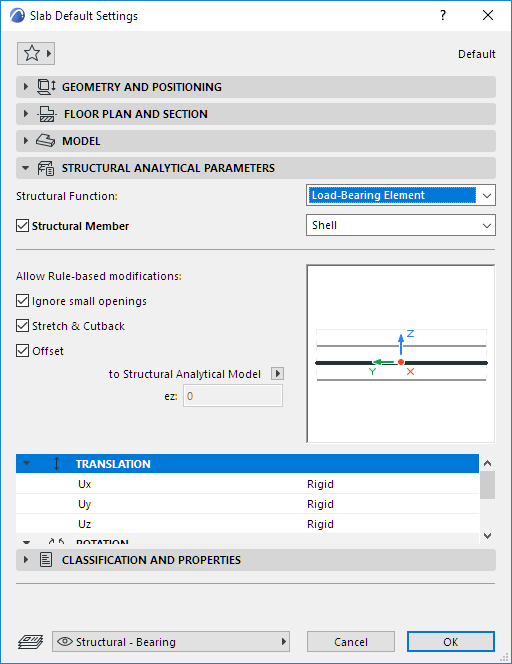
Structural Function - Enable Load-Bearing
Set the Structural Function to Load-Bearing. This is the same control, with the same value, as in the Structural Function control found in the Classification and Properties panel.
Structural Member - Enable for Structural Analytical Model
This box is checked by default: include this element in the Structural Analytical Model as a 2D Member.
Notes:
–Available only if Structural Function is set to Load-Bearing
–If the element is a composite or Complex Profile, it must include at least one Core skin/component in order to be part of the Structural Analytical Model
Uncheck if the element should NOT be included in the Structural Analytical Model. (For example, a thin moisture-blocking membrane on an underground story.)
2D Member - Structural Behavior
The Structural Behavior setting defines the Member’s behavior in a FEM-based structural analysis program: specifically, which types of forces this element is designed to bear.
Choose an option to define the Member’s structural behavior:
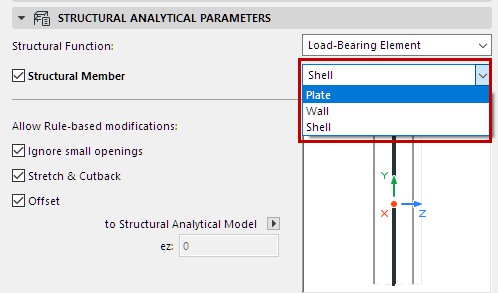
•Shell: Takes all loads
•Plate: Element is able to take loads perpendicular to the plane.
•Wall: Element is able to take loads along its plane.
The available definitions are fixed and cannot be customized.
The right choice here depends on the receiving structural analytical software. Some softwares will filter out incoming elements based on this Structural Behavior setting. If you find that exported 2D Members are not being imported to the receiving software, you may have to adjust their Structural Behavior definition in Archicad.
The definition can be entirely independent of the tool used to create the element: a vertical Wall’s behavior can be set to “Plate” or “Shell”; a horizontal Slab’s behavior can be set to “Wall”.
The Structural Behavior setting has no effect on the Physical Model.
Allow Rule-based modifications - 2D Member
By default, all checkboxes are on:
•Ignore small openings
•Stretch & Cutback
•Offset
This means that corresponding adjusters and opening filter, defined in the Generation Rules dialog, will affect this 2D Member element.
See Structural Analytical Model Generation Rules.
To exempt this 2D Member from adjustments: uncheck the box(es).
If the Offset box is unchecked:
Redefine this element’s eccentricity along the z axis (perpendicular to the plane of the 2D Member), either graphically or by entering a value.
See Eccentricity.
Translation and Rotation
See End/Edge Releases.