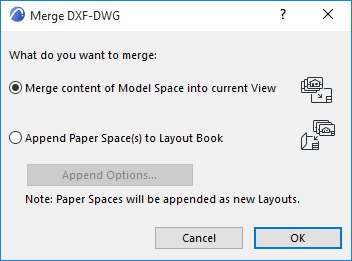
1.Use File > Interoperability > Merge, then choose where to browse the file: either from File or from BIMcloud
2.In the Merge file dialog, browse for the desired DXF or DWG file.
3.Click Open.
4.The Merge DXF-DWG dialog box appears. You have two choices:
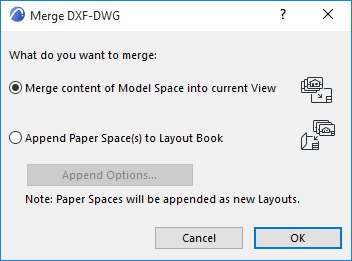
•Merge content of Model space into current View: Choose this to merge the Model Space portion of the DXF-DWG file into the Archicad project. The Top View of AutoCAD elements in the DXF-DWG Model Space will be generated and placed into as 2D Archicad elements.
Set further options in the appearing dialog: Merge DXF-DWG Model Space Dialog Box.
•Append Paper Space(s) to Layout Book: Choose this to append the Paper Space(s) of the DXF-DWG file merged to the Archicad Layout Book.
–Paper Space definitions will be converted to Archicad Layouts.
–A new Master Layout will be created if the DXF-DWG drawing contains Paper Space size definitions not already available in Archicad.
–DXF-DWG Viewport content will be converted into Drawings and placed onto Layouts. These Drawings are not editable; they will appear in the Archicad Drawing Manager with “embedded” status.
–Elements drawn in Paper Space will be converted to Archicad elements and placed directly onto Layouts.
Click Append Options to set further options:.
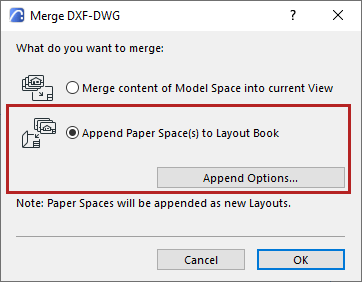
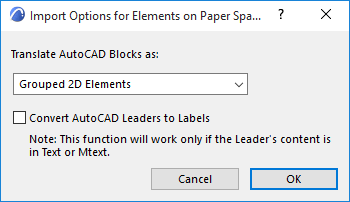
Translate AutoCAD Blocks as:
Choose an option:
•2D Elements
•Grouped 2D Elements
•Library Parts
See Open Options (DXF/DWG Translation Setup).
Convert AutoCAD Leaders to Labels: Check to perform this conversion during the Merge process.
If you leave this box unchecked, AutoCAD Leaders will be converted to simple Archicad 2D elements.
Note: This checkbox is also available in the Translation Setup Dialog, at Custom Functions > Open Extras. See Custom Functions (DXF/DWG Translation Setup).
Related Topics