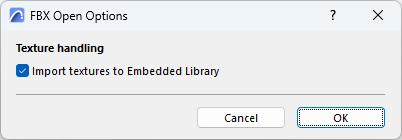
Archicad can open and save the FBX file format.
Use FBX to transfer your 3D models to and from other 3D modeling applications, typically for rendering.
You can also open objects in FBX format (e.g. from object repositories) directly in Archicad.
Open
Open or merge an FBX file (.fbx) in Archicad with one of these commands:
•File > Open (opens a new model in Archicad)
•File > Interoperability > Merge (adds the model to a running Archicad project)
•File > Libraries and Objects > Import FBX as GDL Object (imports the model without placing it in the project)
•Drag-and-drop
At import, the FBX model is saved as a GDL Object to the Embedded Library.
The FBX Open Options dialog box opens, where you can decide how to handle textures: check the box if you want to import textures and save them to the Archicad project’s Embedded Library.
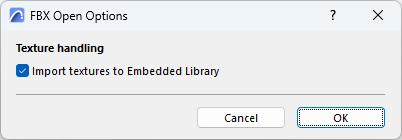
Save
Saving the Archicad model to FBX results in a single FBX file containing geometry, surface and texture information.
1.Activate the 3D window.
2.Use File > Save as.
3.Choose the FBX file format, then click Save.
The Save FBX Options dialog box opens:
Create FBX meshes by:
When you export the Archicad model, the resulting FBX file consists of meshes, which separate the model into smaller chunks. These FBX meshes are constructed from logical groups of Archicad elements.
Choose a grouping logic:
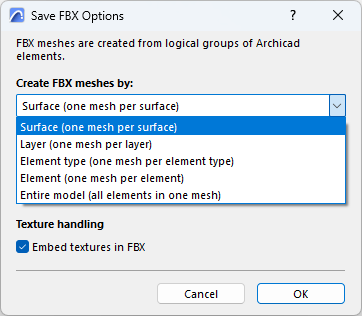
•Surface (one mesh per surface): Create a mesh for elements having the same Surface.
•Layer (one mesh per layer): Create a mesh for elements on the same Layer.
•Element type (one mesh per element type): Create a mesh for elements of the same type (one mesh for all Walls, one mesh for all Beams, etc.)
•Element (one mesh per element): Create a separate mesh for each element. Each hierarchical element (like Curtain Wall) is exported as a single mesh.
•Entire model (all elements in one mesh): Create a single FBX mesh out of all elements.
Surface settings to export
Archicad surfaces include a variety of light-related parameters. Choose which surface parameters to export.
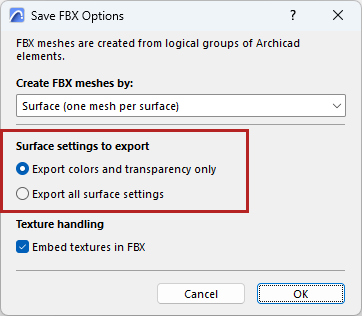
•Export colors and transparency only: For each surface, export only the color and transparency values - skip the intensity values. This mode maximizes compatibility with other applications.
•Export all surface settings: All parameters are preserved - this can be useful if you plan to reimport the model to Archicad.
Texture handling
Embed textures in FBX: Check to export textures and embed them in the resulting FBX file.