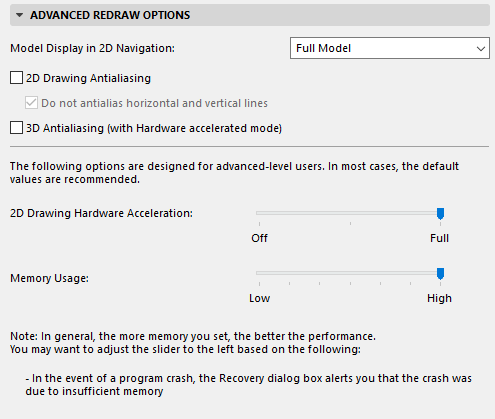
(Options > Work Environment > Advanced Redraw Options)
These options are designed for advanced-level users or IT managers familiar with processing and memory issues. For most users, it is sufficient to leave these settings at their default values.
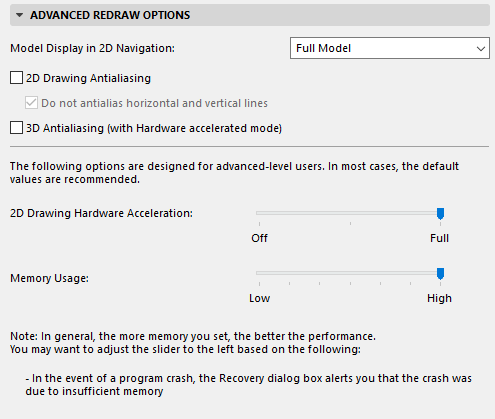
Model Display in 2D Navigation
Choose from three options for displaying project elements during panning operations. (If you are experiencing fits and starts while navigating in a large, complex model, switching among these options can speed and smooth the process.)
•Simplified Model: The full model is shown in simplified version (for example, hatches are temporarily hidden).
•Structural Contours Only: Only the outlines of construction elements appear during a panning operation.
•Full Model: All elements are shown in full.
When you finish with the panning operation, all elements are fully displayed again.
2D Drawing Antialiasing
Turned on by default. This option makes line-type 2D Drawing elements appear much smoother.
•Mac only: Do not antialias horizontal and vertical lines. Check this box if you want to exclude horizontal and vertical lines from the antialiasing process.
3D Antialiasing (with Hardware antialiasing mode)
Check this box if you want to achieve antialiasing in 3D, if you are using the Hardware acceleration 3D engine.
2D Hardware Acceleration Level
This option is enabled and cannot be turned off (technology serving this is obsolete and will be eliminated in upcoming versions)
Memory Usage
Use this slider to adjust the level of memory usage by Archicad. Provided that you have enough memory available, and depending on your processor, increasing this value (by moving the slider to the right) may result in improved performance.
The Memory Usage slider defines ways of working in Archicad that are not strictly related to the 2D display, yet might have an effect on the speed of 2D display. By default, the slider is set to Full. In this situation, when Archicad is opened, part of the memory is reserved for indexing elements. This reserved memory enables Archicad to accomplish various tasks - most of them affecting 2D speed - faster.
If memory usage is very high (as when working with large files) then it is advisable to move the slider to the left. In this case there will be less memory reserved for the indexing function, and more memory reserved for regular Archicad functions. Note that if you are working with small files, the difference between the two ways of working is not noticeable. We recommend that you leave the slider on the right, in its default position, and only move it to the left when Archicad experiences serious memory shortage problems.