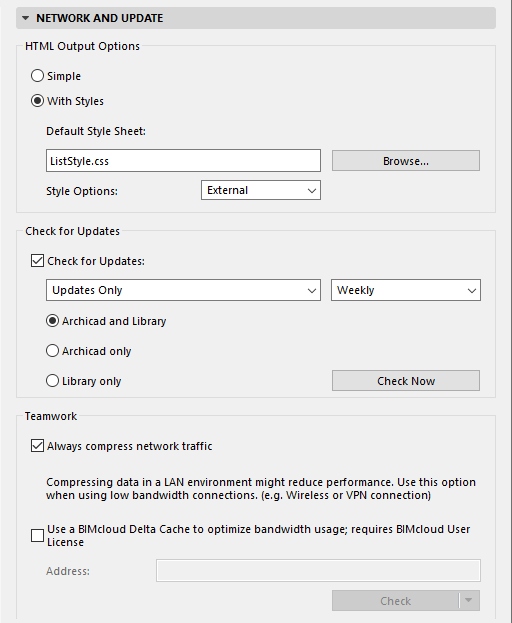
Use this screen (Options > Work Environment > Network And Update) to define options related to
Check for Updates and/or Update Previews
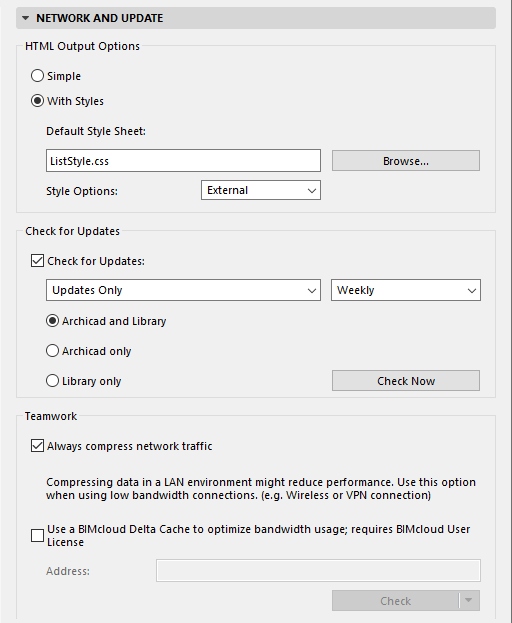
Choose a style to use when saving data in HTML format, e.g., from a list-type Window in text format.
Simple: Choose this to display the HTML file without styles.
With Styles: Choose this to display the HTML file using the Style Sheet formatting below. (Click Browse to find and use a different style sheet.)
Style Options: Choose External if you want the resulting HTML file to include a link to the chosen Style Sheet. Choose Internal if you want to include the Style Sheet itself as part of the HTML file.
Check for Updates and/or Update Previews
Note: You initially set these update preferences when you installed Archicad. If you want to change update preferences, use the following controls.
Check the box to run an automatic check for Archicad and/or Library update (Hotfix). The Action Center (File > Info > Action Center) then alerts you to any available updates.
•Click Check Now to check for updates immediately.
•Set the components (both Archicad and Library, or either one) for which to Check for Updates.
•Use the pop-up to set how often you want to run Check for Updates (Daily, Weekly, or Monthly.)
•Set the type of updates you want to get notified about: Updates only, or Update Previews also.
What is an Update Preview?
A few weeks before a regular Archicad update, Graphisoft releases a preview version. It is a fully functional update, tested by Graphisoft, that works just like the regular update. Users can install and test the Update Preview, and can report any issues or bugs, so we can fix them befor the regular update is released. Please use it at your own risk.
Notes on “Check for Updates” function:
–Requires internet connection
–Does not download anything to your computer automatically. It only alerts you (in Action Center) that an update is available.
–Provides Graphisoft with automatic information about your Archicad version. This information is limited to data needed for update; it includes no personal information.
Always compress network traffic
This is checked by default. However, compressing data in a LAN environment might reduce performance. Use this option when using low bandwidth connections. (e.g. Wireless or VPN connection).
Use BIMcloud Delta Cache to optimize bandwidth usage
Enter the address of the BIMcloud Delta Cache of your office. Archicad will download data from a BIMcloud using this BIMcloud Delta Cache.
Address format: http://proxy.address:port
Note: BIMcloud Delta Cache is used only for projects located on a BIMcloud. Not available in BIMcloud Basic.
Prevent macOS from automatically mounting server volumes (Mac Only)
Check this if you have a slower network connection.
Handle AFP Connections as SMB Connections (Mac Only)
Enable this checkbox to ensure that Archicad uses the SMB file server protocol (not AFP) when locating external files (e.g. Drawings). Both protocols can still be used, but this checkbox ensures the use of SMB. (MacOS 10.14 supports the APFS file system, which supports the SMB protocol but not AFP).