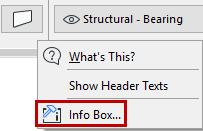
Info Box Customization Dialog Box
Go to Options > Work Environment > Info Box to open this dialog box.
Or open any Info Box’s context menu, then click on Info Box:
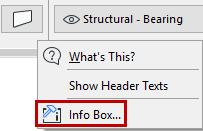
Use the splitter bar as needed to change the width of the fields in this dialog box.
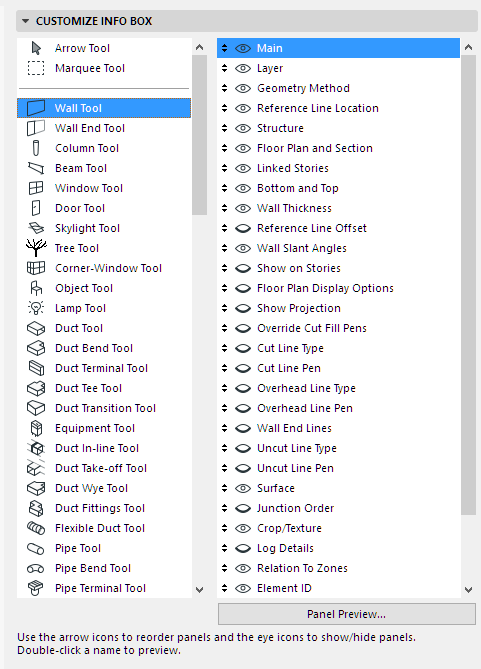
The left window contains a list of all Archicad tools. The right window lists the panels that appear on the selected tool’s Info Box.
•To see what the selected panel looks like, double-click its name or click the Panel Preview button.
•To change the order in which the Info Box panels appear, use the arrow icons.
•To show or hide Info Box panels, click to open or close the relevant “eye” icon. (Multi-select to set show/hide preferences more quickly.)
Note that you can use a scroll-mouse to scroll through the contents of your Info Box.
When you are satisfied, click OK to apply the changes and close the dialog box. To customize the location of the header on your Info Box, right-click anywhere in the Info Box to access its context menu commands.
You can store your customized Info Box settings as part of a Tool Scheme in your Work Environment.