
Migrate from Archicad 27 and earlier
To migrate an older-version Teamwork Project (version 17-27) to Archicad 28, you will need:
1.Both the older Archicad and Archicad 28 installed on your client machine.
2.Access to BIMcloud for version 28, either on the same or on different machines.
The migration process entails two phases:
•Prepare Project for Migration (you do this in the older Archicad); and
•Migrate Prepared Project (you do this in Archicad 28).
Prepare Project for Migration
1.Start the older Archicad.
2.Open your Teamwork project in the older Archicad.
3.Make sure that all other users send in their changes and leave the project. (If they do not, they will lose any unsent changes.)
4.Go to Teamwork > Project > Migrate Project > Prepare for Migration.

5.Click Prepare.
6.The project is prepared for migration.
7.Do one of the following:
•Choose Finish Preparation, then Close
•To migrate another project, choose Open and Prepare another Project.
Do this if you have several Teamwork projects to migrate.
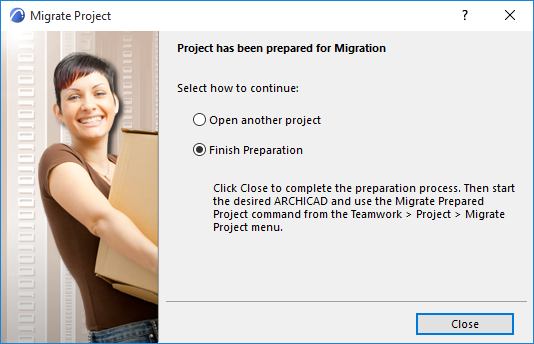
8.Once you have prepared all the projects you need, move on to the next phase:
1.Start Archicad 28.
2.Choose Teamwork > Project > Migrate Project > Migrate Prepared Projects.

3.The dialog box lists all the prepared projects: select one to migrate it.
•If the listed project is shown in gray, it means you cannot complete that project’s migration now - for example, because the server is offline.
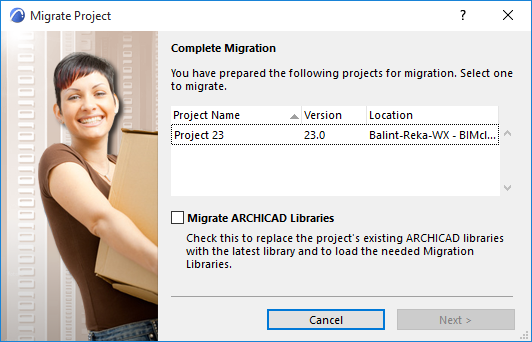
Optionally, check the Migrate Archicad Libraries box: this will replace the project’s currently used Archicad libraries with Archicad Library 28, plus the necessary migration libraries. (These libraries will be uploaded to the BIMcloud if they are not there already.) Otherwise, the migrated project will continue to use its current Archicad libraries.
4.Click Next.
5.Choose a destination server for the project.
Note: If you are uploading to a BIMcloud: you have an additional option to define the Host Server for the migrated project.
You must be logged on to this server, and you must have the correct permissions to add a project to the BIMcloud.
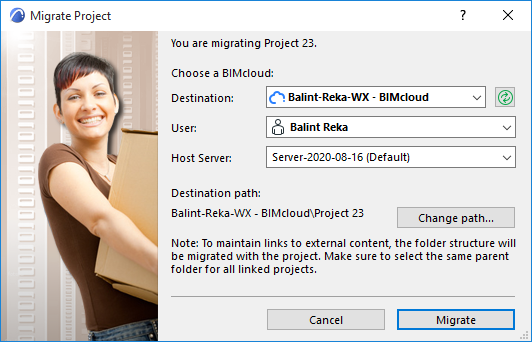
6.The project content will be uploaded to the chosen BIMcloud, including existing users and their roles.
Note: The Project Log, Comments, messages and any reservations will be deleted during project migration.
7.Now that the original project is migrated, you can manually delete it from the old BIM Server.
Hotlinked Modules and Drawings
If the migrated project contains hotlinked modules or drawings linked from older Archicad Teamwork projects, you must also migrate each of those Teamwork projects to Archicad 28, following the steps above.
If those hotlink/drawing source projects were on the same Server as the migrated host project, then the host project will automatically locate and link the source projects, after they are all migrated.
If those hotlink/drawing source projects were on a different Server than the migrated host project, you must re-link the hotlinked modules and drawings manually, once the source projects are all migrated.
Temporarily Missing Library Objects
Some objects in your migrated Teamwork project may be listed as “Temporarily Missing” in the Library Manager. As soon as other users do a Send and Receive, this problem will be solved automatically.