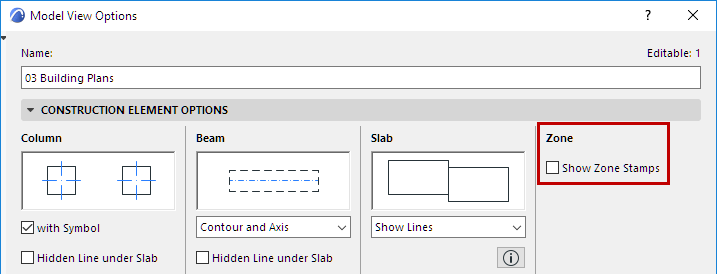
Note: Zone Stamps are turned off by default. (As of Archicad 25, Zones are placed with Zone Labels instead.)
To display Zone Stamps in the project, check Show Zone Stamp in Document > Model View > Model View Options (Construction Element Options panel).
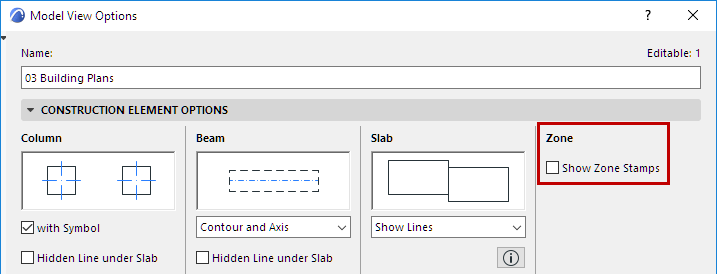
Zone Stamps are intelligent parametric GDL Objects whose look, contents and behavior can be fitted to local architectural practice. They reside in the Archicad Library.
The Zone Stamp object assigned to your Zone depends on the Zone Category you have chosen.
See Zone Categories.
Each Zone Stamp contains textual information about the Zone, including its name, number, area, and other optional parameters; the exact content of your Zone Stamp depends on the parameters you set in the Zone Stamp Panel of Zone Settings.
See Zone Tool Settings.
Note: To set the units for the Zone Area display on this Zone Stamp, use Options > Project Preferences > Dimensions, and select Area Calculation units.
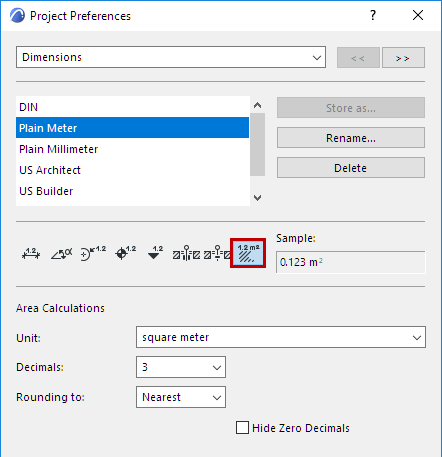
Moving Zone Stamps
Zone Stamps can be moved independently of the Zone:
1.Click on a node of the Zone Stamp.
2.From the pet palette:
–Choose Move Sub-Element to move the Zone Stamp at every scale
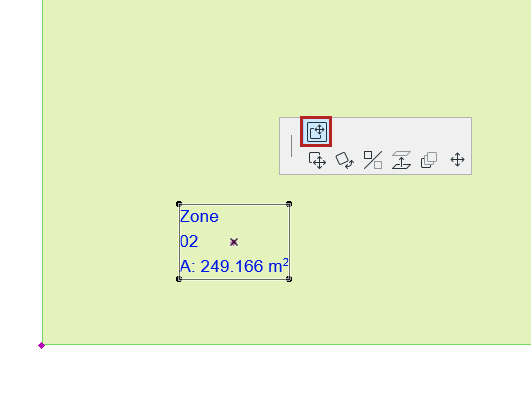
–Choose Move Node to move it relative to the current scale
Note: This only works if the Zone Stamp object supports the current-scale method, and only in the scales 1:50/1:100/1:200.
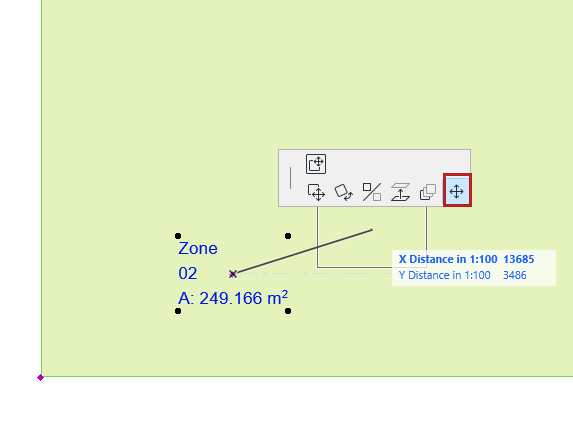
3.Drag the Zone Stamp.
Zone Reference Point (for Zone Stamp only)
If you place the Zone Stamp with one of the automatic recognition methods, a cross appears inside the Zone at the location that you first clicked to define the Zone’s area. This cross indicates the reference point of the Zone.
This point is used as the starting point of boundary recognition for subsequent updating actions.