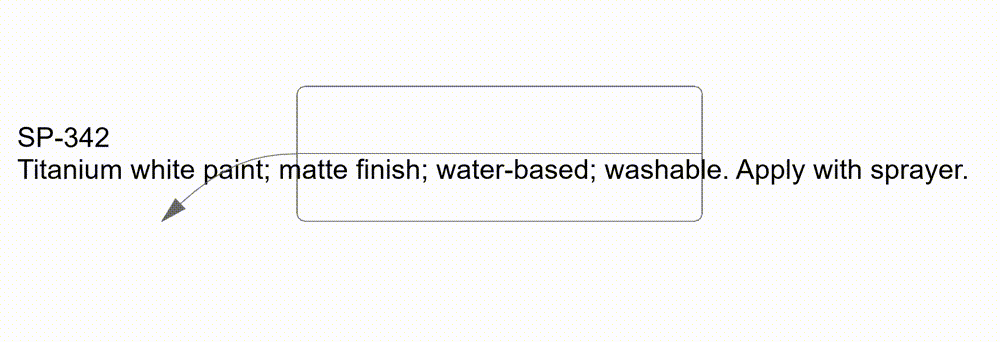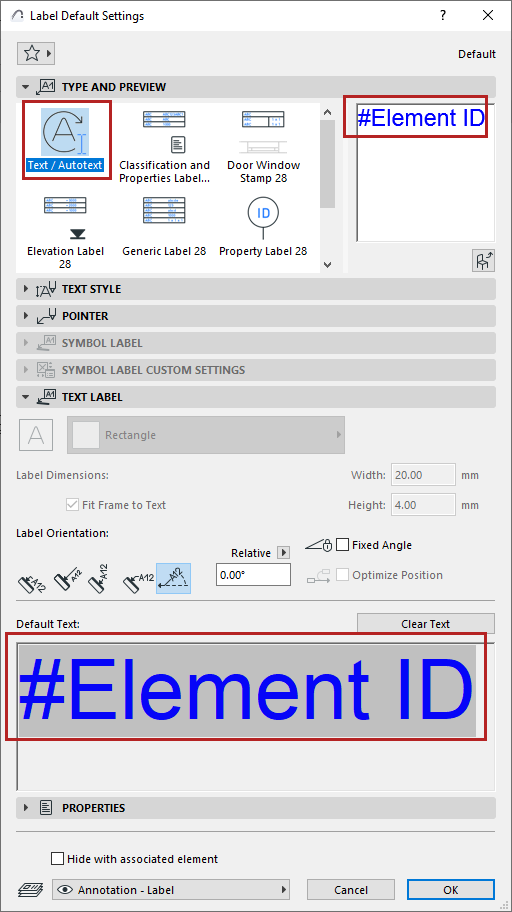
In this example, the default Text/Autotext Label contains the Element ID.
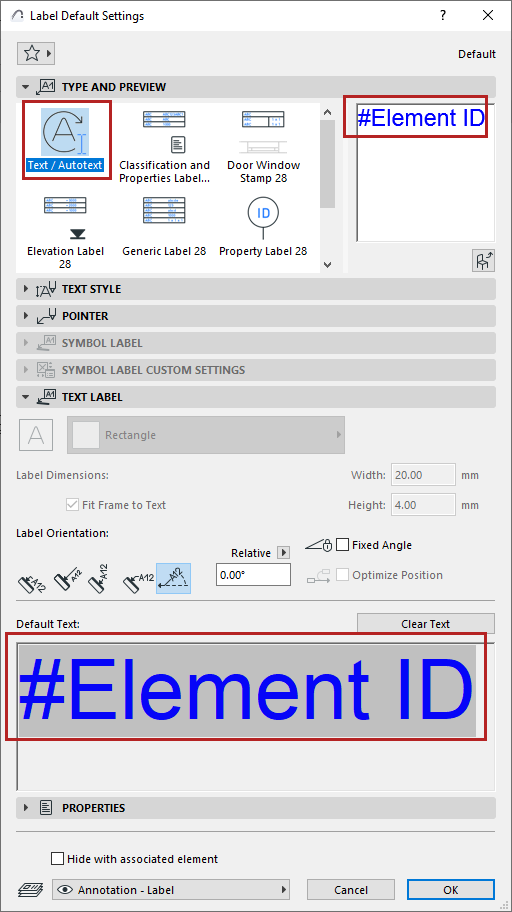
When you place this label on an element, it displays the element’s ID as autotext.
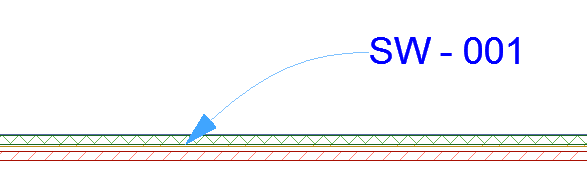
Change Default Content of Text/Autotext Label
1.In Default Label Settings, go to the Text Label panel and click Clear Text to delete whatever text is currently the default.

2.Place the (empty) Text/Autotext Label in the project.
3.In the Text editor, type in the desired label text, including Autotext as needed. For example, type in “Fire Rating:”, followed by the Autotext entry for Fire Resistance Rating. This way, you can create simple text labels that display associative data about the element they are attached to.

4.Click to place the Label.
5.Do one of the following:
–Use the Pick Up Parameters command or shortcut (Alt+Click) on the Label to make it the default.
–Save the Label as a Favorite: the text in the Label Text field is saved as part of the Favorite. Use the Favorite to place Labels with a predefined text. (See Create New Favorite.)
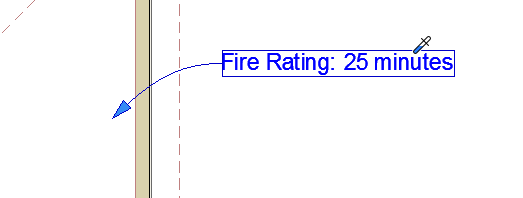
To set up the Pointer or Leader line and its connection to the Text box, use the Pointer Panel of Label Settings.
See Pointer Line.
To format individual characters, lines and paragraphs in your label text block, or to insert text symbols, use the controls of the Formatting Palette and Text Editor.
Note: Favorites of the Text tool can be applied to the text-type items in Dimensions and Labels, and to Fill Text.
See Formatting Palette and Text Editor Controls.
Frame Shape and Dimensions (Text/Autotext Label)
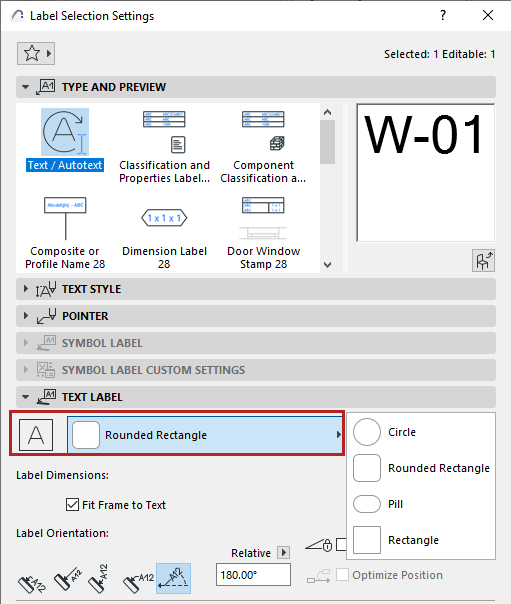
1.In the Text Style panel, enable Frame and/or Opaque
2.In the Text Label panel, choose a Frame shape
“Fit Frame to Text” is checked by default.
Set Text Label dimensions
Instead of Fit Frame to Text, you can set a Text Label’s dimensions manually.
1.In the Text Label tabpage, turn off Fit Frame to Text
2.Input the width and height dimensions of the frame. (Make sure the frame will accommodate your text content.) Text Label dimensions are Paper Size.
Note: A Label with manual dimensions won’t wrap the text for optimal fit. You can adjust the text box width selecting the Label and dragging its hotspot.