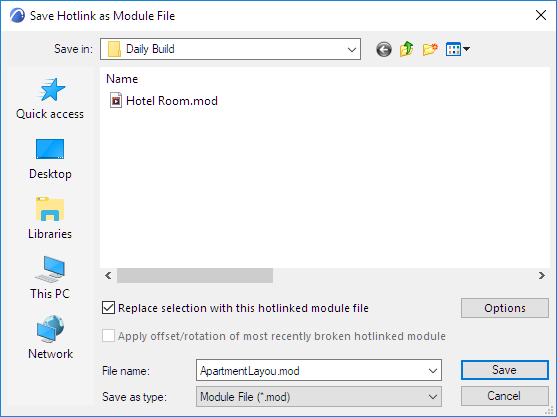
1.Select elements in the Floor Plan. (To select elements from several stories, use the Marquee tool’s multistory option - see Single Story or All Stories.)
2.Go to File > External Content > Save Selection as Module to open the following dialog box:
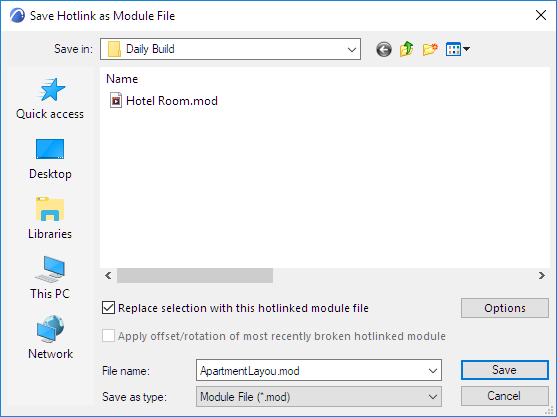
3.Enter or choose a file name.
4.Choose the Module File (.mod) format.
5.Optionally: Check Replace selection with this Hotlinked Module file to immediately replace the selected elements with the module file.
Note: In Teamwork, the “Replace selection...” checkbox is NOT available.
–Also check Apply Offset and Rotation of Edited Module to retain the custom offset/orientation settings, if you are replacing an original module with a new one. (This option is relevant when several hotlinks of the edited module were placed using different rotations and offsets.)
6.Click Save.
Notes:
•If you have selected certain elements and copied them to the clipboard, you can save a module that will include those elements only: use File > Save As, then choose the Module File from Clipboard file format.
•If the selection contains elements that cannot be modified (e.g. they are locked, located on a locked layer or reserved by another user), an alert will warn you. You will then have the choice of either creating the module with the editable elements only, or canceling the operation.
•You can also save selected elements in PLN format. See Save Selection in PLN Format.