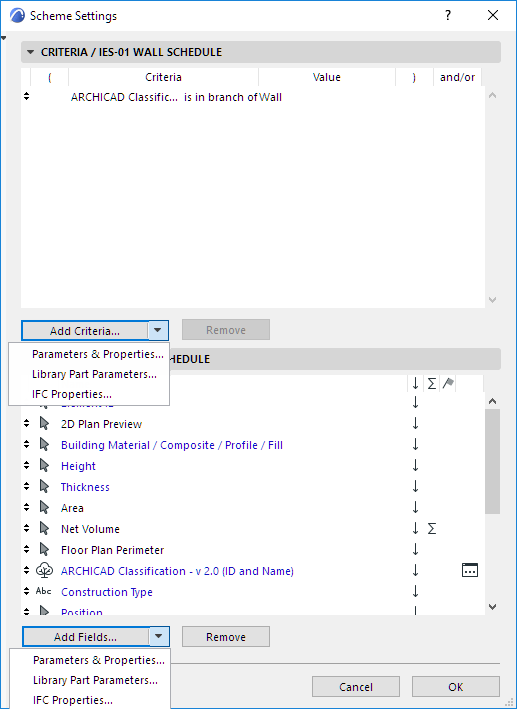
Additional Criteria and Fields: Library Part Parameters
In both the Criteria and Fields panels of Scheme Settings, use the black arrow at the right end of the Add Criteria or Add Fields button to access additional parameters and properties:
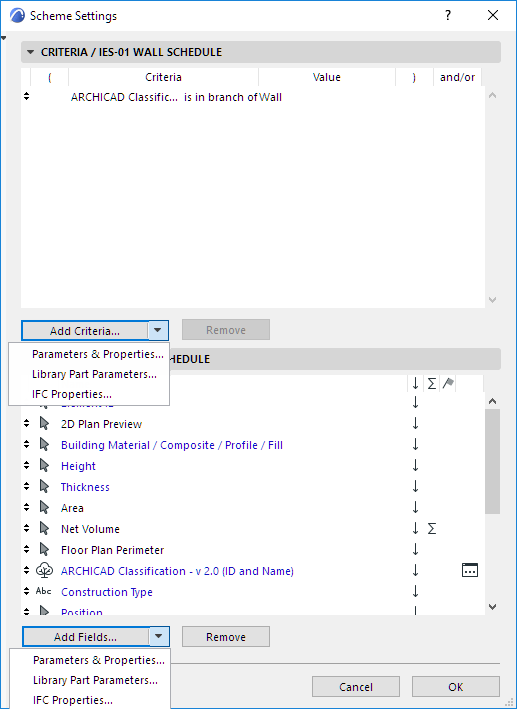
This command makes the parameters of loaded library parts available for listing as criteria or as fields.
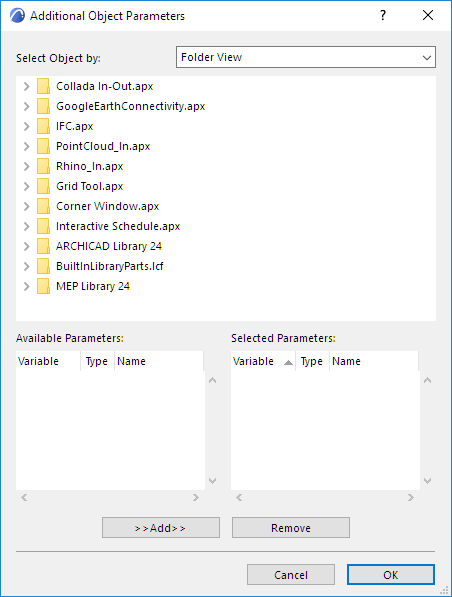
•Select Object by: Use the pop-up on the right to choose an option for searching for objects to select.
–Folder View: lists all the loaded library folders that contain library parts.
–Folder View (Used Objects only): lists the loaded library folders that contain the library parts used in the current project.
–Search Criteria: displays a form that allows you to list the library parts whose name matches the chosen criteria.
–Favorite Objects: shows the preview and the name of the library parts defined as Favorites.
•Search Object: If the Search Criteria option is active in the Select Object by pop-up field, this area allows you to search for library parts whose name matches some criteria.
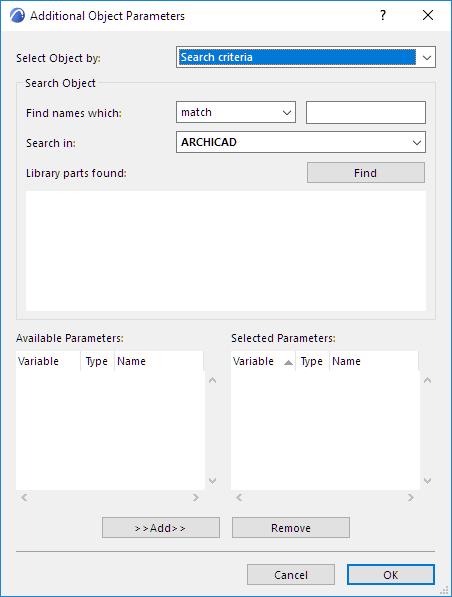
–Find names which: With the pop-up control, choose a condition (match, contain, start with, end with) and enter a text string in the field on the right.
–Search in: Use this pop-up control to choose a loaded library to search. Click the Find button to display the results in the Library parts found box.
–Find: Click this button to perform a search based on the condition set with the Find names with and Search in controls.
–Library parts found: Displays the preview and names of the library parts that match the condition set with the Find names with and Search in controls.
Add: Click this button to add the available parameter selected in the box on the left to the list of selected parameters on the right.
Remove: Click this button to delete the selected field from the box on the right.
To use IFC properties as criteria or fields for the schedule, click this command.