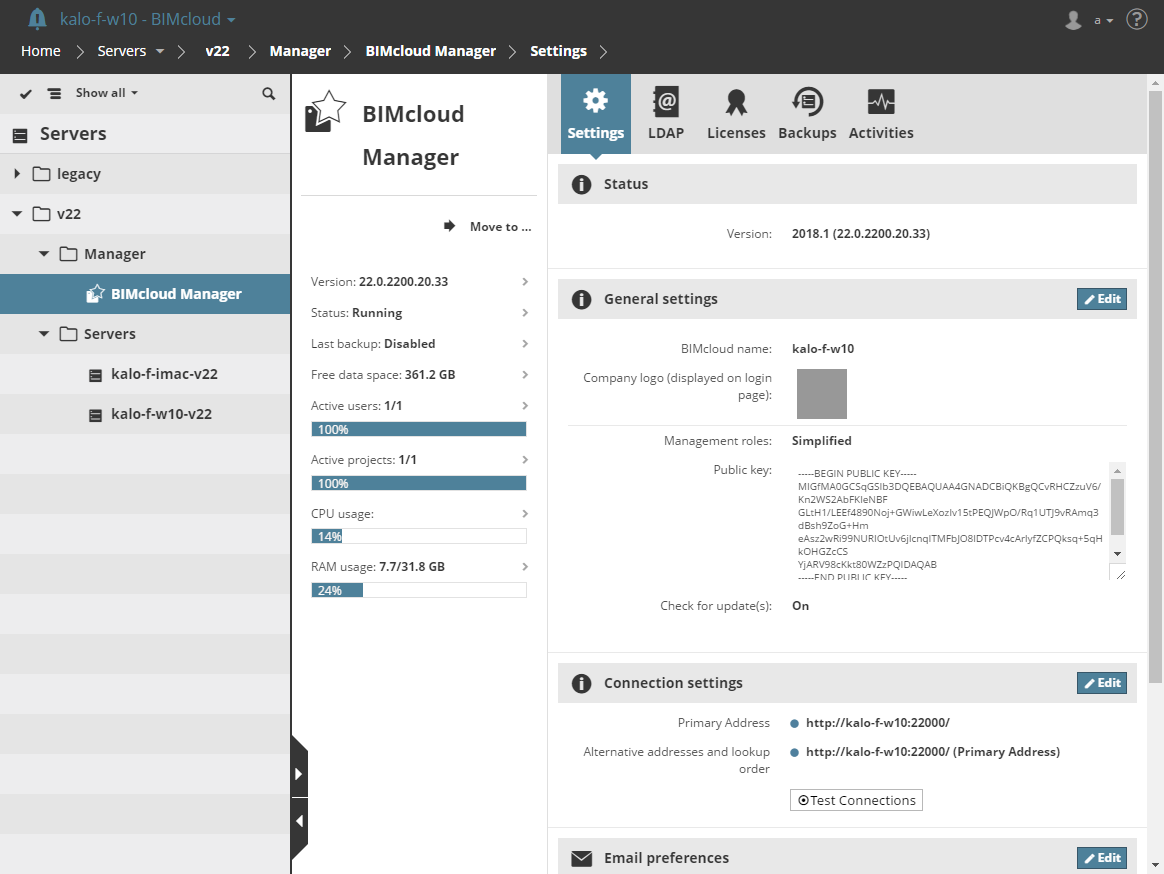
Settings
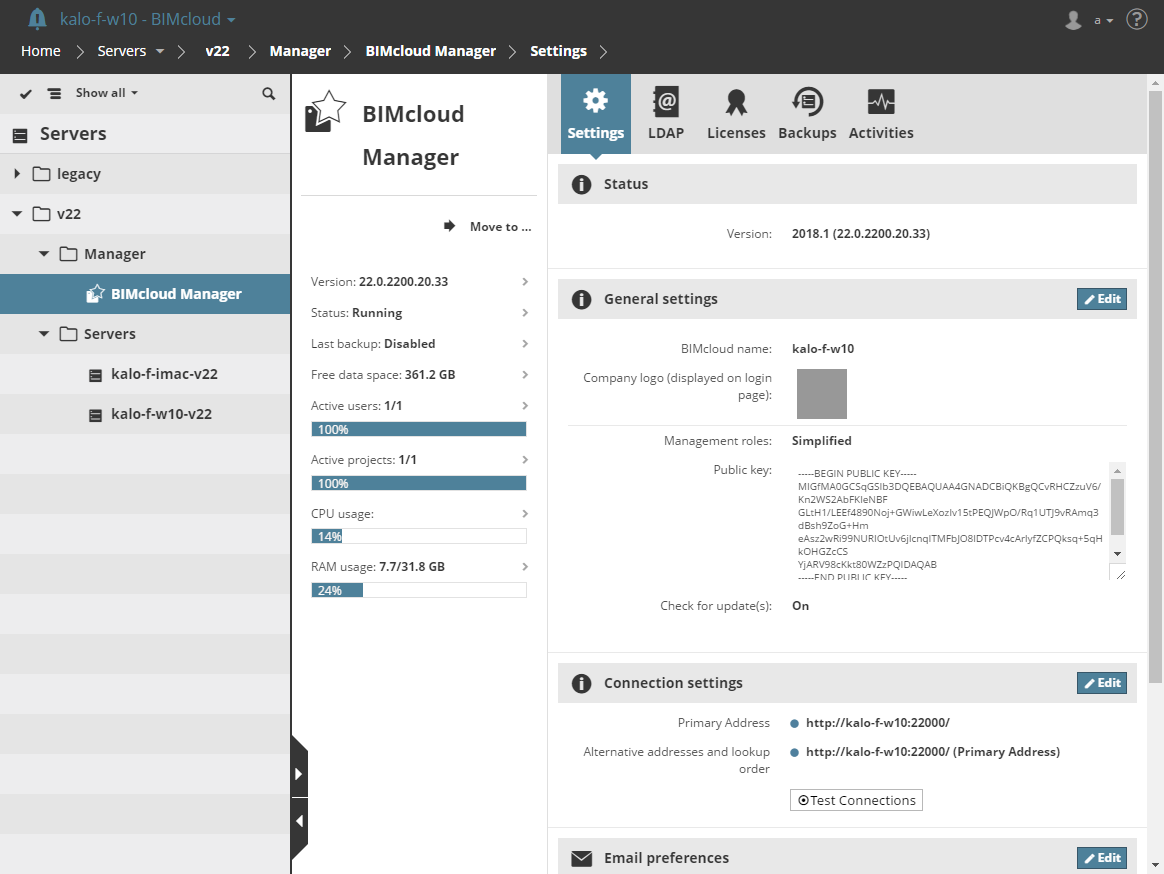
Status Section
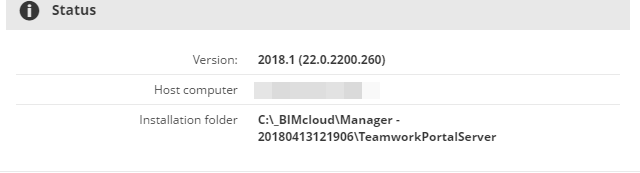
This section contains information on
•Version: program version of the BIMcloud Manager
•Host computer: The name of the computer on which the Manager is installed
•Installation folder path of the BIMcloud Manager
•Warnings (if any) related to the BIMcloud Manager
•Notification of Available Updates (if any).
–To enable check for updates, turn on this option in the General Settings section (below)
General Settings Section
Click Edit to modify data in this section.
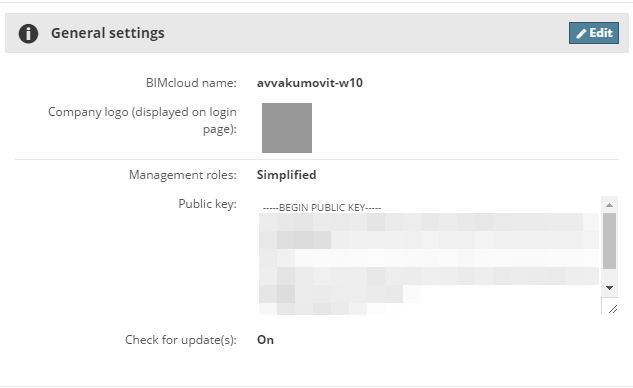
 Required permissions:
Required permissions:
-Simplified management: Server Administrator
-Detailed management: Modify details
•BIMcloud Name: You will see this name in the top-left corner of the web interface. ARCHICAD users will see this name in the BIMcloud Server pop-ups.
•Management roles (See Permission Management: Simplified and Detailed):
–Simplified
–Detailed
•Company logo: Optionally, load a company logo to your BIMcloud’s login page. Click Choose File to browse for the desired image file.
•Public Key: The BIMcloud Manager’s public key. The public key cannot be modified.
•Check for update(s): Turn this feature on to enable BIMcloud to communicate with GRAPHISOFT servers to check for
–available Update(s),
–status of BIMcloud (running or stopped),
–available License Update(s)
 Required permissions:
Required permissions:
-Simplified management: Server Administrator
-Detailed management: Manage Licenses on BIMcloud Manager
Configure the addresses ARCHICAD can use to connect to the Server.
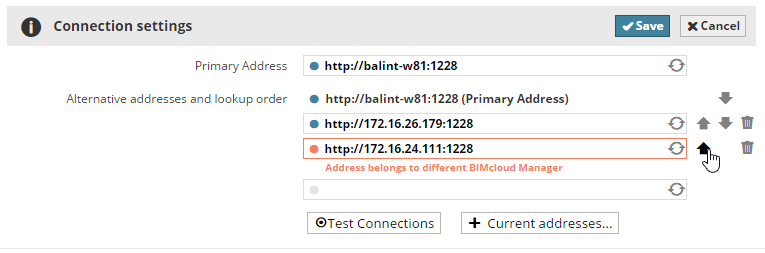
•Primary address (required): This address uniquely identifies the server. The BIMcloud Manager uses this address to access the server.
•Alternative addresses and lookup order (optional): ARCHICAD will select the most suitable one to connect
See Connection Settings to learn more about how to set up connections.
BIMcloud Manager automatically tests the addresses while entering them and provides feedback about the result.
You can also enter a non-working address, because it might work from a different location.
Changes cannot be saved if one of the entered addresses points to a different BIMcloud.
If you want to add the server computer’s current IP address or computer name to the list, click Show current addresses and pick one of the addresses.
Adjust the lookup order of the addresses using the up/down arrows. Use the delete icon to remove an address or the refresh icon to test it again.
 Required permissions:
Required permissions:
-Simplified management: Server Administrator
-Detailed management: Modify details
Configure the email server which will allow you to send notifications and password reminders.
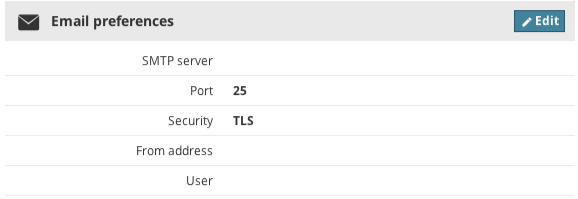
•SMTP server: address of your SMTP server
•SMTP server port
•Connection Security: Select the security level your server requires
•From address: Emails will be sent using this email address
•Server requires authentication: Check if a username and password are necessary to access the server
•User: Authenticate as this user
•Password: Use this password for the above user
 Required permissions:
Required permissions:
-Simplified management: Server Administrator
-Detailed management: Modify details
Custom User Fields Section
Fields entered here will be available on all users’ settings to enter additional, server-wide information. (E.g. Skype address, Office where the user is located.)

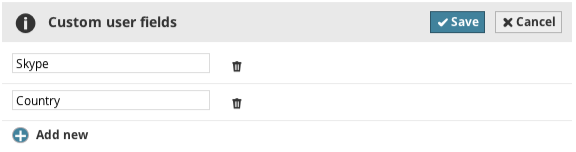
•Add new: Click this button to add a new field and enter its name
•Remove: Removes the field from here and from all users’ settings panels. Data entered into this field by users will be lost.
 Required permissions:
Required permissions:
-Simplified management: Server Administrator
-Detailed management: Modify details