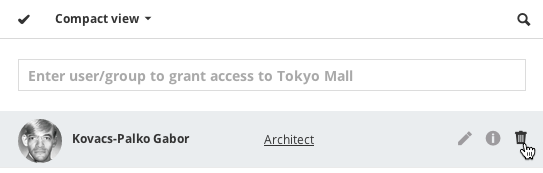
To revoke a user’s access to content item from a user, open the content item’s Access panel, hover over the user you would like to remove, and click Delete.
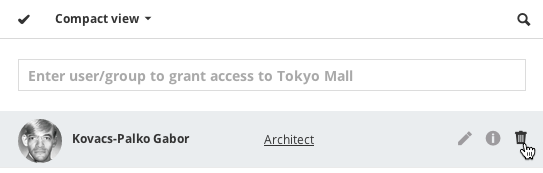
However, if the user has been granted access as a member of a group, then it is not possible to revoke the individual user’s access. The solution is to assign the user a Custom role, and then revoke specific permissions:
1.Start to type the name of the user and pick the name from the pop-up list.
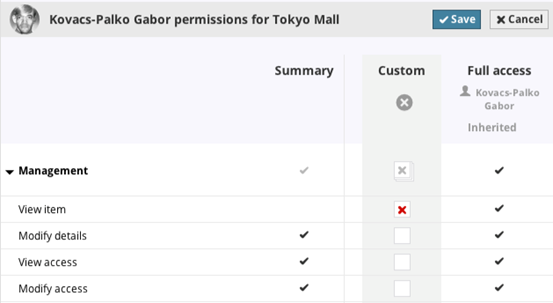
2.Select Custom role from the Role pop-up.
3.Click Save.
The permissions view for the selected user will open immediately: revoke any permissions by clicking in the box to create a red X.
Important hint: To revoke all permissions, it is enough to uncheck the View item permission box in the Custom column. From that point on, the user will not be able to see the current content item at all. Consequently, the user cannot exercise any other existing permissions either.
See Permissions and Dependence.
Similarly, if access has been granted to a user on a content item at a higher level in the hierarchy, then it can be revoked at a lower level only by assigning a Custom role to the user.
Note: You can revoke a specific permission only if you can do so at the level that the permission was first granted. That is, if a permission was granted to a user as a result of inheritance from a higher level, you cannot revoke that permission unless you can also access and modify the higher level.
Example:
•Hierarchy in Navigator:
–Folder A
–Folder B
•Access granted to Folder A:
–User A – full access
–User B – no access
•User A grants User B full access to Folder B
If User B would like to revoke User A’s access to Folder B, he cannot do so, because he has no permissions to Folder A, where User A’s access was original granted. Thus, User B cannot block User A from Folder B.
If a permission has been revoked, then it cannot be re-granted again at a lower level in a hierarchy. (Revoking is final.)