Monitor BIMcloud activities
Keep track of what is happening with projects, users, and servers
Check the Activities panel, available for:
Projects, Project folders
Users, Groups
Servers, Server folders
The available filters and columns vary depending on the content type.
For Servers only, a graphical Activity Monitor is available.
Filter Activities Data
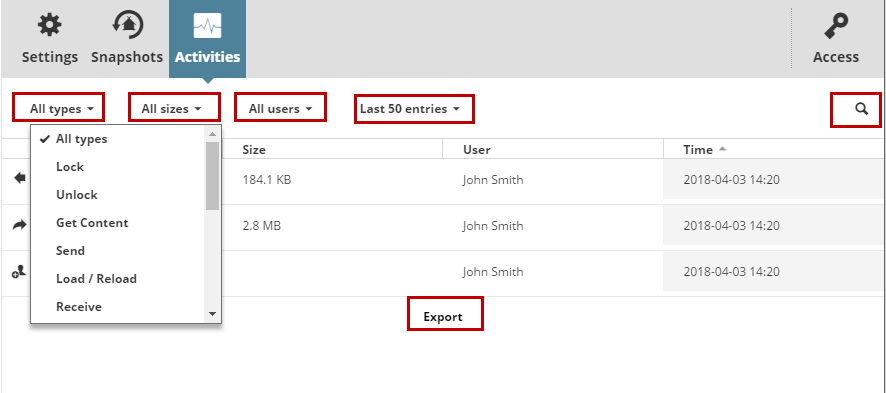
Activity Type: Choose one or more activity types to display its info.
Size: Filter the activities by the size of the data event.
User: Choose a user from the list to display his/her activities only.
Project: Choose a project from the list to display related activities only.
Range: Limit the list of displayed activities. You can list the last 50 events, or list events from a specific a date/time range. (Maximum date range: the last 30 days)
Search: Type any text to search for it.
Load more/Load all: If the list does not contain all the possible elements, use these buttons at the bottom to expand the list.
If a filter has been set, that column name is shown in blue. To cancel a filter, select All from its options again.
Click Export All at the bottom to download all entries, in CSV format, to your browser’s download folder. (Maximum export size: 100,000 lines)
Depending on the amount of activity data, the export process can take more than a minute.
Monitor Server Activities
Available on the Servers page, for a selected BIMcloud Server.
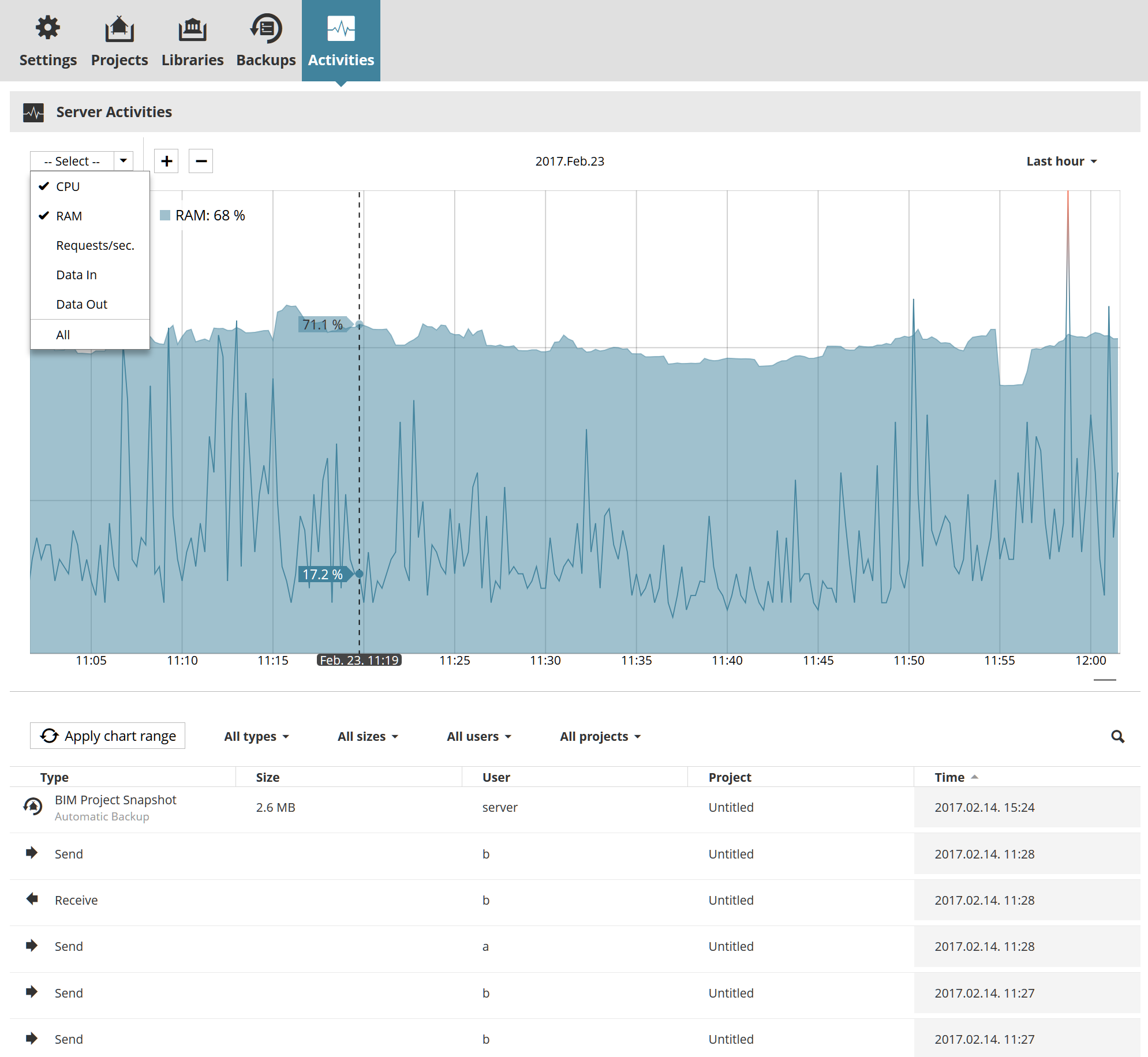
Select Chart: Check the data items you want to view (CPU and RAM usage are checked by default.)
Select Range: Choose a time interval from the pop-up menu at top right. (“Now” refers to the past one hour.)
The selected data types are shown in graphical format in the chart, and as values at the top of the chart.
If any data item’s usage runs into the High range, it is shown in red:
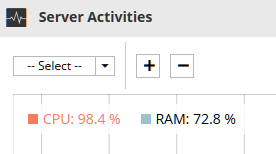
Hover the cursor over any point on the graph see those data for a specific point in time.
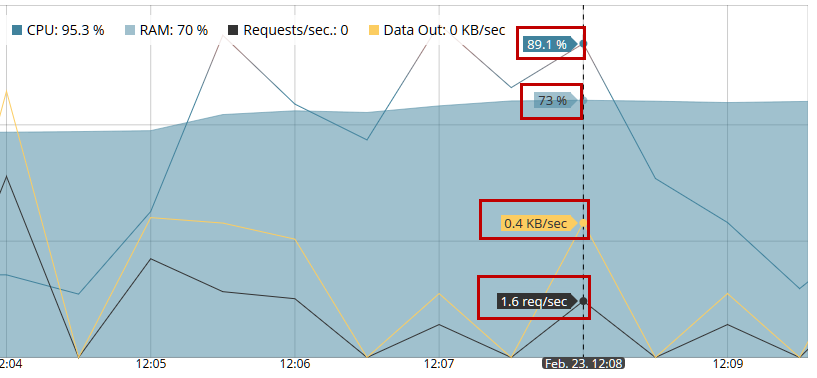
Zoom in or out (or use the plus/minus buttons) on the chart as needed.
Refresh List
BIMcloud Server activities are listed below the chart.
To list only activities that occurred during the time range shown on the chart, click Refresh List.