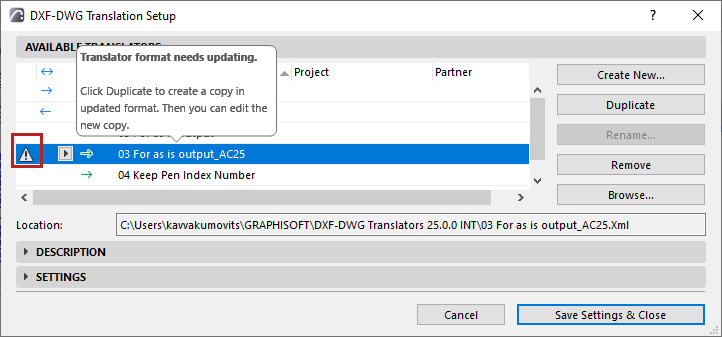
Migration topics: migrating from versions 18-25
Archicad 26 opens all older-version projects starting with 8.1.
If you are migrating from version 18-25 to version 26, the following issues can be relevant. Click on the issue to read more.
Note: For additional issues affecting projects from pre-18 versions, see also Migrating from Older Versions (Archicad 8.1 through 17).
|
Migration Topics |
25 |
24 |
23 |
22 |
21 |
20 |
19 |
18 |
|
+ |
+ |
+ |
+ |
+ |
+ |
+ |
+ |
|
|
Migrate Libraries to Preserve Older-Version Surfaces and Textures |
+ |
+ |
+ |
+ |
+ |
+ |
+ |
+ |
|
|
+ |
+ |
+ |
+ |
+ |
+ |
+ |
|
|
|
|
|
+ |
+ |
+ |
+ |
+ |
|
|
|
|
|
|
+ |
+ |
+ |
+ |
|
|
|
|
|
|
+ |
+ |
+ |
+ |
|
|
|
|
|
|
+ |
|
|
|
|
|
|
|
|
|
|
+ |
+ |
+ |
|
|
|
|
|
|
|
+ |
+ |
+ |
|
|
|
|
|
|
|
+ |
+ |
+ |
|
|
|
|
|
|
|
|
+ |
+ |
|
|
|
|
|
|
|
|
|
+ |
Update Translator files for DXF-DWG Conversion
Migrate from Archicad 25 and earlier
The DXF-DWG translator file (xml format) now uses an updated file format. Dialog-level feedback helps you convert your translators to ensure a smooth migration whenever needed.
•Translators imported from earlier-version Archicad projects are listed in the DXF/DWG Translator Setup, but they are outdated and therefore uneditable. They are marked with an icon and tooltip. Just create a duplicate - the new copy is updated to the new format.
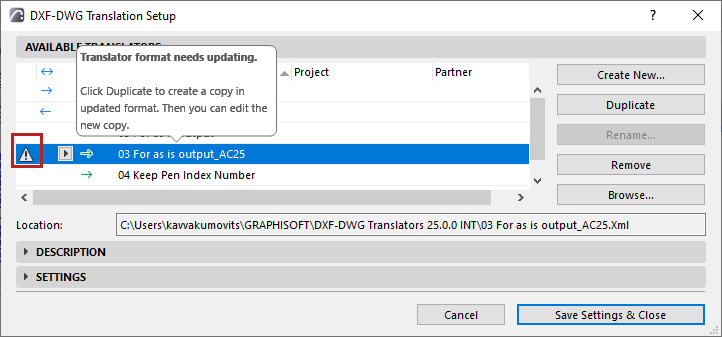
•If the outdated (and therefore uneditable) translator happens to use a template file that is inaccessible: it is also marked with an icon and tooltip with instructions.
1.First open the translator in an earlier (pre-26) version of Archicad - now the translator settings are editable
2.Browse for the template file - now the template file and its settings are accessible
3.Reopen the translator in Archicad 26: now you can update the translator (create a duplicate), based on the template file settings
Migrate Libraries to Preserve Older-Version Surfaces and Textures
Migrate from Archicad 25 and earlier
When opening an older-version project, make sure you “Migrate Libraries” to ensure that older-version surfaces and textures are available. (When starting Archicad, Libraries are migrated by default.) All surfaces from Archicad 25 and earlier versions are contained in the Migration Library.
See Migrating Libraries to Archicad 26.
If you wish to replace the older-version surfaces in your project with new ones from the AC25 Library’s Surface Catalog, do the following:
1.Open the Surfaces dialog (Options > Element Attributes > Surfaces)
2.Add new Surfaces to the Catalog using the New > New from Catalog radio button, then apply the new Surface to existing elements. (Or replace the old surfaces with new ones, using New > Replace Settings from Catalog.)
Migrate from Archicad 24 and earlier:
Translator files are stored in a template (TPL) file, not in an XML file (as in earlier AC versions). You can no longer import Translator files in XML format.
To use XML-format translators from older-version projects:
1.Open the project in AC version 21-24
2.Go to File > Interoperability > IFC > IFC Translators
3.In the IFC Translators dialog box, click Import
4.Select the .XML file format, then browse for the Translator
5.Save the project, then open it in AC26. Translator data will be recognized.
Migrate from Archicad 20 and earlier:
•IFC Scheme Settings have been replaced by Translator-specific Property Mapping.
–The “Property Mapping for IFC Export” preset contains the older-version project’s Scheme Settings
•Type Mapping is customizable by the user
–The “Type Mapping for IFC Export” preset contains the default Classification Mapping used in older-version projects.
Drawings with Resized Frames are Cropped
Migrate from Archicad 22 and earlier
When opening an older-version project, Drawings whose Frames were “Manually Resized” (as seen in Drawing Settings) will be cropped.
Cropped Drawing content was a new feature in Archicad 23 to enhance performance. Cropped content can be restored at any time, as long as its source remains available.
See Drawing Frame for more information.
Replace Curtain Wall Frames/Panels
Migrate from Archicad 21 and earlier
Your existing GDL Frames and Panels are migrated as-is to Archicad 26.
It is recommended that you replace them with corresponding Panels and Frames provided in the Archicad 26 Library.
Advantages:
•In Archicad 26, these components can be assigned Building Materials separately
•AC 26 Frames will intersect intelligently - including Frames that meet at angles (e.g. hexagonal patterns)
•AC 26 Frames and Panels can use the new Model View Options available for Curtain Walls (Schematic and Simplified as well as Full)
Note: Once you replace a GDL Frame-Panel with a one in Archicad 26, you cannot change it back to a GDL-based element.
•In projects migrated to AC 26, the “Main” and “Distinct” Panel classes become user-generated classes of the same name.
•The “Mullion,” “Transom” and “Boundary” Frame classes become user-generated classes of the same name.
No “Custom” Model View Options Combinations
Migrate from Archicad 21 and earlier
Edited MVO Combinations are no longer “Custom” - they are always named.
“Custom” MVO Combinations migrated from earlier versions automatically become named MVO Combinations.
Stair Favorite Settings May Be Reset
Migrate from Archicad 21
When you open an AC 21 project, you may find that the 2D attributes which you customized in your Stair Favorites have been reset to their built-in defaults.
This affects all of the attributes (e.g. Break Mark, Walking Line, Numbering) that are set under the Floor Plan Display/Reflected Ceiling Plan in Stair Settings, for Stairs saved as Favorites.
As needed, open your Stair Favorite Settings and readjust the 2D attributes.
(This problem stems from a necessary fix to repair an anomaly in the Stair’s data structure.)
New Stair Tool Replaces StairMaker
Migrate from Archicad 20 and earlier
The StairMaker Add-on is no longer supported.
StairMaker Stairs from older-version projects are converted into GDL Stair-type objects, with limited GDL parameters available from Object Settings.
Migrate from Archicad 20 and earlier
ID-type Labels (ID Label, Unique ID Label) from earlier versions are transformed into the renewed Text/Autotext-type label, which uses Autotext to display the element’s ID.
Migrate from Archicad 20 and earlier
The appearance of 3D views depends on 3D Styles, a View Option. (View > 3D View Options > 3D Styles).
These settings replace the 3D Window Settings of earlier versions.
If your project contains a large number of 3D views with varying settings, be aware that a large number of 3D Styles may be generated, each with a unique name.
Model View Fill Options Replaced By Graphical Overrides
Migrate from Archicad 18 and earlier
The Override Fill Display panel of Model View Options has been eliminated. Instead, overrides are handled by Graphic Override Rules (GOR). These Rules are applied to individual views/viewpoints as Graphic Override Combinations.
The Renovation Override Styles (from previous AC versions) are now predefined as Graphic Override Rules.
Migrate from Archicad 18 and earlier
•The Snap Point setting formerly called “Along Entire Element” is now called “Between Nodes”.
•Guide Lines on/off status in the migrated file will be interpreted as Snap Guides on/off.
Related Topics
Migrating Libraries to Archicad 26