
Example 3: Expand Property with Descriptive Text String
To the Suspended Ceiling Height property value (created in Example 2: Modify Element Parameter, Using an Operator), add a text string that explains this property wherever it is displayed (e.g. on a Zone Stamp).
1.In Property Manager, create a New Property called Suspended Ceiling.
2.Set its Data Type to String.
3.Select the Expression option. The Expression Editor appears.
4.Start by adding the CONCAT function. As indicated in the Function description, CONCAT is used to join two strings together.

5.When you add the CONCAT function, you can hover over it to see an example of the syntax, as a guide.

In this case, the CONCAT function requires a series of string-type arguments, with parentheses on the outside.
6.For the first argument, add the Suspended Ceiling Height property. (Click Parameters and Properties, then search for this property and add it.)
7.For the second argument, enter a Text string in quotes.
8.Archicad warns you that there is a problem:
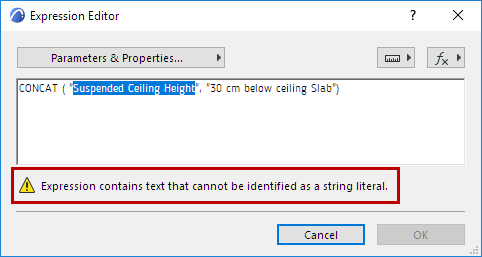
The Data Type of one of your arguments is wrong. The CONCAT function requires two string-type arguments, yet your first argument – the Suspended Ceiling Height property – is a Length-type argument.
The solution is to convert the Suspended Ceiling Height value from a Length-type to a String-type value. For this purpose, use the STRCALCUNIT function (see its description in the Function list pop-up):

9.Now you will edit the CONCAT expression in Expression Editor. (If the Editor is not open, select the expression in Property Manager and click Edit; or double-click the expression in the Sequence window).

10.Within the existing expression, apply the STRCALCUNIT function to the Suspended Ceiling Height property.
Make sure to enclose the STRCALCUNIT function, together with its value, in parentheses. (Hover over STRCALCUNIT function to see the example in the pop-up).

11.You can add spaces and parentheses to the second string, within the quotation marks, to set it off from the first argument.

12.Click OK to close Expression Editor.
13.Define the Property Availability for all Space-classified elements.
14.Click OK to close Property Manager and save the new property.
15.Display the “Suspended Ceiling” property value in the Zone Stamp.
