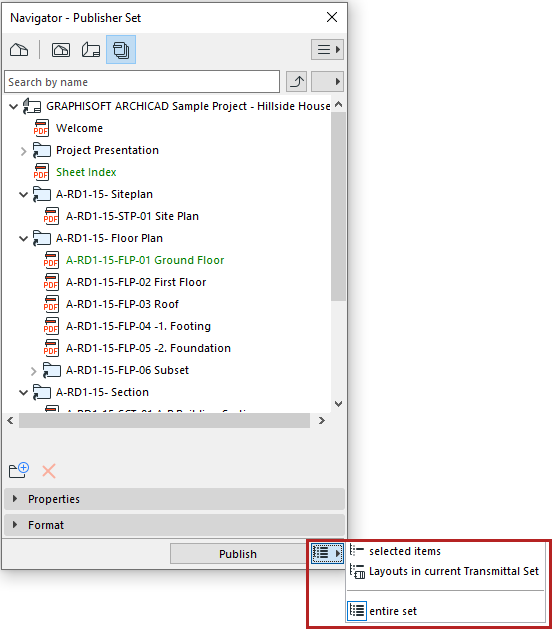
Not available in Archicad Start Edition 2023
Publish a Single Publisher Set
1.Go to the Publisher map in the Navigator or Organizer.
2.Select a Publisher set.
3.Choose which item(s) to publish.
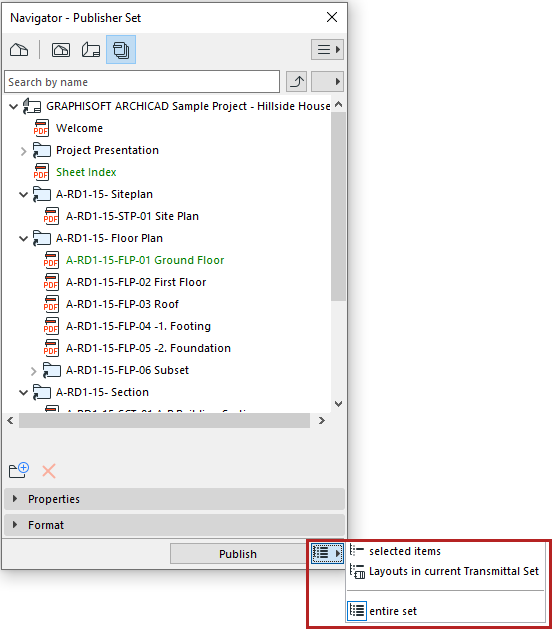
•Entire set: the entire active publisher set
•Selected items: Only items currently selected in the active publisher set
•Layouts in current Transmittal Set: All layouts of the active publisher set that are part of the current Transmittal Set. (Such Layouts are listed in green.)
4.Click Publish.
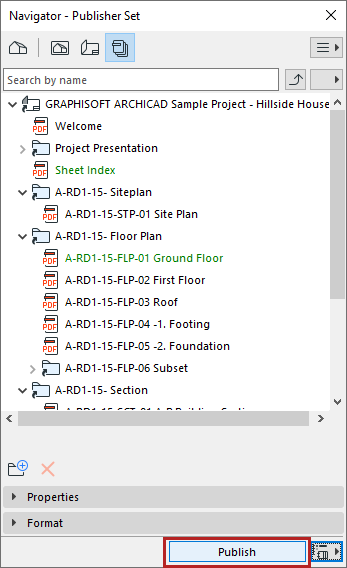
5.The Publishing progress dialog alerts you to the status of each item.
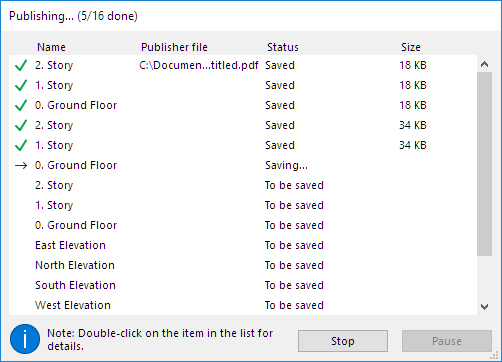
•Double-click any listed item for more info
•Right-click to navigate to its published location
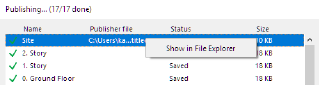
A log file containing information on each publishing process is saved to the location you specify in Options > Work Environment > Publisher (“Publisher log location”).
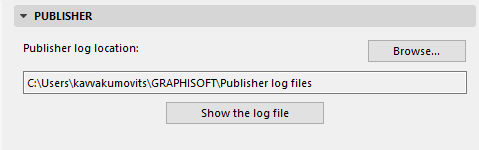
To view the log, click the Show the log file button.
Publish Multiple Publisher Sets
1.Go to the Publisher map in the Navigator or Organizer.
2.Go to the list of Publisher Sets. (See List of Publisher Sets.)
3.If needed: select the Publisher sets to output.
4.Choose which set(s) to publish:
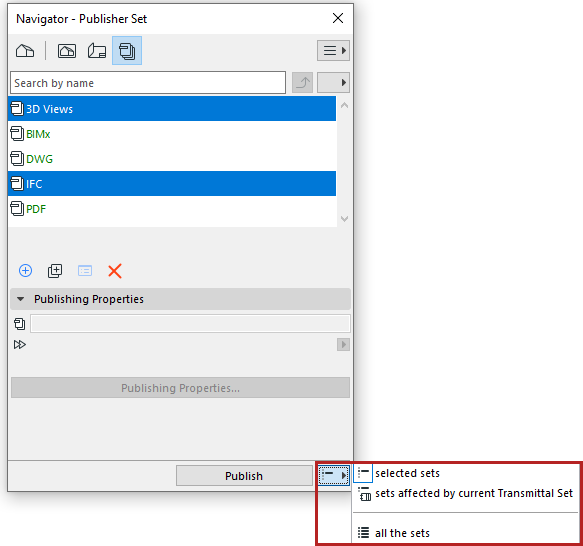
•selected sets
•sets affected by current Transmittal Set: All publisher sets that contain at least one layout that is part of the current Transmittal Set. (Such publisher sets are listed in green.)
See also Revisions in the Publisher.
•all the sets
You may need to output a Publisher item multiple times to keep pace with revisions. You may wish to keep the older published files as a record.
The file name of each output Publisher item is identical to the name of the Publisher item itself. This means that if you output a Publisher item, and later rename it to reflect a new revision, you can re-publish it under the new name, without overwriting the previously output file.
If you publish multiple items of the same name simultaneously, a yellow warning triangle appears in the Publishing process window; double-click to read the message, as shown below. Archicad will automatically rename such files.
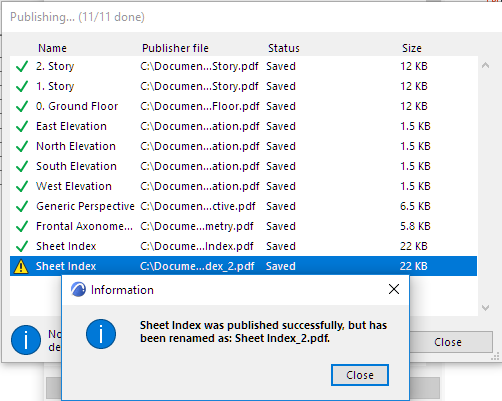
See also Republish Hyper-model.