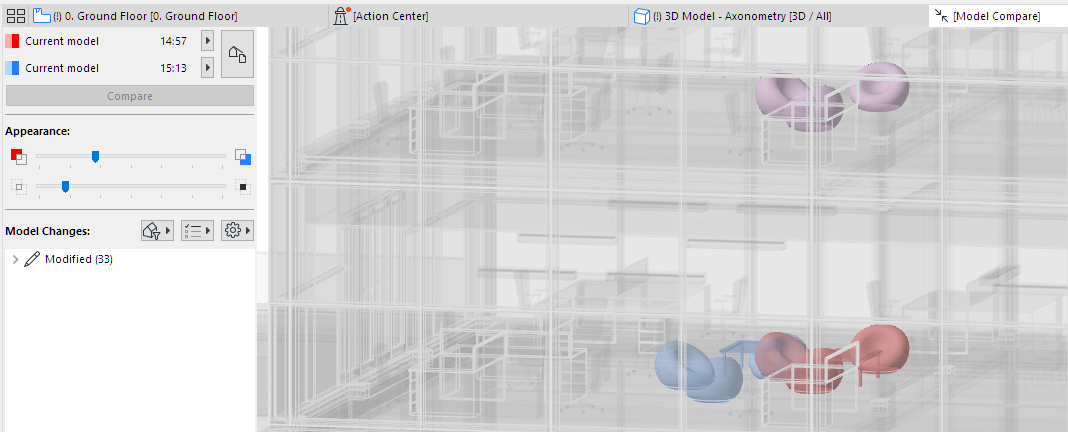Workspace Colors for Model Compare
Not available in Archicad Start Edition 2023
Go to Options > Work Environment > On-Screen Options.
In the Workspace Colors panel:
Set the colors used to display “Model 1 only” and “Model 2 only” elements in the 3D Model Compare window.

•Elements that have moved from one place to another are shown in both the original and the new positions, in a lighter version of the Model 1 color (original position) and in a lighter version of the Model 2 color (new position).
•If an element remains in place, but another of its parameter has changed (e.g. surface color):
This element is shown as modified, using a combination of the Model 1 and Model 2 color (e.g. red + blue are combined into purple).