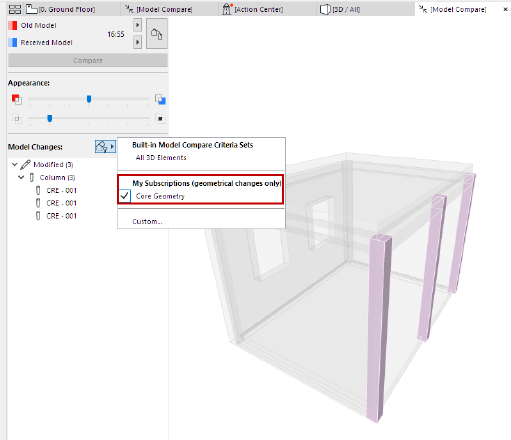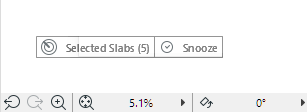
View and Manage Tracked Changes
Not available in Archicad Start Edition 2023
When a user sends a change to the server which triggers one of your subscriptions, you receive a notification via an on-screen pop-up.
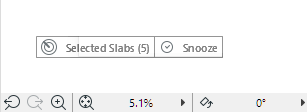
–These notifications appear if you have checked “Show Tracked Changes Alert in Teamwork” (Options > Work Environment > More Options.) It is checked by default.
–Increase the size of the alert message by checking “Use large alert cues” in the same Work Environment dialog.
Do any of the following:
•Click the pop-up (this opens the Tracked Changes Palette - see below.)
•Click Snooze to make the pop-up disappear (it reappears after 30 minutes, or 100 steps, whichever comes first).
Notes:
–If an element is part of two or more subscriptions, you will receive a notification for each.
–If a particular element parameter is modified more than once, your notification contains only the latest change - not the earlier, obsolete ones.
Tracked Changes Panel
The Tracked Changes panel of Teamwork Palette shows a list of the subscriptions which have tracked a current change.
These are changes that have been sent to the server, but not yet received by you. Once you receive the changes, the Tracked Changes list will be deleted.
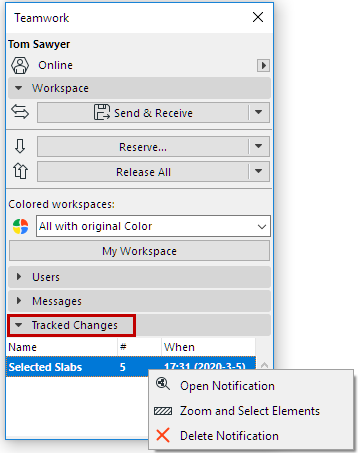
For a selected subscription in this list: Use context menu commands to zoom and select, or double-click to open the Tracked Changes palette for a detailed view of changes.

Double-Click a Change to Open Tracked Changes Palette
The palette shows more details on the model elements or project data (per your subscription) which have been changed in the Teamwork project and sent to the BIMcloud by other users, but not yet received by you.
Use the commands at the bottom of the Tracked Changes palette to do any of the following:
•Receive
•Receive Changes, then Compare
•Send & Receive, then Compare
Once you receive the changes, the Tracked Changes list will be deleted.
Subscriptions in the Model Compare Window
Choosing either of the Compare commands opens the Model Compare window and shows the results of the two project statuses: before and after receiving changes.
By default, the Model Compare window is filtered to show the element changes as defined in the current subscription (e.g. the changes stemming from your “Core Geometry” subscription.)