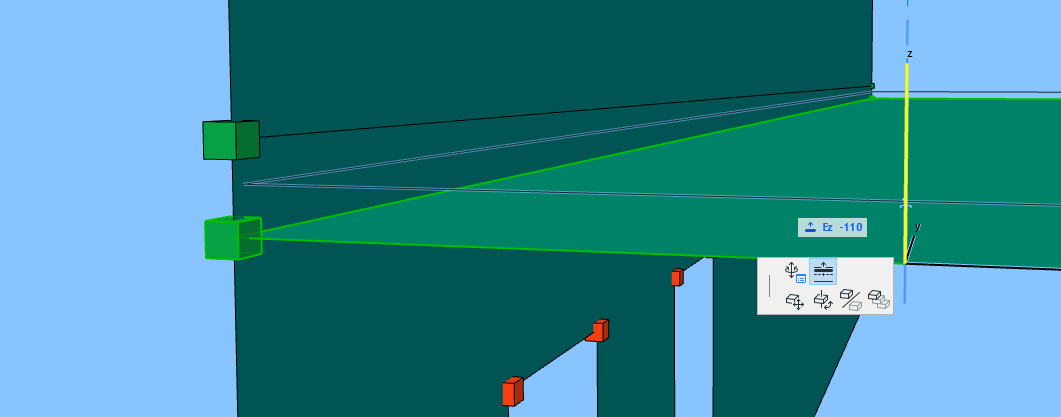
Not available in Archicad Start Edition 2023
1D Members are generated at the center of gravity of the element’s core
2D Members generated along the center of the element’s core plane.
Any deviation of Member position from this default is called “Eccentricity”.
Eccentricity values have no effect on the Physical Model, but are significant for the Structural Analytical Model.
In Archicad, Members can be offset in several ways:
–Manually, by graphical offset in the model (see below)
–Manually, by setting offset/eccentricity value in element Settings (see below)
–By configuring and applying global Adjustment Rules (See Adjustment Rules.)
Offset Member Position (Graphically)
1.Select the Member.
2.Activate the Eccentricity command from the pet palette. (Not needed or available for 1D Members if the Physical Model is not currently visible).
3.Drag the Member to its new location (enter Tracker values as needed).
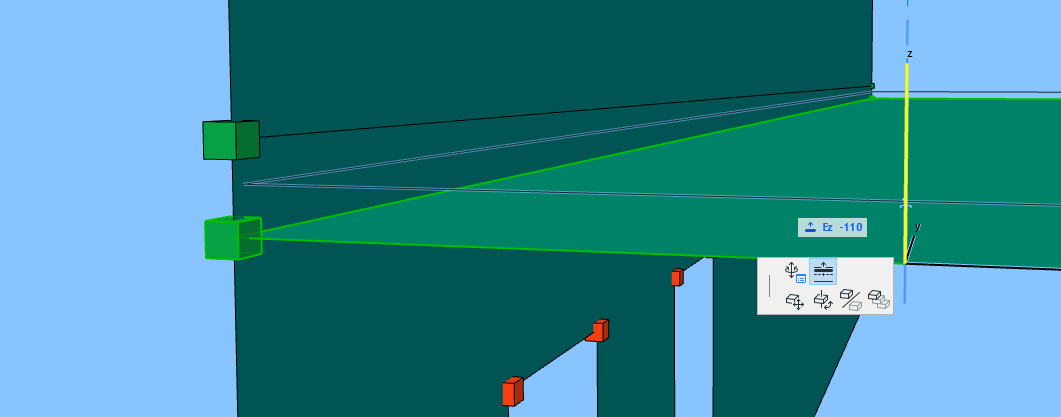
Notes:
–For 2D Members, Eccentricity/Offset occurs perpendicular to the Member plane (regardless of any customized edge angles).
–For any selected Member, the eccentricity value is shown in the Element Info Tag (as well as Settings and Info Box).
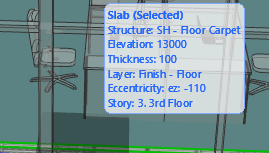
–Once you have dragged a Member out of its original position, the global Adjustment Rules no longer apply to it; the “Offset” checkbox in its Settings dialog is no longer activated. To reapply the global Adjustment Rules, go to its Settings dialog and reactivate the Offset checkbox.
See Allow Rule-based modifications - 1D Member or Allow Rule-based modifications - 2D Member.
Offset Member Position (Element Settings)
1.Select the 1D or 2D Member.
2.Open the Settings dialog (Structural Analytical Parameters panel).
3.Uncheck the Offset option, to enable editing. (Unchecking this box means that the global Adjustment Rules are not applied to this element, and you are adjusting it manually.)
4.Choose a method for measuring Eccentricity:
–relative to the element’s Center of Gravity, or
–relative to the element’s Structural Analytical Model
The two approaches have the same result, but the values are defined using opposite signs.
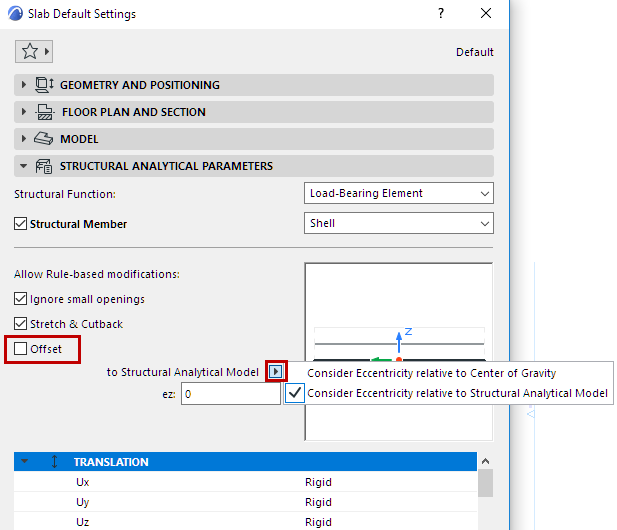
5.Define the eccentricity values by doing either of the following:
–Click in the preview window to enter the new location at any bounding box node
–Enter offset values manually
Multiple Eccentricity Values of Imported Elements
Structural Analytical Format version 1.0.6 or later can handle varying and multiple eccentricity values at each end of the 1D Member.
Archicad does not support multiple eccentricity values at each end. When you import such a model, Archicad converts the incoming elements by assigning an average eccentricity value, where applicable.
In these cases, a warning alerts you to the conversion.