
Using Type Products in IFC Project Manager
The IFC Project Manager displays all the IFC Type Products that exist in the project, plus all the elements which refer to them. IFC Type Products are another way to group project elements.
To see elements by Type Product, switch to the Type Products view/definition mode using the second icon underneath the tree.
Property Mapping rules can be defined for Type Products.
See an example here: Example 4: Mapping Rule by IFC Type Product.
An IFC Type Product defines a particular style/type of other entities by relating to them with common IFC Attributes and Properties. For example, IfcWindowStyle is an IFC Type Product, to which many windows (IfcWindow) refer.
IFC Type Product entities are generated for Archicad elements based on the Type Mapping definition in the Translator for Export.

Select a Type (e.g. IfcWallType) to check its IFC data on the right side of the IFC Project Manager. The IFC data of the resulting IFC Type Product are not editable by default; they are displayed in italicized gray type, and all IFC data on the right side are grayed.

Edit IFC Type Product
You may wish to edit an IFC Type Product. For example:
•Change its Name Attribute
•Define a value for an Attribute or standard Property that has no value yet
•Modify existing Property data
•Create a new custom Property or Classification Reference
See Create New, Custom IFC Property.
To edit the IFC Type Product, first enable it for editing: click on the “Edit/New Type” button.

Then make the desired modifications in the attributes/properties on the right.
Change IFC Type Product Definition - Subtype
For some Archicad elements, definition as a particular IFC Type Product is not always clear-cut - typically the case for HVAC elements (IfcDistributionElements).
Suppose you have an MEP Modeler-defined Pipe element, classified as IfcFlowSegment. The program will automatically choose a subtype of the IfcFlowSegmentType (e.g. IfcPipeSegmentType).
To change this to a different subtype of the IfcFlowSegmentType (such as IfcDuctSegmentType):
1.Make the IFC Type Product editable, using the “Edit/New Type” button.
2.Use the “Change Type Product” drop-down menu.

Combine IFC Type Products Into One
It is possible to combine several IFC Type Products entities into a single IFC Type Product. This works for all element types except Doors/Windows (see below).
For example, suppose you have two concrete Slabs of different thicknesses. By default, these will be classified as two separate IFC Type Products (IfcSlabType), because thickness is a significant property of slabs. But you want to combine them into a new, single type named “Concrete slabs.”
1.Select one of the Type folders and make it editable using the “Edit/New Type” button.
2.From the other Type folder, select the IfcSlab drag it onto first Type folder.
3.Change the Name Attribute of the Type folder (which now contains two elements) to “Concrete slabs” (see illustration below).
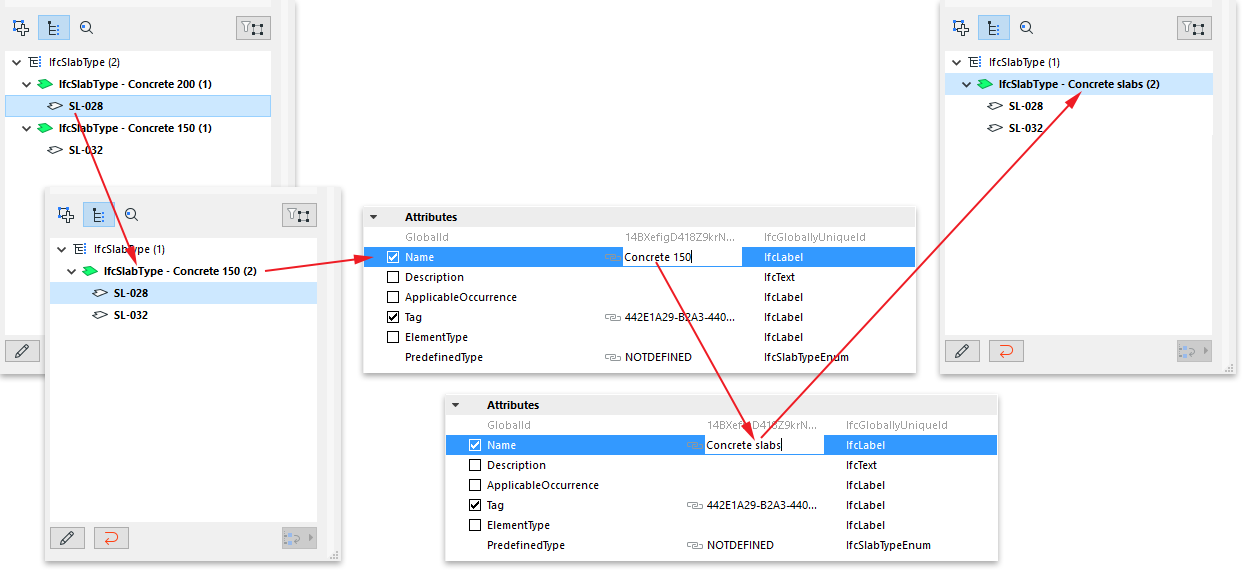
Combine IFC Type Products of Doors and Windows
Combining doors or windows is more complicated, because some of their major parameters are generated from GDL data, and cannot be modified as a result of combining elements.
Such parameters are the OperationType Attribute and the panel and lining attributes. Suppose you have two doors that are identical in all their data (e.g. size, panel type), but their Operation Types are different: one opens to the right, the other to the left. These two doors will be classified under two different IFC Type Products: these two Types will have the same name, but their “OperationType” IFC Attributes will differ.
To have both doors belong to the same IFC Type Product, select one of the doors and place it in the other (second) type.
As a result, a new, common type is created that uses all of the data of the second type (such as Name Attribute, Properties, Classification Reference, etc.). This new common type is the one that will be exported, and which will be assigned to both of the doors. This common type can be renamed and its data modified.
At the same time, the two original types will remain as so-called linked types: they will link only data which is generated and which differ for each of the two doors (in this case, their OperationType Attributes). In other words, both doors will belong to a single type, which includes all of the data they have in common, but they will also maintain certain IFC data that were different for each and cannot be combined (see illustration below).
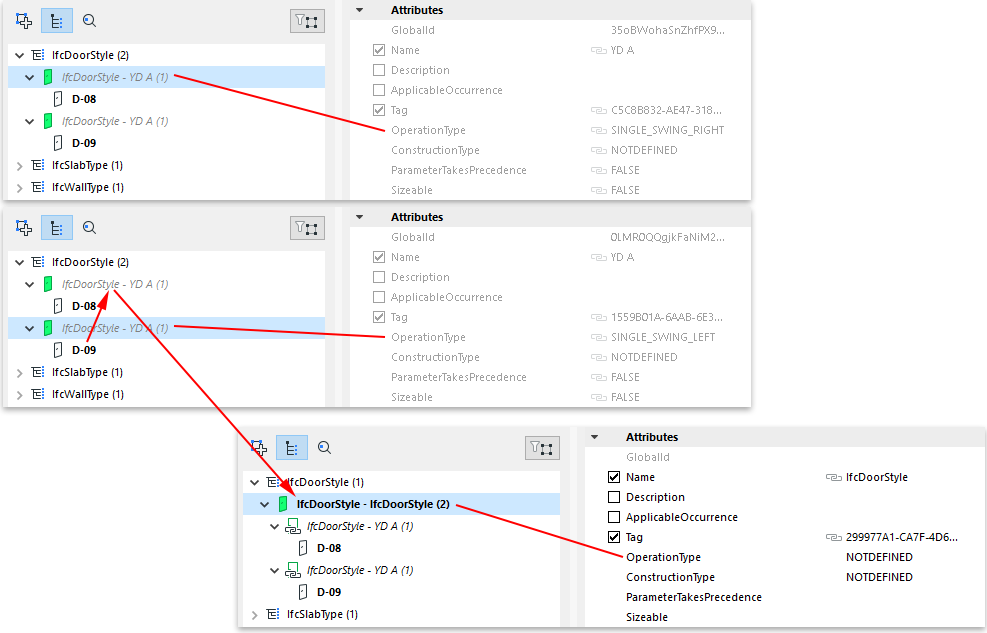
Reset Type
“Reset Type” means that all edited IFC data will revert to their original values, and the new data will be deleted.

•When Reset Type is applied to a selected IFC Type Product (e.g. IfcWallType) that has been edited, the Type’s original data are restored (newly modified IFC data are lost), and the Type is no longer editable. If the Type now contains new elements as a result of combining Types, then those elements will return to their original locations.
•When Reset Type is applied to a single element (e.g. IfcWall) that has been moved into a different Type, that element will return to its original location.
