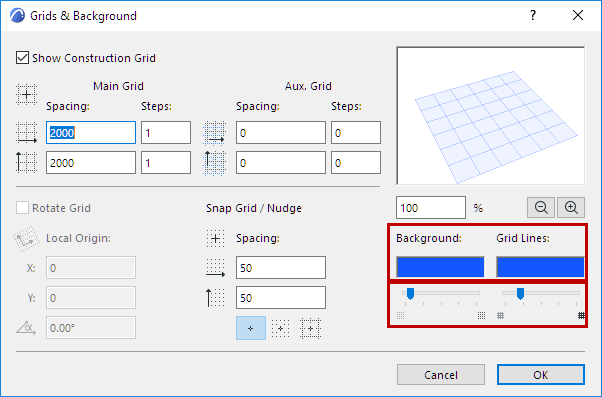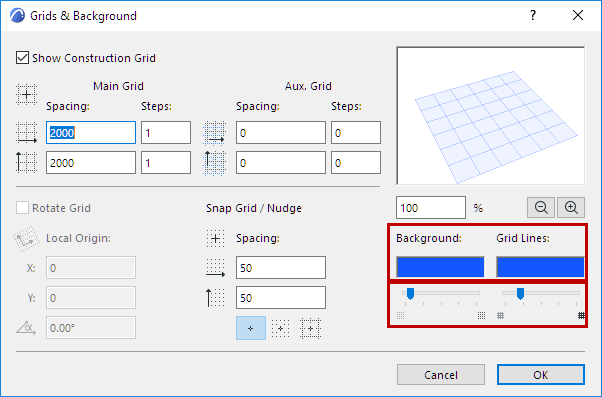
The Editing Plane is shown by default in the 3D window. To hide it, use the toggle at View > Editing Plane Display.
Note: Regardless of the state of this toggle, the Editing Plane will be temporarily displayed whenever necessary: for example, after you choose a plane for Ruled Shell input.
Display Editing Plane During Editing Operations Only
1.Go to Options > Work Environment > On-Screen Options.
2.Check the box to Display Editing Plane during Editing Operations Only.
If you check this box, the Editing Plane will appear only during the time you are actively editing in the 3D window (provided that the “Editing Plane Display” toggle is turned on.) When you are done with the operation, the Editing Plane disappears.
3D Editing Plane: Color and Grid
The 3D Editing Plane has a grid system that is the same as the one on the Floor Plan, and reflects the X-Y coordinate plane.
1.Activate the 3D window.
2.Go to View > Grid and Editing Plane Options > Grids and Background to set up your grid and color preferences.