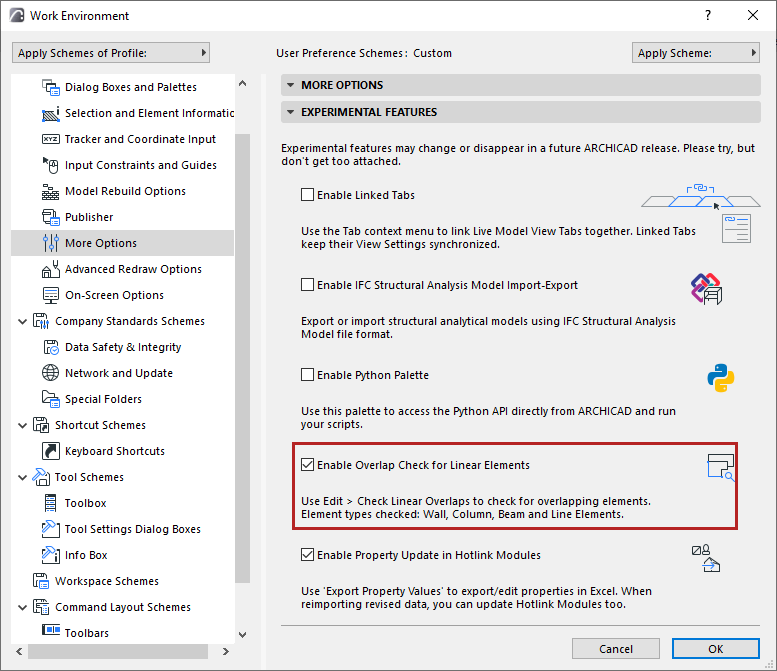
Check for Linear Overlaps - Experimental Feature
Improve model quality before creating documentation.
The add-on detects pairs of overlapping elements: if their Reference Lines overlap partially or fully, they are considered overlapping. Such pairs are then highlighted as Issues, so you can examine and correct each Issue as needed.
Note: This is an experimental feature which is not yet complete: it does not work on curved elements.
Enable the feature
This is an experimental feature for ARCHICAD 25 Update.
Make sure you enable it at Options > Work Environment > More Options > Experimental Features:
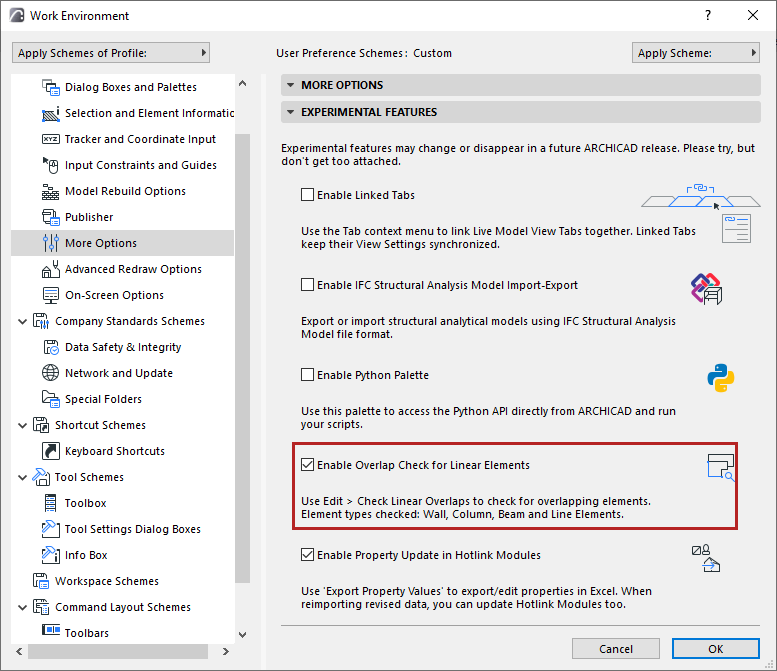
To provide feedback, try the feature, then uncheck the 'Enable Overlap Check for Linear Elements' feature and send your comments. We appreciate your feedback!

Suggested workflow
1.Go to Edit > Check Linear Overlaps to open the Check Linear Overlaps palette.
2.Choose which part of the model to check: either the Active View, or Selection/Marquee
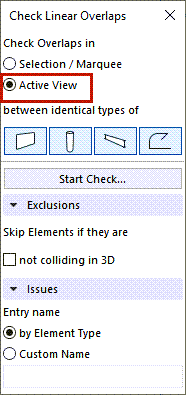
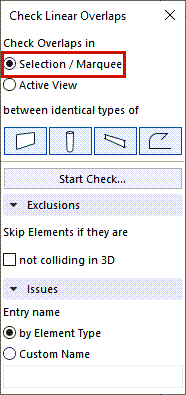
Active View: Checks all elements that are visible in the currently active view.
Selection/Marquee: Check only elements that are currently selected or Marqueed.
3. Activate the tool icons to define which element pairs to check: Walls vs Walls, Columns vs Columns, Beams vs Beams, and/or Line Elements vs Line Elements.
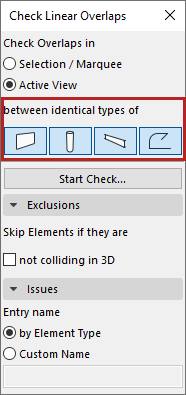
4.Click 'Start Check...'
5.To see the results, open Issue Organizer (Window > Palettes > Issue Organizer).
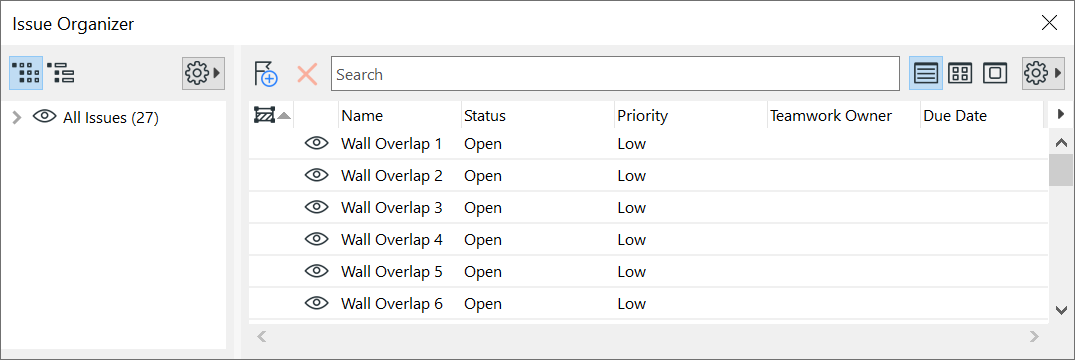
By default, all Issues are visible, have an open status and low priority.
6.Double-click an Issue to see it in Issue Manager. Zoom to the highlighted elements and adjust the model as needed.
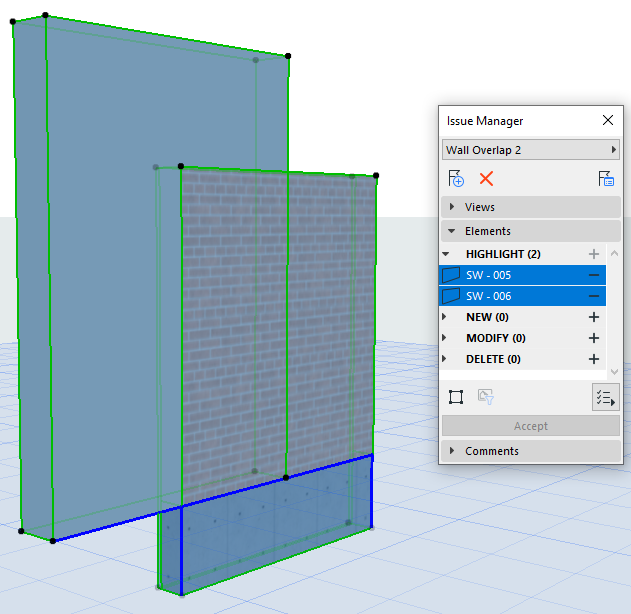
7.Click Recheck to run it again. Any resolved Issues will be removed from Issue Manager.
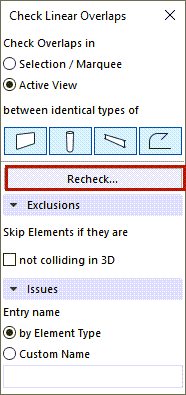
Note: The command remains "Recheck" until you close the project.
Further Options
Skip Non-colliding Elements
In some cases, two elements might have overlapping Reference Lines, but they do not actually collide in 3D. To ignore such issues, check 'Skip Elements if they are not colliding in 3D'.
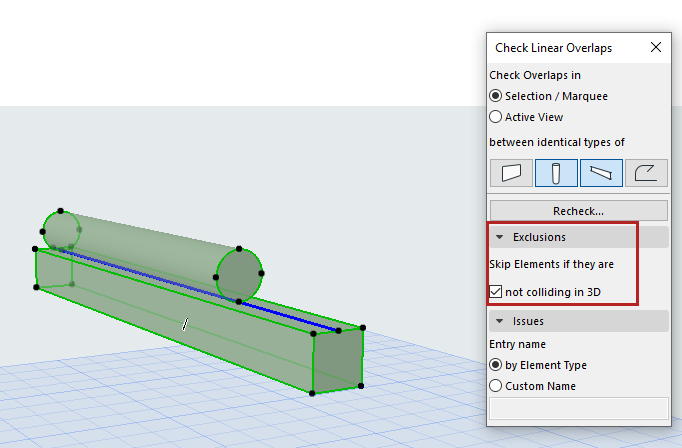
Reference lines overlap, but no 3D collision. These elements are skipped, no Issue found.
Automatic Issue Naming
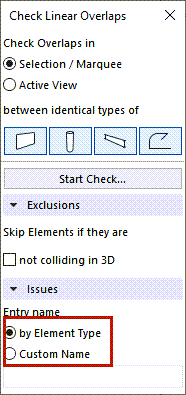
Issue names are created based on element type by default. They are also numbered.
However, by choosing 'Custom Name', you can choose another name for the Issue in the Issues panel. This way, all created issues will share the same custom name, but they will be numbered.
You can modify the default names one by one later in the Issue Organizer.