
Compare Teamwork Model Versions (Before and After Receiving Changes)
Use this Compare workflow in Teamwork after receiving changes, to see what has changed in the model.
There are two “Compare” commands in the Teamwork context:
Send and Receive, then Compare
Send and Receive as usual. This results in a new local cache (after Receive): the “New Model”. This new model is compared to your previous local cache (prior to the Send), which is the “Old Model”.
Receive, then Compare
As in the above scenario: you receive changes made by others, creating a new local cache (“New Model”), and then compare it to your old local cache (“Old Model”).
The only difference is that the first command shares your own work to the BIMcloud, the second command does not.
Example Workflow
In this example, two architects are using Teamwork to collaborate in ARCHICAD. User 1 makes changes and sends them to the server.
User 2 wants to see what has changed.
1.From the Teamwork menu or Teamwork palette, the user clicks Receive, then Compare.

2.User 2 receives changes from the BIMcloud.
3.The Model Compare begins in the background. The Model Compare tab shows that generation is underway, then a green checkmark when it is done.
4.Open the Model Compare window. The palette indicates that - after receiving changes from BIMcloud - the new version (“Received Model”) is compared to the previous version (“Old Model”, as it existed prior to Receive).
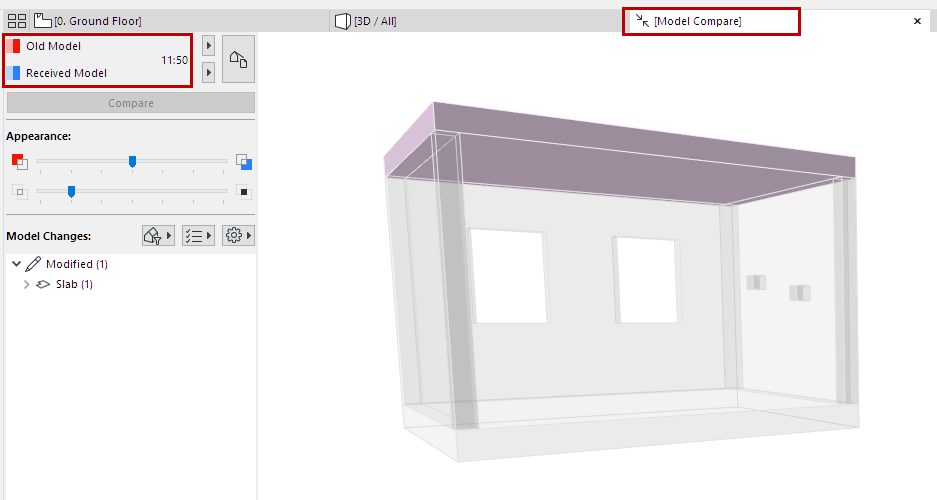
5.The results are displayed in the Model Compare window.
Using the Model Compare palette, review the Model Compare window to see what has changed.
See Model Compare: Review the Changes.
6.As needed, create Issues.