
Round-Trip Conversion (Smart Merge)
Use Smart Merge (round-trip conversion) if you are merging the DXF or DWG file back into the same ARCHICAD file from which you saved it. Smart Merge allows you to work at the same time on the same project in ARCHICAD and AutoCAD and exchange the additional information with minimal loss.
Smart Merge handles:
•New elements added in ARCHICAD or AutoCAD.
•Elements created in ARCHICAD or AutoCAD and modified (stretched, dragged, rotated, mirrored) in the other application or both applications.
•Elements created in ARCHICAD or AutoCAD and deleted in either or both applications.
If you cooperate with someone using AutoCAD (or any other CAD program that can communicate via DXF or DWG format), use the following process:
1.You work out the architectural aspects of the whole plan to a point where it can present an overall layout for your partner to add details (at this point, you need not be completely finished with your part).
2.Save the ARCHICAD PLN file.
3.Then you save a DXF or DWG file for your partner:
–Use File > Save as, and set the file type to DXF or DWG.
–Next to the Translator, click Settings to open the DXF-DWG Translation Setup dialog box.
–In the Settings panel, use the Saving Floor Plan option: Prepare File for Smart Merge.

For more information, see Saving Floor Plan.
4.You continue your work on the original plan, while s/he works on the DXF/DWG file.
5.When it is time to merge:
–File > Interoperability > Merge > Merge from File
–Browse for the file, and click Open.
–From the Merge DXF-DWG dialog box, choose the Merge Content of Model Space into Current View option, and click OK.
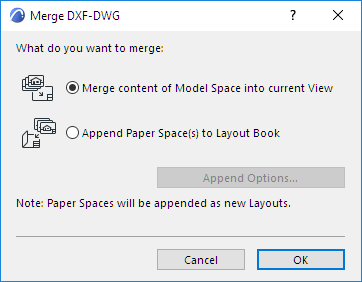
–From the DXF/DWG Merge dialog box, choose Merge Options,
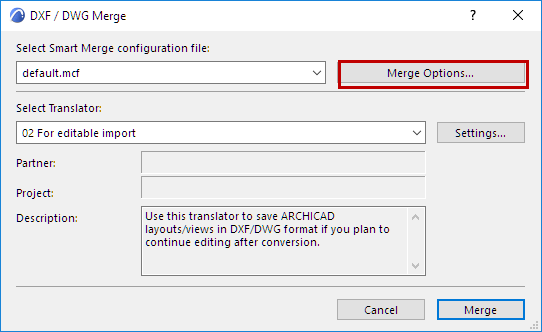
–The Smart Merge Options dialog box appears, allowing you to modify the Smart Merge configuration file and the translator options (if desired).
Note: You can also set up these options in advance at File > Interoperability > DXF-DWG > Smart Merge Options.
See Smart Merge Options.
6.Repeat as needed.
Related Topics