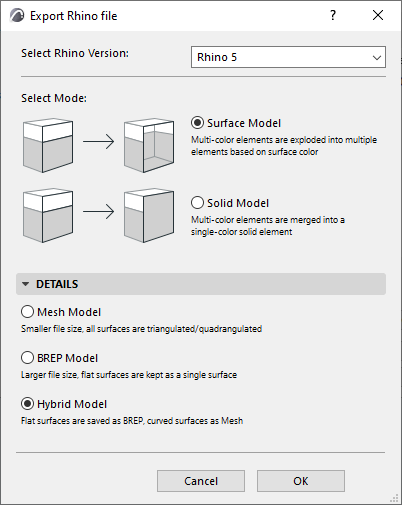
An ARCHICAD model exported to Rhino transfers geometrical information only, because Rhino handles only this type of data.
In Rhino, ARCHICAD elements are distinct, selectable elements. Relevant element attributes (surface color, texture) and the original ARCHIAD layer structure and grouped elements are retained.
Non-geometrical data (e.g. properties, tags, schedule data, quantities, etc.) are not transferred. Mapping of AC textures is not supported.
Export ARCHICAD Model to Rhino
1.From the 3D window, use File > Save as Rhino 3D Model (.3dm) to export part or all of the ARCHICAD model to Rhino.
2.Click Options in the Save as dialog box to access additional options:
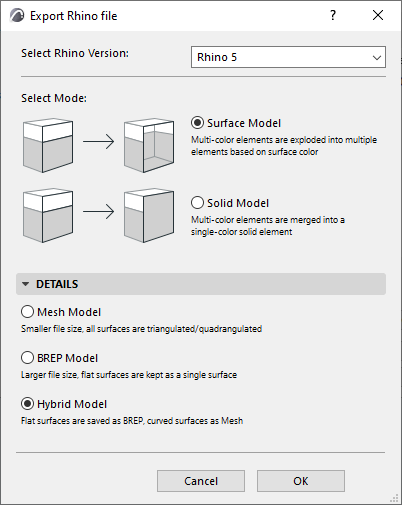
Select Rhino Version
Choose the version of Rhino to export to.
Surface Model
Choose this if you want the ARCHICAD element surfaces to retain their original colors in Rhino. Each multi-color ARCHICAD elements must be exploded into several Rhino elements.
Note: Although a single ARCHICAD element can have a different color for each surface, a single Rhino element can have only one color for all surfaces. Thus, to retain all the surface colors of a multi-color ARCHICAD element, it will be exploded into multiple elements – each with a different color – in Rhino.
Use the Surface Model option if you are using the exported ARCHICAD model for reference-model purposes (e.g. you are modeling part of the project in Rhino, and you want to see the surrounding environment – created in ARCHICAD - in their correct colors.)
Solid Model
With this option, ARCHICAD solid elements are interpreted in Rhino as a single Mesh or Polysurface element. Consequently, it will have a single color in Rhino (even if the original ARCHICAD element used different colors on different surfaces).
Use the Solid Model option, for example, if you use the Rhino model in a simulation, where colors are less important.
Note: The default options will work for most users. However, you can click the Details tab to see and change export settings if needed.
Given the differences in the way ARCHICAD and Rhino work with curved surfaces and edges, ARCHICAD seeks to optimize the way each element is interpreted. This is especially relevant for ARCHICAD’s composite elements and Morphs, which might have curved segments and/or multiple surfaces.
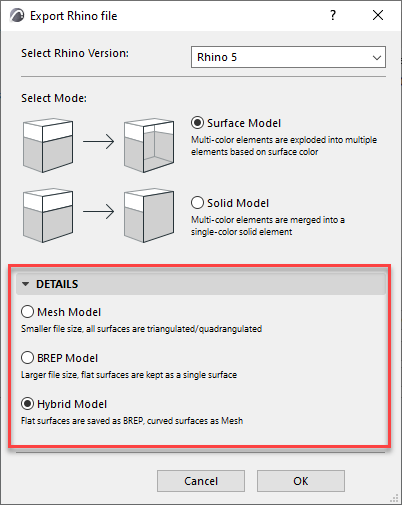
The default setting is Hybrid – a smart method that interprets each element as either BREP or Mesh depending on its surface geometry – so you end up with both kinds of elements in Rhino.
•If the element consists of all flat surfaces, it is automatically exported to Rhino as BREP
•If the element has curved surfaces, it is automatically exported to Rhino as a Mesh
However, you may wish to ensure that all model elements in Rhino are uniformly interpreted as either Mesh or BREP (for example, for simplified further editing or for export to a third program that does not recognize Meshes.)
•BREP Model (Boundary Representation)
–Larger file size than Mesh Model
–Can interpret holes and many-sided polygons
–Internal triangulation of curved surfaces is not visible (only the boundary curve is shown)
–No user control over hard vs. soft shading on edges
•Mesh Model
–Smaller file size than BREP Model
–All surfaces are triangulated or quadrangulated. Thus, a more complex element (e.g. many-sided polygon or element with a hole) is also triangulated, with resulting additional edges
–The show/hide status element edges cannot be individually controlled; the display of all element edges is uniformly controlled with the Mesh Wires option
For each edge, you can set whether its shading is displayed as hard or soft.