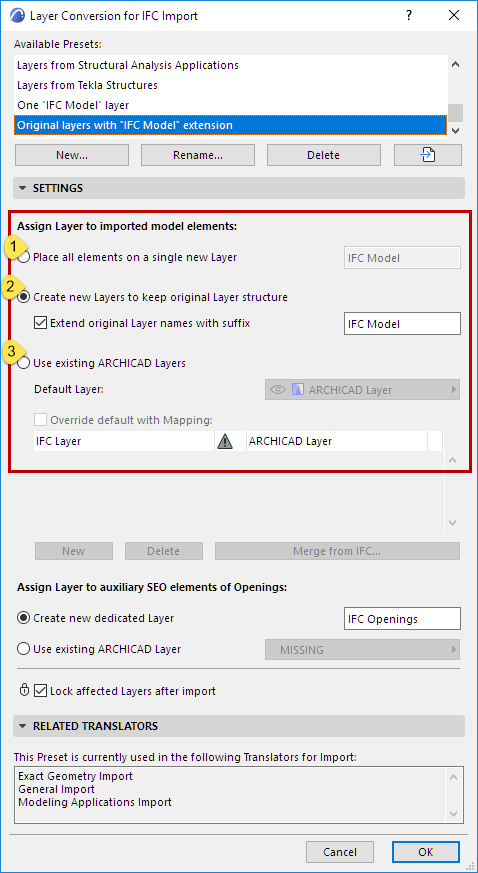
Layer Conversion for IFC Import
File > Interoperability > IFC > IFC Translators
Choose a Translator for Import and open the Layer Conversion preset.
Use this dialog to define the method for placing the imported elements onto ARCHICAD layers. You can choose between three different methods:
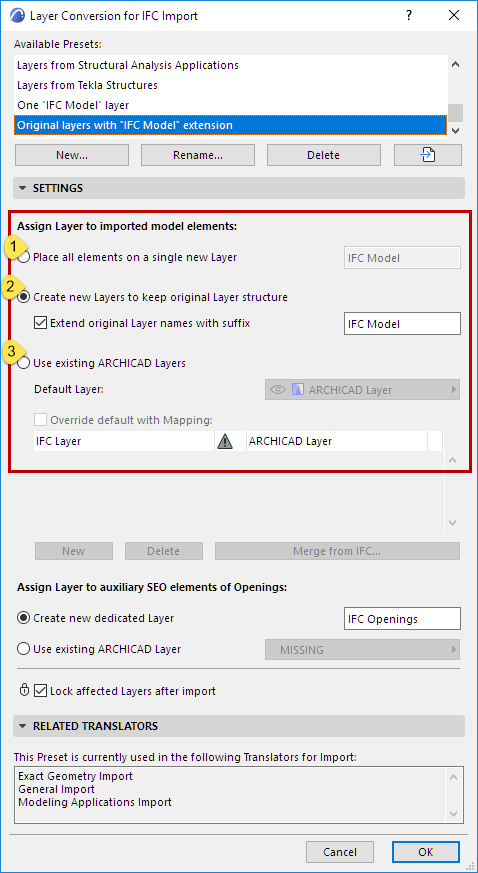
Place all elements on a single new Layer
Imported elements will be placed onto a newly created, single layer that you define (such as the “IFC Import” layer). (Enter the desired text in the input field.) Original layer names of the IFC model will be lost.
Create new Layers to keep original Layer structure
ARCHICAD will create layers using the original layer names (e.g. IfcPresentationLayerAssignment) of the IFC model, and will place the imported elements onto these layers.
•Extend original Layer names with suffix: Check this to add a custom extension (such as “IFC Model”) to each Layer name. (Enter the desired text in the input field). The advantage is that you will be able to sort the layers by extension in ARCHICAD’s Layer Settings dialog box.
Use existing ARCHICAD Layers
From the Default Layer popup, choose an existing layer from the ARCHICAD project on which to place imported elements.
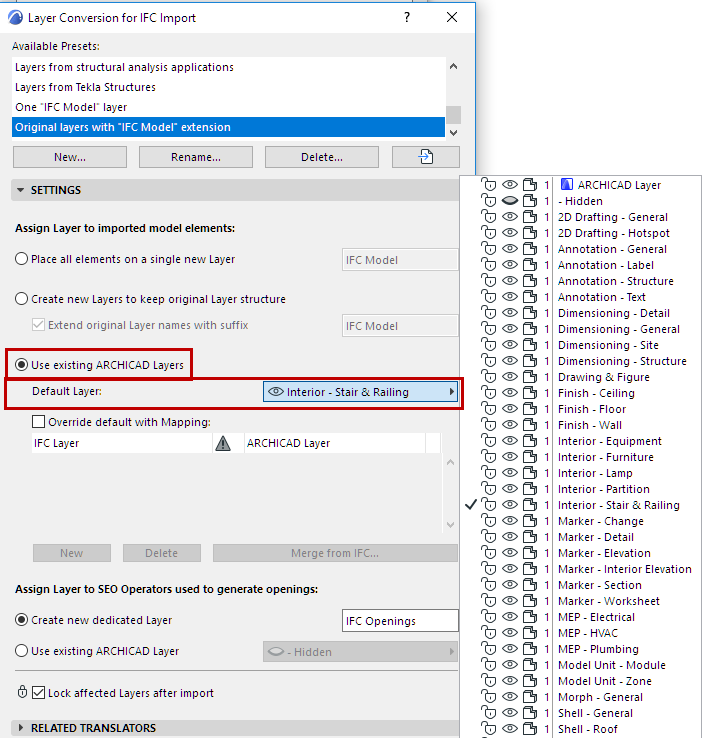
Override default Layer with mapping
Check this box to map individual layers manually, instead of using the default Layer assigned from the pop-up.

Click Merge from IFC to browse for the IFC model and append its IFC Layer names to the list in the Mapping dialog.
Alternatively, click New to add an IFC Layer name manually.
Assign Layer to SEO Operators Used to Generate Openings
Some imported openings can be created in ARCHICAD only by using Solid Element Operations. In such cases, ARCHICAD uses operator elements to generate the openings automatically via SEO.
At IFC import, you can define the layer settings of these SEO operator elements:
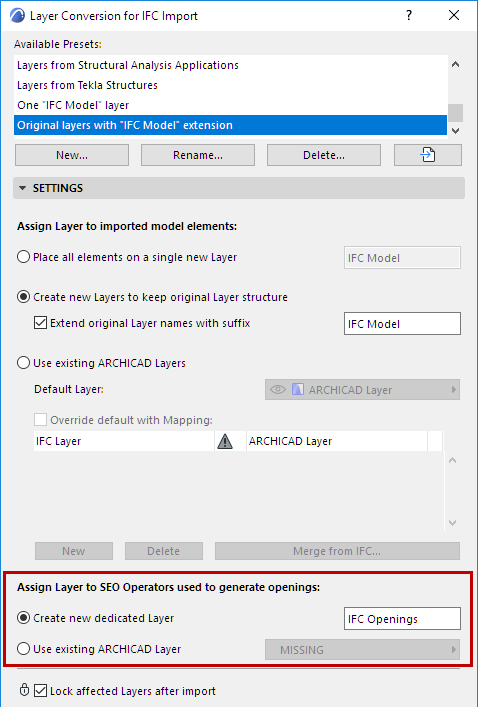
•Create new dedicated Layer
•Use existing ARCHICAD Layer
Note: If you move any of the target elements, make sure that the operator elements’ layer is shown, and move the target and operator elements together: do this to avoid modifying the original geometry of the imported elements.
Notes on Layer Conversion:
•The import process automatically sets an intersection group number for all imported layers, and this number will be different from the current project layers' intersection group number. This difference ensures that the elements on the imported layers will not intersect with the existing project elements.
•If the elements have been converted to their counterpart ARCHICAD tool-based construction elements (that is, they have not been converted to Objects or Morphs; see Geometry Conversion for IFC Import above), then elements on identical layers might have their geometries modified due to automatic intersections. If you want to avoid this, set the intersection group number to 0.
•If layers of the same name already exist in ARCHICAD, no new layers are created; the imported elements are placed onto the corresponding, existing ARCHICAD layers.