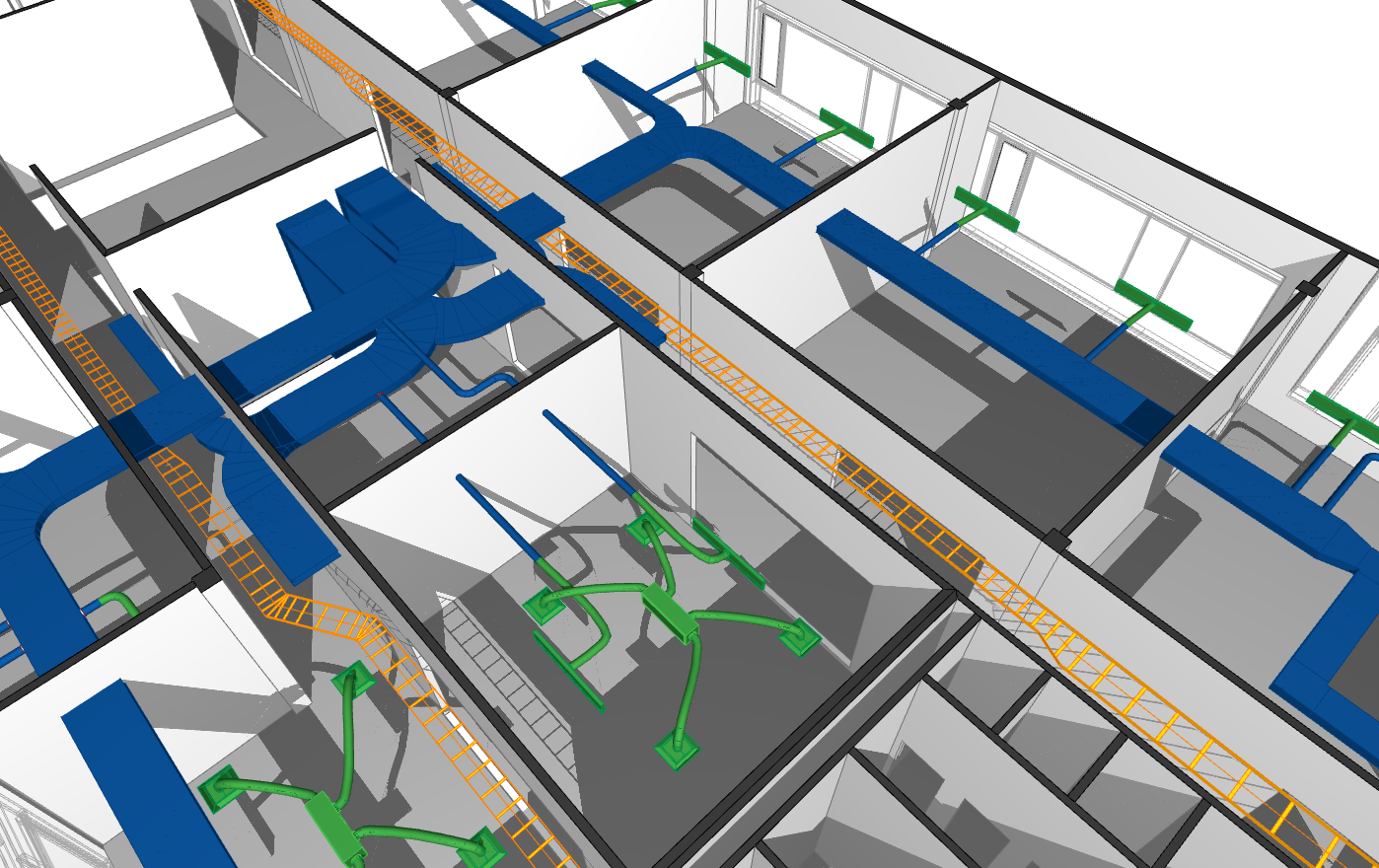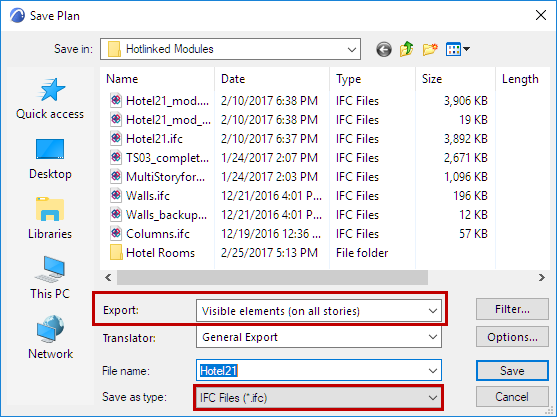
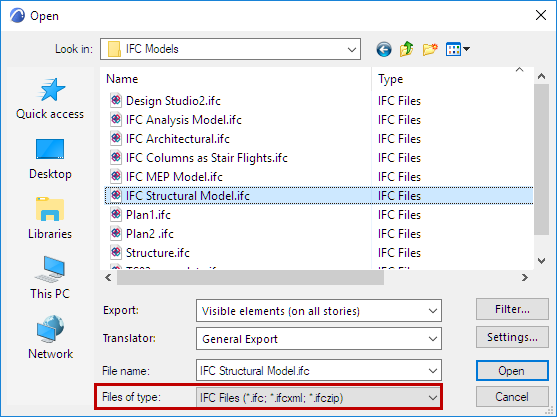
Save as IFC
Merge to IFC Model
Export IFC Model from ARCHICAD
There are three export functions:
•Save as (File menu): exports the entire current ARCHICAD project or just its filtered content to an entirely new IFC file.
•Merge to IFC Model (File > Interoperability > IFC): merges only certain elements or, alternatively, the entire content of the current ARCHICAD project into an existing (unopened) IFC file. For example, use this command if you want to add selected content from an ARCHICAD model to an IFC file from another discipline.
•Publisher (Document menu): publishes views to any of the IFC file formats. For each Publisher item, you can vary the Translator, so that the view content can be customized to the needs of the recipient, creating the desired output with a single click.
See IFC Format.
Regardless of the method, the export process is controlled by an IFC Translator for Export, which defines how ARCHICAD elements should be interpreted and displayed in IFC. As part of the export process (see steps below), you will choose an IFC Translator for Export.
Save as IFC/Merge to IFC Model
Both of these export functions (Save as and Merge) follow essentially the same steps.
1.Choose the IFC export command you need.
File > Save as...
File > Interoperability > IFC > Merge to IFC Model
2.File type
Save as IFC: From the “Save as type” choose any of the IFC file formats.
Merge to IFC Model: Only the IFC file types are available.
|
|
|
|
Save as IFC |
Merge to IFC Model |
See IFC File Types Supported by ARCHICAD.
3.Define File Name
Use the “File name” field to define a file name (Save as), or browse for an existing IFC model (Merge to IFC Model).
4.Choose a Translator for Export
Use the drop-down list to choose among the predefined or user-defined translators.
See also Translators for Export (Detailed Settings).
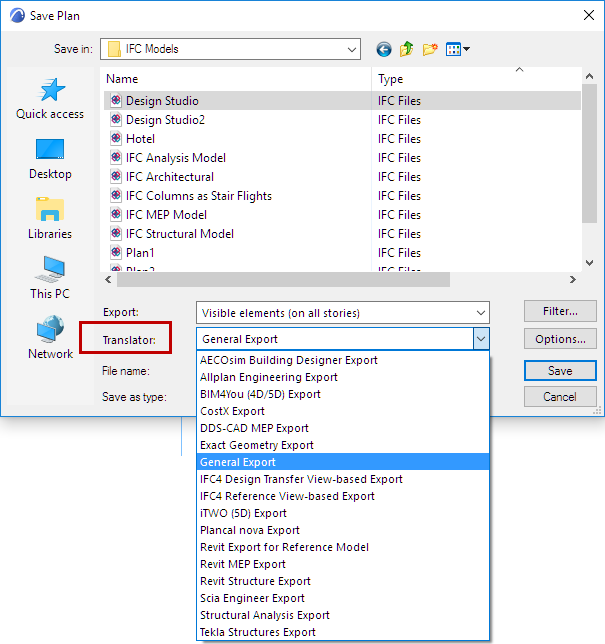
Click Options to open IFC Save Options, with a summary of the selected Translator settings.
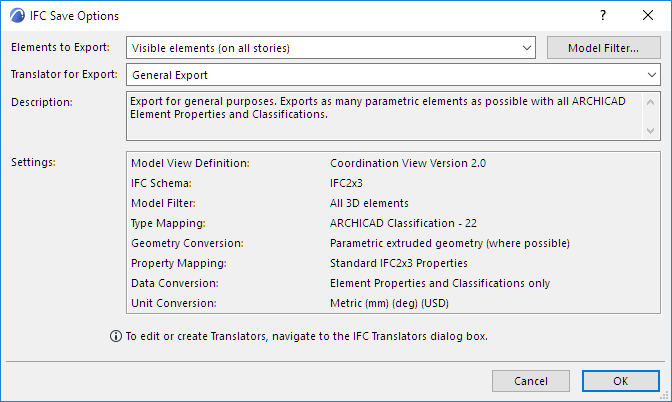
5.Filter Model at Export
As needed, further filter the set of elements to export, using the Elements to Export dropdown and/or the Model Filter dialog box, both available from IFC Save Options.
6.Export
Click “Save” (Save as) or “Open” (Merge to IFC Model) to start the export process.
Hint: After exporting an IFC model, it is good practice to check the IFC model in an IFC viewer (or in ARCHICAD by reopening the IFC file). There are many free IFC viewers on the market that can be readily downloaded, including:
–DDS-CAD Viewer: http://www.dds-cad.net
–Solibri Model Viewer: http://www.solibri.com
–Tekla BIMsight: http://www.teklabimsight.com
Merge to IFC Model: Protected Content
In case of Merge to IFC Model, the content of the existing IFC file is protected: merging a file to IFC will only add to it, without replacing any of its elements. This means that if a merged element has the same IFC GlobalId Attribute as an existing element in the IFC file, then the element will be merged using a new IFC GlobalId Attribute. Elements will never be overwritten as a result of a merge. This also means that the Merge to IFC Model command is not suitable for merging changes from one version of an IFC file to another version of the same file!
This illustration shows the result of merging an ARCHICAD model into an existing file that contains an MEP model.