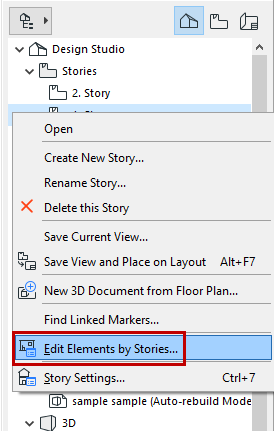
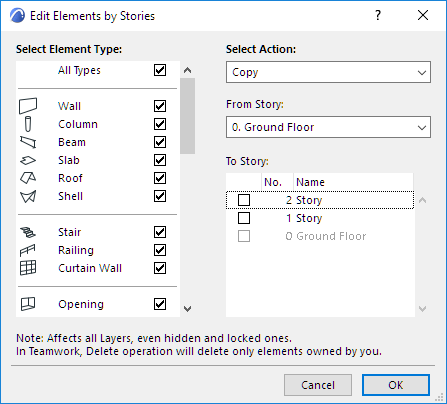
Edit Elements by Stories Dialog Box
Use this dialog box to cut-paste or copy-paste elements from one story to another, or to delete elements on a given story.
To open this dialog box, do one of the following:
•Select any Story item from the Navigator’s Project Map, then click Edit Elements by Stories from the context menu.
•Design > Edit Elements by Stories
•Edit > Move > Edit Elements by Stories
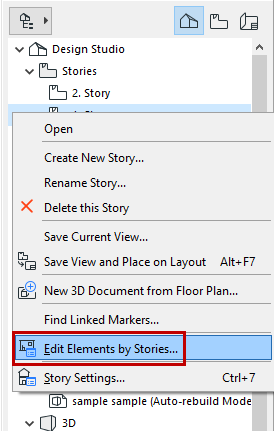
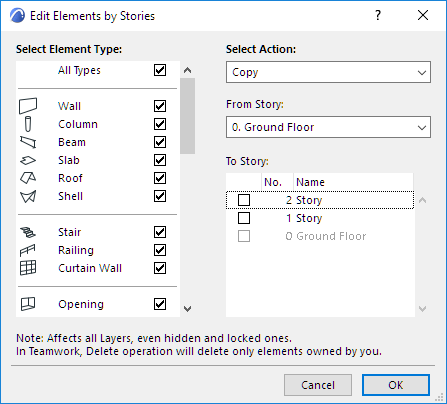
Select Element Type
At left is a list of element types. By default, they are all checked.
Note: Not all tools are included in this list, because not every element type can be copied from one story to another. For example, Section and Elevation lines cannot be copied among stories, and these tools are not included in the list.
Adjust these so that the element types you want to cut/copy/delete are checked story.
Select Action
Choose either Copy, Cut or Delete. (There is no separate Paste command. If you choose “Copy” or “Cut”, you will then be able to paste those elements to any story.)
From Story:
From the drop-down list, choose the Story whose elements you want to edit (i.e. cut, copy or delete).
To Story: (not available if you selected “Delete”)
From the drop-down list, choose the Story to which you want to paste the cut or copied elements.
Click OK. This will carry out the action, close the dialog box and activate the selected story on the Floor Plan.