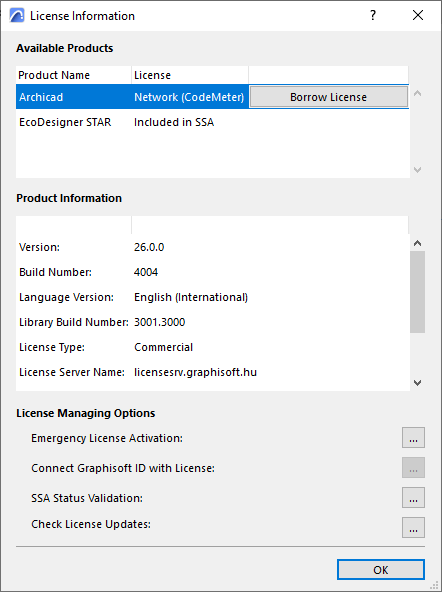
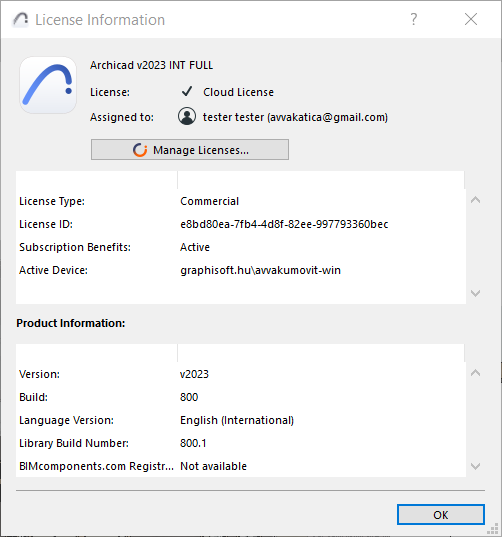
Use the License Information dialog box to see license-related informationfor Archicad-related products available to you.
Do one of the following:
•Click on Help > License Information
•From the Help > About Archicad Dialog, click on License Information
•From the Action Center (File > Info > Action Center), select the Licenses item and click License Information
Available options depend on your license configuration. For cloud licenses, all license management functions are available on the Graphisoft account site (click Manage Licenses.)
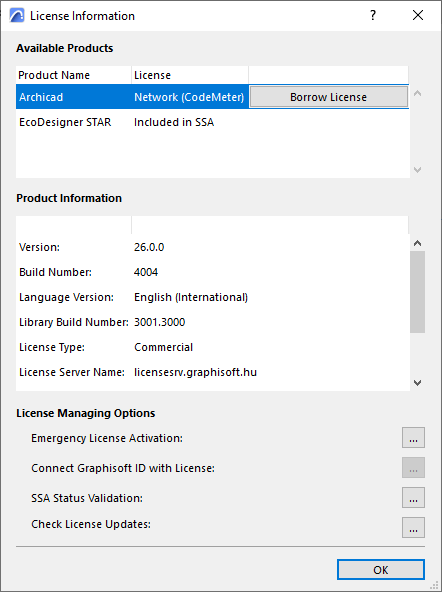
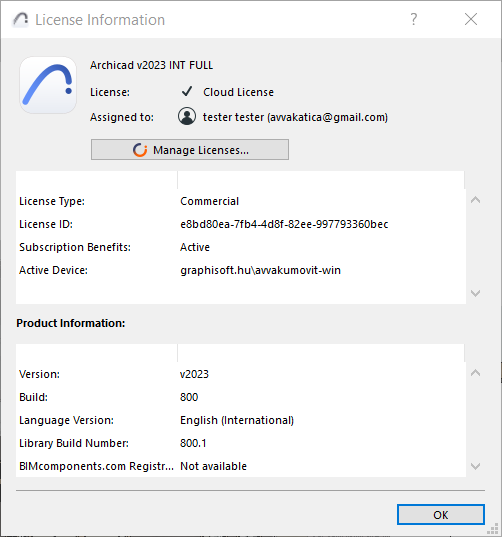
License Managing Options (for non-cloud licenses)
See the following:
License Borrowing (Legacy feature)
Connect Graphisoft ID with License
Emergency License Activation (Not Available in All Markets)
License Borrowing (Legacy feature)
Note: The license borrowing feature has been discontinued. But if you used it in the past, it remains available to you.
The License Borrowing feature allows individual users to “borrow” a license key temporarily if they will be going offsite, to enable use of the software even without being connected to the network.
License borrowing is available if:
•Archicad is running on your machine with a license from a CodeMeter NET key (either hardware or software key)
•The CodeMeter NET key contains borrowable licenses to use with Archicad and/or other Graphisoft products
For more information on CodeMeter NET, see this Community Site article.
In any case, borrowing is available only if the selected product’s License is “Network (CodeMeter)”.
Click Borrow License.
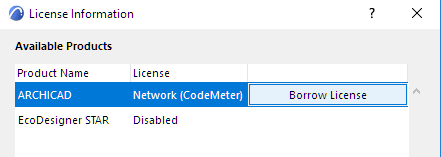
If the process is successful, the program lets you know that you have borrowed a license for the product, with a particular expiration date.
In the License Information dialog box:
•The selected product’s License information is listed as either “Borrowed (CodeMeter Stick)” or “Borrowed (License file)”, depending on the form of protection used. (This can vary by country.)
•The selected product is now shown with a Return button: click here when you are ready to return the license. The expiration date of the borrowed license is shown in the Product Information section.
•If your license expires before you return it, the program will automatically return it for you, even if you are not online.
Emergency License Activation (Not Available in All Markets)
Enter the Activation Code to enable the Emergency License on a computer that is currently running Archicad in Demo mode.
This feature is relevant only if you have obtained an Emergency License (a temporary solution, for licensed users, if Archicad is launched with no Protection Key available). In this case, an Activation Code is issued via internet.
For more information, contact your distributor, or see this Community Site article.
Connect Graphisoft ID with License
Use this optional function to connect your personal Graphisoft ID to your Graphisoft ID company, based on the protection key running Archicad.
Once the personal Graphisoft ID is connected, users can access SSA-exclusive web pages.
For more information, contact your distributor, or see this Community Site article.
This function is relevant only for Archicad users who have a Software Service Agreement (SSA).
Background: SSA’s are available according to terms and conditions set by your local distributor. Some Archicad-related Add-ons can be used with full functionality only if you have a valid SSA.
Archicad automatically validates the status of your SSA at program startup if you are online. If the SSA status is up to date, your installed Add-ons (those which require an SSA) will function, and you don’t have to do anything else.
When to Use this Function
If you install an Add-on or obtain a new SSA after starting Archicad, you must run the SSA status validation manually:
Click Validate SSA Status.
•If you are online: Archicad will validate your SSA status, and the affected Add-ons will now function.
•If you are offline: You are directed to access and install the needed SSA validation files manually.