
Note: In addition to the Attributes palette, the Attribute Manager dialog box (familiar from earlier Archicad versions) is available. In more complex import/export workflows, you might prefer its two-panel interface to compare two lists of attributes. See Attribute Manager.
In Attributes:

1.Click the Import button.
2.The Import Attributes dialog opens. Click browse to choose a file containing the Archicad attributes you need (e.g. XML, .aat, or Archicad project).
3.Choose a method to match the incoming attributes with the existing ones in your current project.

•Match by name: Overwrite existing attribute having the same name. If the name doesn’t exist, append a new attribute.
•Match by index: Overwrite existing attribute having the same index number. If the index doesn’t exist, append a new attribute.
4.Filter the list of attributes by type, as needed.

5.For each attribute you want to import, check its box.
•Sort (by column headers) and multi-select as needed.
•The Selected to Import number is updated accordingly. (This is the total number of attributes of all types currently selected for import.)
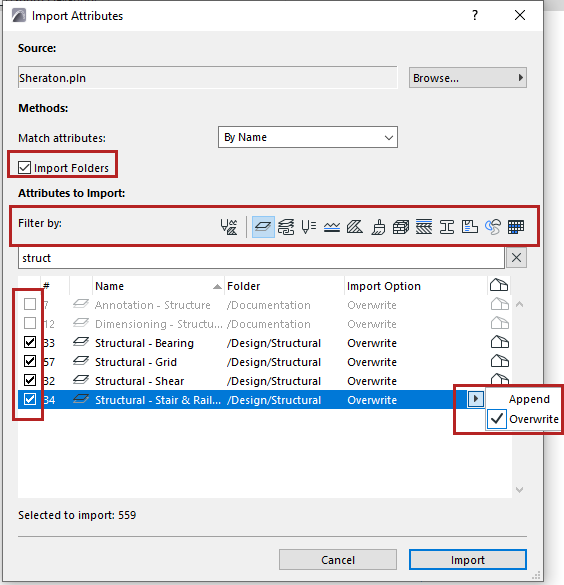
Note: For a complex attribute, associated attributes are shown in a popup. Check to import the ones you need.
The house icon signals whether the attribute is present in the project.
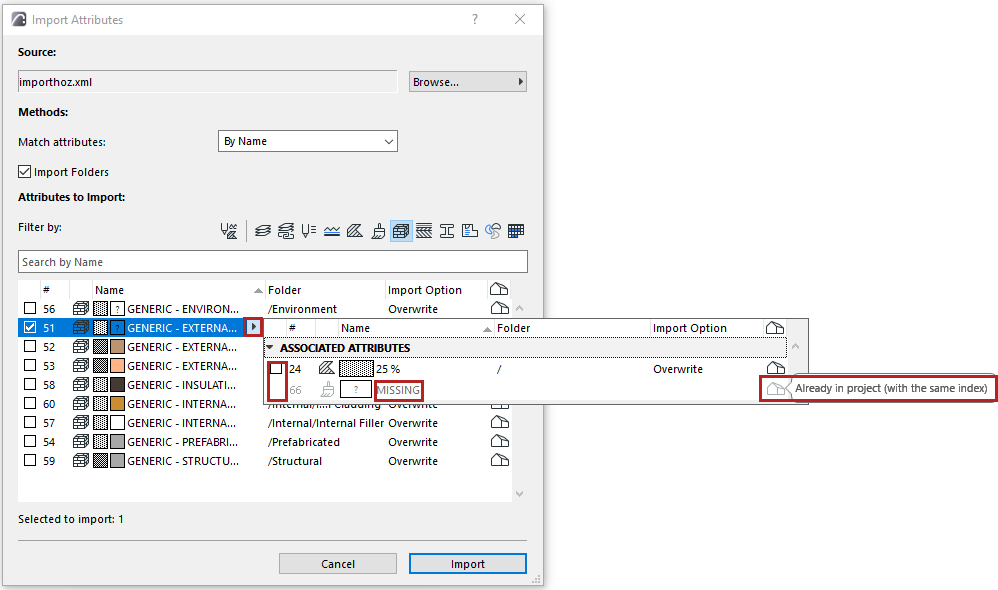
See additional options below.
6.Click Import, then confirm.
Import folders
Note: Only relevant for incoming files based on Archicad 26 and later. (Earlier versions did not have attribute folders.)
Checked by default. If you uncheck it, then the import process will ignore any folder hierarchy within the imported file, and the imported attributes will simply be added to the respective attribute’s top-level folder (e.g. imported Surfaces are added to the Surfaces folder).
Append vs. Overwrite
If a listed attribute already exists in the project, a house icon appears at the end of the row.
You can either Overwrite the existing attribute, or Append the imported attribute: in this case, the appended attribute gets a name extension.
Note on Import of Building Materials
When you import a file via Attributes palette:
The incoming Building Material attributes may include Classifications and Properties that already have defined values.
But these values cannot be added to the host Archicad project unless the referenced Classifications and Properties already exist in the host project.
Therefore, before importing such Building Materials, review their incoming Classifications and Properties, and ensure that they already exist in your project (use Classification Manager and Property Manager).
If they do not exist, you can create the missing Classifications and Properties, and then import the Building Materials. All the referenced values will come into the project.
Otherwise, the assigned values are lost.