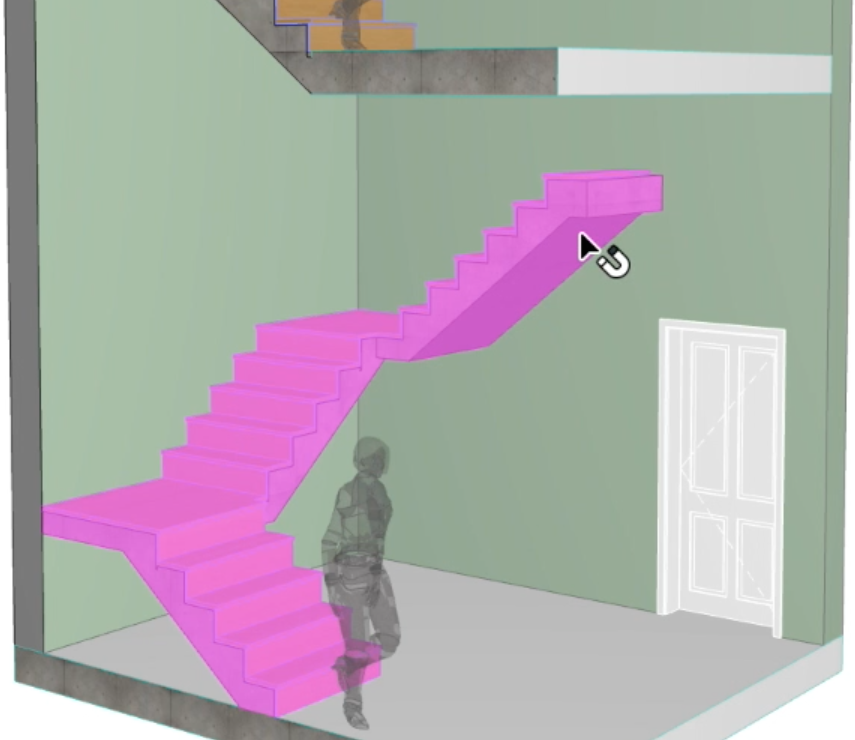
Toplinked Stairs and Changed Story Height
Like Walls, Stairs can be linked to Stories, and so can follow changes in floor height.
See Stair Toplink.
If the Story height changes only by a small amount, the Stairs will follow automatically (the number of risers will remain fixed, and only the height of the risers will increase – within the set Rules).
If Story heights change by a significant amount, then Archicad highlights the affected Stairs in the whole project until the user changes any of the given data (e.g. number of steps or Riser heights).
Note: To set the highlight color of invalid Stairs, use the control for Inverted elements at Options > Work Environment > On-Screen Options.
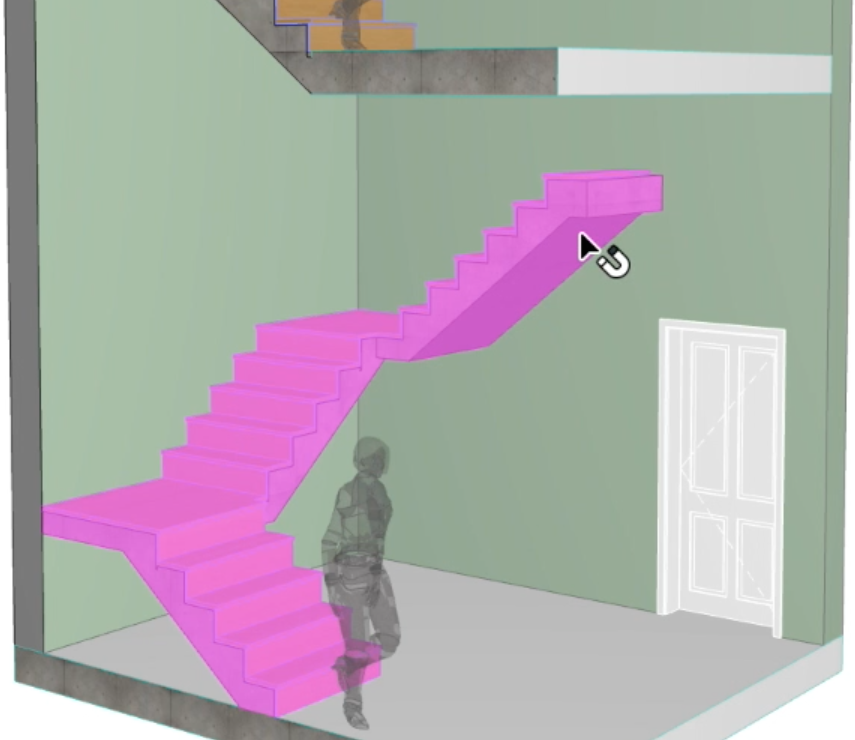
Stair Settings provides feedback that indicates the changed parameters:
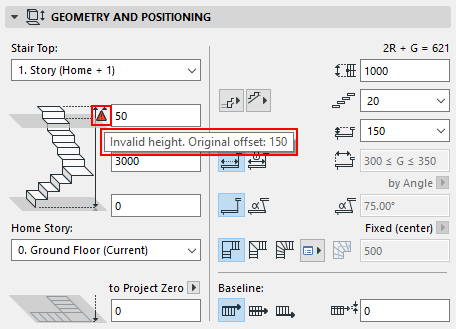
To make the Stair valid (i.e. to extend to the upper story), enter the original offset value into the Settings dialog, then change the number of Risers if necessary.
Find Invalid Stairs
To easily locate Invalid Stairs in a project, use the built-in Invalid Stairs Criteria set with Find & Select.