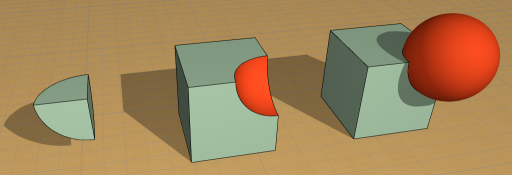
Boolean Operations with Morphs
Three Boolean operations are available from the Design > Modify Morph menu (or the context menu of selected Morphs):
Note: You can also enable priority-based connections between Morphs and other elements. For information on how intersections (junctions) work among construction elements, including Morphs.
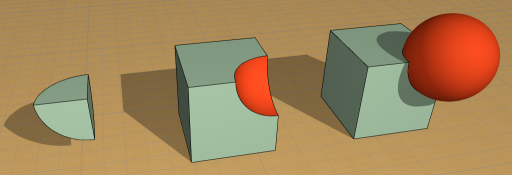
Morph Boolean Operations: Intersect, Subtract, Union
See Element Intersections and Merge Elements: Roofs, Shells, Morphs.
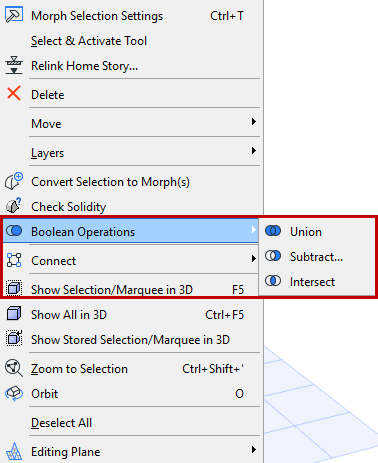
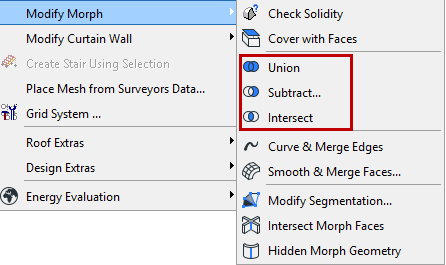
These commands are available if the last selected is a Morph; these operations can only involve Morphs. (If you want to operate on non-Morph elements, first convert those elements to Morphs.)
Unlike Solid Operations on other Archicad elements, these operations are not associative - the final result of the operation is permanent.
1.Select the Morphs you wish to merge.
2.Issue the Boolean Operations > Union command.
Note: If you have only selected one Morph, it is considered the operator. You are prompted to click another (Target) Morph with which to merge it.
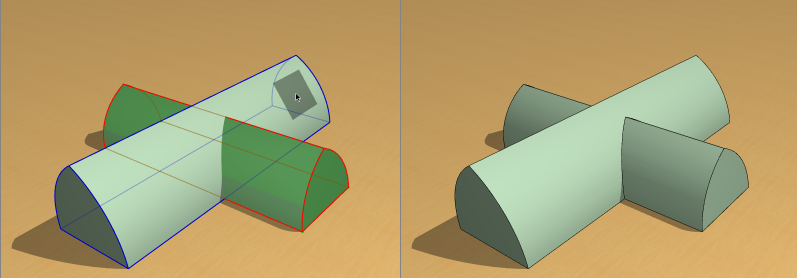
3.As a result of this command, the Morphs in the selection will be merged into a single Morph element.
The resulting Morph will use the attributes of the last selected Morph.
Use this Solid Morph Operation to subtract one Morph from another.
1.Select the Morph(s) you wish to subtract.
2.Issue the Boolean Operations > Subtract command (from the context menu) or Design > Modify Morph > Subtract.
Note: If your original selection contains any non-Solid Morphs, you are warned of this. You can either proceed anyway - this will leave the non-solid Morphs out of the operation - or ask to Show non-Solid Elements.
3.You are prompted to “Click a Morph from which to subtract the selection.” (The clicked target Morph can be a surface; it need not be solid.)
Note: If you try to click a target element that is not a Morph, the cursor changes to the “Do not Enter” sign and you get a warning to that effect.

4.After the Subtract operation is completed, the Operator elements are deleted. The result is always a Morph.
Use this command to intersect multiple solid Morphs and end up with a single Morph.
1.Select the Morphs you wish to intersect.
2.Issue the Boolean Operations > Intersect command (from the context menu) or Design > Modify Morph > Intersect.
Note: If you have only selected one Morph, that element is considered the operator. You are prompted to click another (Target) Morph with which to intersect it.
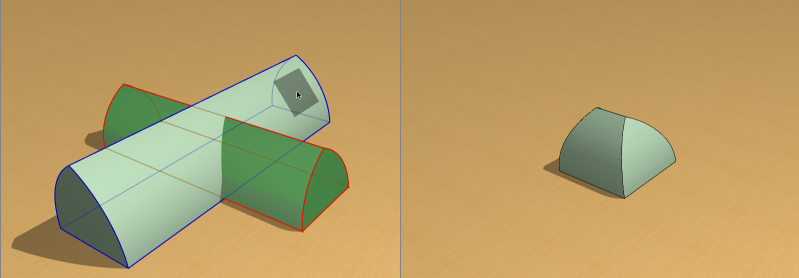
3.As a result of this command, the intersecting portion of the originally selected Morphs are retained, resulting in a single solid Morph.
The resulting Morph will use the attributes of the last selected Morph.