
Use Beam Settings, or use Beam slant graphically in the 3D window.
Set Slant Angle in Beam Settings
1.From Beam Settings (Beam page, Positioning panel) or the Info Box, choose the Slanted icon.
2.Enter a slant angle in degrees.

The value must be between -89° and +89°, and is measured from the starting point of the Beam.
3.Choose a Placement Method from the Info Box, then place the column.
Two-Click Beam Input
1.Choose the Single Beam method from the Info Box.

1.Click twice to place each end of the Beam.
2.In the 3D window:
–Snap the endpoints to existing elements
–Click Shift to constrain input to an editing plane.
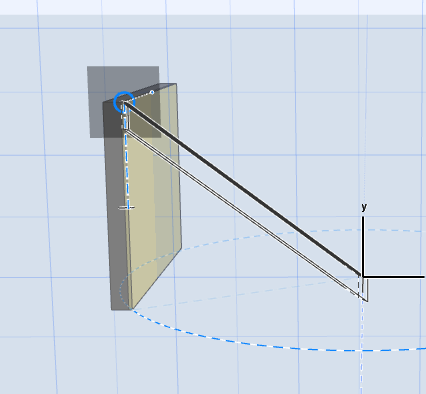
Note: If the Beam already has a defined slant angle (in Settings or Info Box), the slant angle prevails, regardless of the constraint.
An existing, vertically curved Beam can also be slanted.
