
Simple Extruded Vault: Perpendicular to the Floor Plan
Use this method to place a vault-shaped Shell profile, then extrude it up or down (perpendicular to the Floor Plan).

The Shell’s profile here is always a half-circle (vault). (You can edit the profile later.)
On the Floor Plan:
1.Activate the Shell Tool and choose the extruded geometry method with simple input method.

2.Double-click at the place you want to place the Shell. (A temporary profile appears.) Its base elevation depends on the value set in Shell Settings.
3.In the appearing dialog box, enter the length of the Shell’s extrusion. A positive number will extrude the Shell upward (toward you). A negative number will extend the vector away from you. Click OK to close the dialog box.
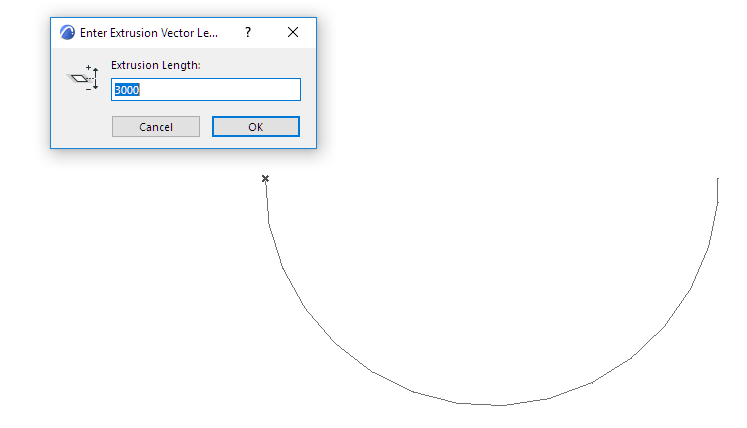
4.Move the cursor to define the Shell position, then click to define the width of its profile.

5.The Shell is complete.

