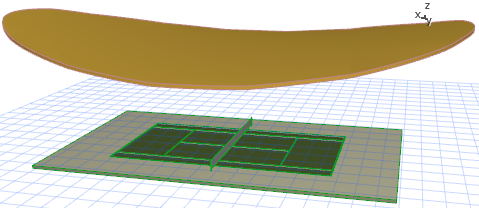Ruled Shell: Tennis Court Shell
Create a Shell atop a tennis court stadium.
1.Place the Tennis Court object.
2.Draw a rectangle of walls around it at 45 degrees to the stadium; this wall will serve as the reference for the Ruled Shell’s profiles (it will be deleted later).

Place a Ruled Shell on top:
1.Go to the 3D window and activate the Shell tool, with the Ruled geometry method and Detailed input method.
![]()
2.Define the first input plane on one side of the wall rectangle, by clicking on the outside surface of the wall.

3.Draw a line from one top corner to the other and double-click to complete the first profile: a straight diagonal line as shown.
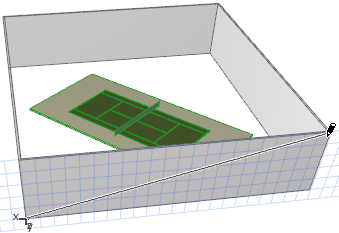
4.In the 3D window, turn the view so that the opposite wall is now closest. Define the second input plane on the outside of this opposite wall, by clicking on the wall’s outside surface.
5.On this plane, draw the second profile, relying on the feedback to see how the Ruled Shell will be formed. In this case, you will draw a diagonal, straight line. Double-click to complete.

The initial Shell is completed.

You can delete the wall rectangle and view the result.

Next, define the Shell contour:
1.Go to the Floor Plan.
2.Use the circle tool to draw an ellipse in the desired shape of the stadium roof.
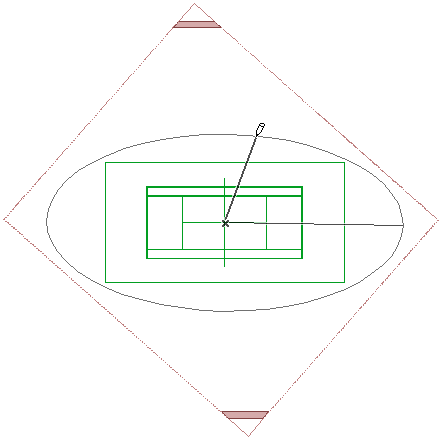
3.Select the Shell. From the context menu, choose Define Shell Contour.
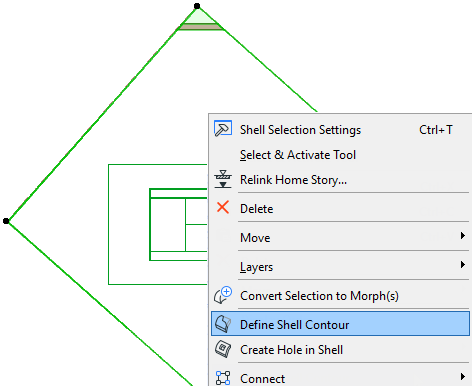
4.With the Magic Wand (press the spacebar), click on the ellipse to define the Shell’s contour in the ellipse shape. (You can then delete the ellipse element.)

5.View in 3D.
6.Place surrounding walls to make a stadium as needed, and trim them to the Shell.