
Place Door- or Window-Type Panel in Curtain Wall
You can place a GDL-based panel which behaves like a window or a door. Some of these are predefined in Archicad and are listed in the Type pop-up list in the Panel Type and Geometry panel:

Even though these Curtain Wall Panels function as Doors or Windows, they do not use Door/Window Markers. However, you can use the Label tool to place a Curtain Wall Panel Label.
You can define opening-type Panels as part of the Curtain Wall’s pattern, using Scheme Settings. (See Set up Grid Pattern in Scheme Settings.)
In an already placed Curtain Wall, use Edit Mode to replace regular panels with Door- or Window-Type panels, as described below.
To place a door-type panel into a Curtain Wall:
1.Select the Curtain Wall and go into Edit mode.
2.At the place where the Door should go, merge two existing panels by deleting the Frame between them:
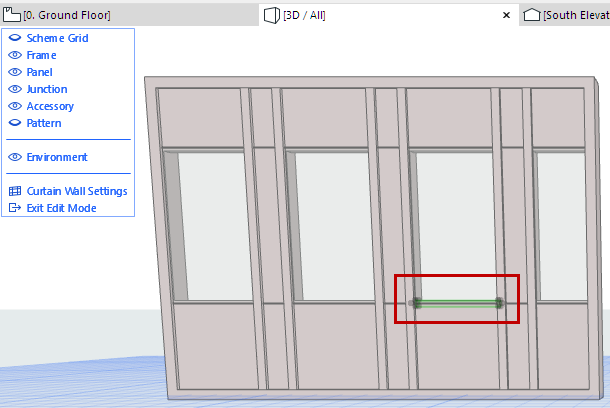
3. Select the newly merged panel.
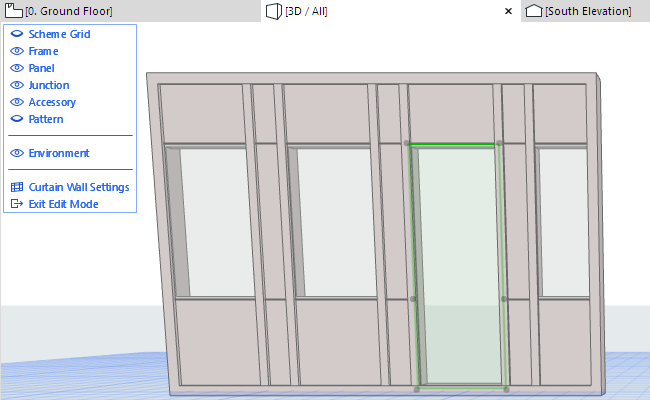
4.In the Info Box, from the Member Type pop-up, select the desired Door Type. (You can narrow the choices by name, by typing “Door” into the search field.)

The selected panel is replaced with a door-type panel, which you can open and close like other GDL doors.
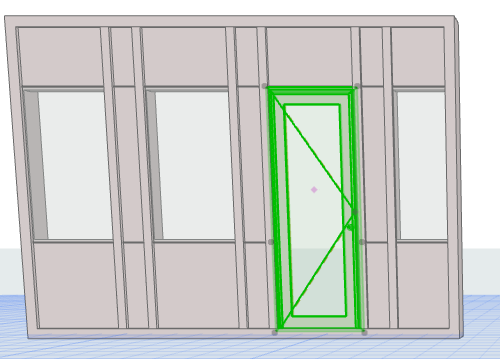
Note that this door-type Panel object has an editable parameter called “Top Direction.” This lets you redefine the “top” of the door by 90 degree increments in case you later free-rotate the Curtain Wall and the “top” of the door changes its position.
