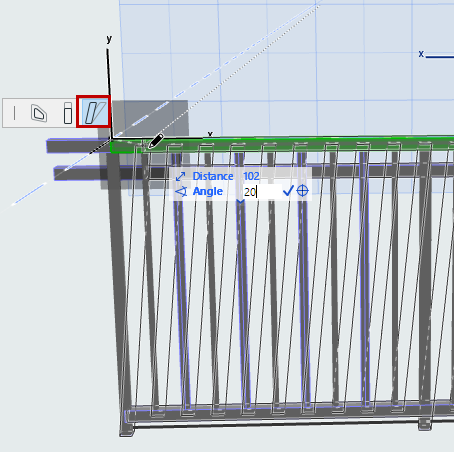Toprail Settings (Railing Tool)
Each Segment has a single Toprail which sits atop the Segment: Toprail height is therefore equal to the Segment height (defined in Segment Settings. See Segment Height and Vertical Offset.)
You cannot edit Segment height in Toprail Settings.
You add a total of one Toprail to a Segment. (Click the Plus sign to place it.)

Choose a GDL component as the Toprail, or choose Invisible from the pop-up (if you do not want to place a physical Toprail).
To define settings for the GDL component, use the panel below. See Rail Component Settings (Toprail/Handrail/Rail).
Slant or Skew Railing in Edit Mode
1.In Edit Mode, select the Toprail.
2.From the pet palette, use the Modify Angle command to adjust the Slant angle graphically.

The entire Railing Segment follows - this is equivalent to changing the Segment’s Slant angle.
Similarly, you can skew the Railing graphically: select the Toprail in Edit mode and use Modify Angle along the vertical editing plane.