
Nodes are the points that divide the Railing Segments (like points on a polyline).
One or more Posts are located at each Node.

Use the Node page of Railing Settings to define the number and position of Posts at the Nodes, and how to handle the connection of two Segments when they meet at a Post.

Available in Edit Mode only.
Set an optional elevation (vertical offset) for the Nodes (this is relevant for static Nodes).

Number of Posts per Node; Offset from Node
Set the number of posts per Node (one post at the Node, or two posts on either side of the Node, or all three posts).
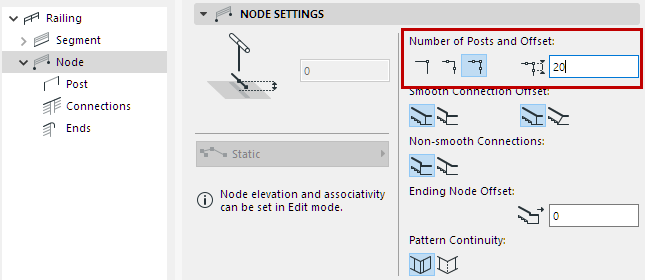


Node with Two Posts and Three Posts
If the Node has more than one post, set the offset distance of the posts on either side of the Node.
Smooth (Tangential) Connections - Post Offset
This is relevant for Posts located where two Railing Segments connect tangentially.
•To adjust the post position, choose either Automatic or Manual (use the first pair of icons)
–Automatic: The post is moved to its new position automatically.


At Smooth Segment Connection: Post Moves Automatically
You can further define the connecting Post as Vertical or Tilted. (use the second pair of icons)
–Manual: You define the Post position, entering the desired offset

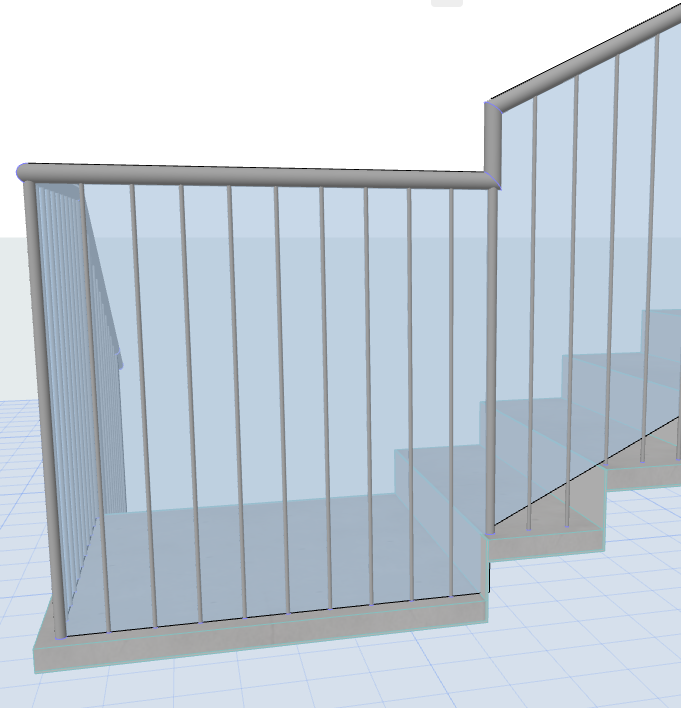
At Smooth Segment Connection: Offset Post Manually
Segments at Non-Smooth Connections
This option is relevant for two Railing Segments of differing heights, which connect at an angle (non-smooth) at a node.
Use the icon pair to choose how to join the two segments: either leave them “stepped” at the node, or else adjust their geometry to connect at a point past the node.


Stepped Segments at Non-Smooth Connection


Adjusted Segments at Non-Smooth Connection
Optionally, enter an offset for the Railing's Ending nodes. (This will offset the Railing from both ends of its Reference Line.)
If two neighboring Segments use the same pattern: choose whether the pattern should end at the Node and start over, or else continue without interruption.
For information on setting the Railing Pattern, see The Pattern Editor (Railing Tool Settings).



At Nodes: Crop Segment, or Continue Pattern