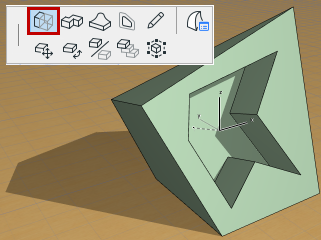Basic Morph Editing: Push-Pull
1.Click on the flat face of a Morph. (Multi-select sub-elements to edit them simultaneously.)
2.From the pet palette, choose the Push-Pull command.

3.Drag the face (the one you clicked) to extend the Morph shape perpendicularly to the clicked face: pull to extend the Morph; push to “compress” it.


Create a Morph-Shaped Hole in Another Morph
This method works if you push a Morph all the way through another Morph, provided that both ends of the “host” Morph are parallel faces.
For other kinds of geometries, use Boolean Operations on Morphs.
See Boolean Operations with Morphs.
1.On an existing Morph, use the Add command to draw a new Morph in the shape of the hole you want.
The new Morph becomes a sub-element of the existing Morph (since you used the Add command to draw it.)
2.Click on the sub-element.
3.Use Push-Pull to push the sub-element through the Morph.
4.Click the cursor on an opposite edge to complete the Push.
5.The hole is created.