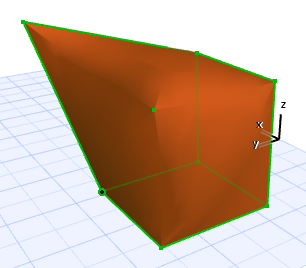Combine Morph Faces for Smooth Editing Effect: Use “Soft” Edges
Morph editing often involves selecting and editing a sub-element (edge, node or face), which in turn affects the connecting faces of the Morph.
As the Morph changes shape, the connected faces, joined by a “hard” edge by default, behave as individual units, retaining their own geometries.


However, if you want the connected faces to “morph” smoothly, you can combine the distinct faces so that they henceforth behave as a unit while you edit them.
To do this, change the Edge settings (for any selected edges) from Hard (the default) to Soft. The easiest way to do this is to select any Edges, then click the Soft icon from the Info Box.

Faces connected by a “soft” edge behave as a single surface in Morph editing operations, and the smoothing algorithm is applied to them as a whole, resulting in a different editing effect: