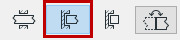
Use Limited Opening to Create Niche or Recess
A limited Opening can be used, for example, as a Wall Niche or a Slab Recess.
Limit One Side
1.In Opening Settings or the Info Box, choose Limit One Side.
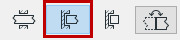
2.Click on the associated element into which to place the opening.
3.Move the eyeball cursor to see the placement options (e.g. on either side of the host Wall’s reference line).

4.Click to place. The Opening’s limited side coincides with the host’s reference line/plane.

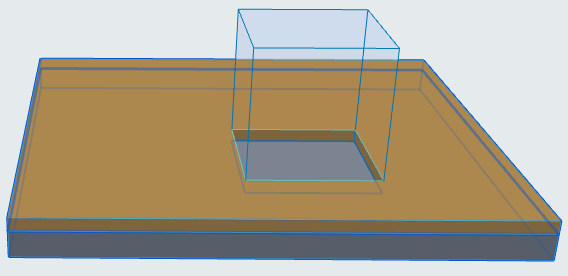
Offset Host Element’s Reference Line/Plane
Do one of the following:
•Use Offset from Reference Plane command from pet palette
•Enter offset in Settings or Info Box


Limit Both Sides
1.In Opening Settings or the Info Box, choose Limit Both Sides.
2.Optionally, offset the Opening from the host’s reference line/plane (enter positive or negative offset in Settings or Info Box).
3.Enter the desired Opening length, or edit it graphically.

Move Opening’s Reference Line/Plane
For Openings placed with the Horizontal or Vertical method (but not the Aligned method): You can use the Drag command from the pet palette to reposition the Opening’s reference line/plane.

To reverse the direction of a limited Opening, click Flip in Opening Settings or the Info Box.