
Archicad 27 Help
Click here to see this page in full context

The Archicad Library includes parametric Ramp objects (Straight and Curved.)
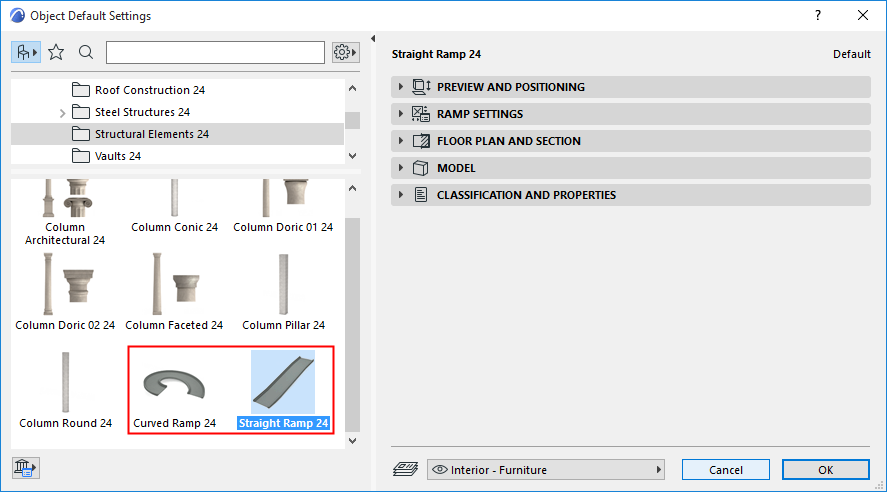
Use these to create standard Ramps displayed in the format you need.
As needed, define separate Transition segments at the top and bottom of the Ramp.
Straight Ramp
Slope
Use the Ramp Settings panel (Dimensions page) to define the slope of the Ramp.
•Enter the slope using either Gradient, Percentage, or Degree
•Alternatively, check Define Slope By Dimensions: then enter Height and Dimension values in the fields below, to automatically calculate the slope.
|
|
|
|
Define Slope Directly |
Define Slope by entering Ramp Length/Height |
Text
Use the Text page of Ramp Settings to optionally display one or two lines of text on the 2D Ramp, in the format you choose. For a slope displayed e.g. as 1:X, you can use any character or text as the separator.
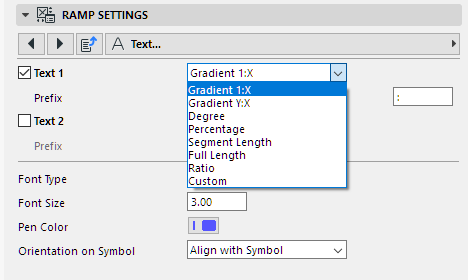

Slope displayed as Gradient
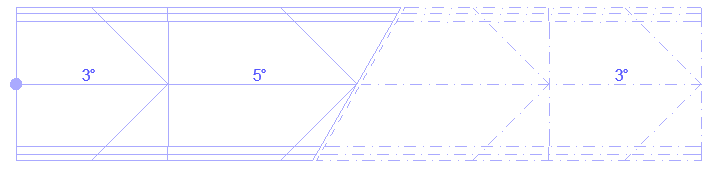
Slope displayed in Degrees
Transitions
On the Ramp Settings panel (Dimensions 1 and 2 pages):
•Check Ramp Transitions to create and define transitional segments at the top and bottom of the Ramp.
•For each segment, define its slope (either directly or by Dimensions). (Click the chain icon to use equal values for both top and bottom transition.)
•Additional dimension fields are available on the Dimensions 2 page: enter or calculate length and height values for each transition segment.



Note: Straight Ramps can be stretched graphically, using the Move Node or the Stretch command of the pet palette. When you stretch, the middle segment is modified (not the transitions).
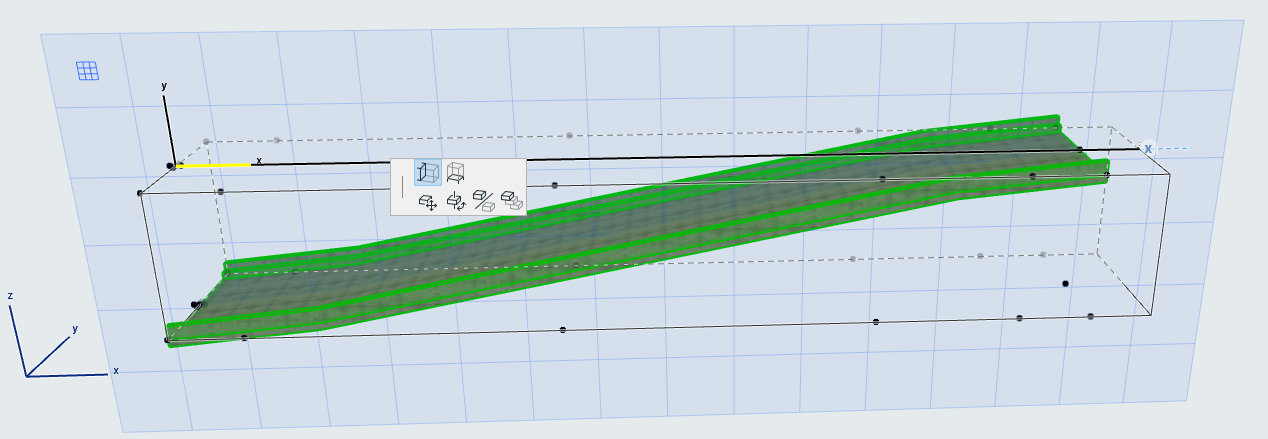
Curved Ramp
For the Curved Ramp object, additional dimension values are available.
•Adjust Ramp width and two radius values (inner and outer)
•The full Ramp length is indicated

•Check Ramp Transitions to create and define transitional segments at the top and bottom of the Ramp

