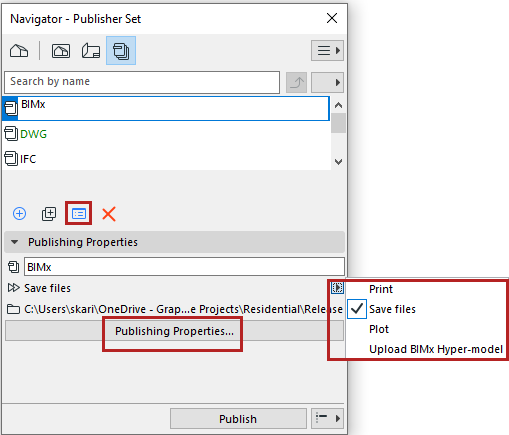
Define Publishing Method: Print, Save, Plot, BIMx
Choose a Publishing method for each Publisher Set.
1.In the Publisher map, make sure you are viewing the list of Publisher Sets. (See List of Publisher Sets.)
2.Do one of the following:
•Click the Publishing Properties button
•Click the Publishing Properties command among the command icons
•Click the pop-up button to choose a publishing method.
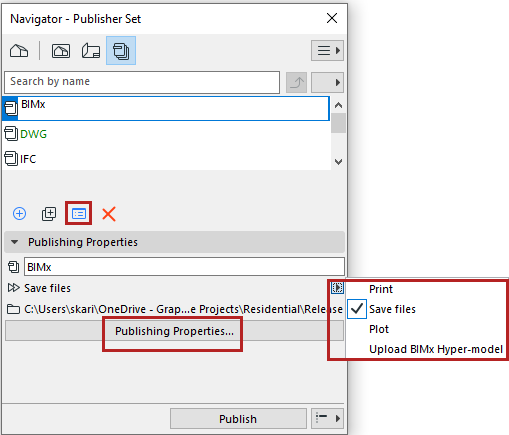
3.From the Publishing Properties dialog (or the pop-up), choose a publishing method:
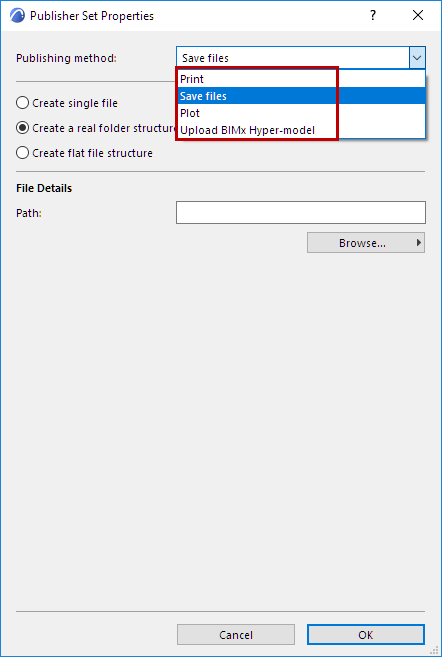
Print/Plot
•use the buttons to open the corresponding dialog boxes (e.g. Page Setup, Print Settings).
For more information, see Print 2D Document and Plot Setup.
Creates a Hyper-model for viewing in a BIMx application on a mobile device. See Create BIMx Hyper-Model.
Save files (to local folder or to BIMcloud)
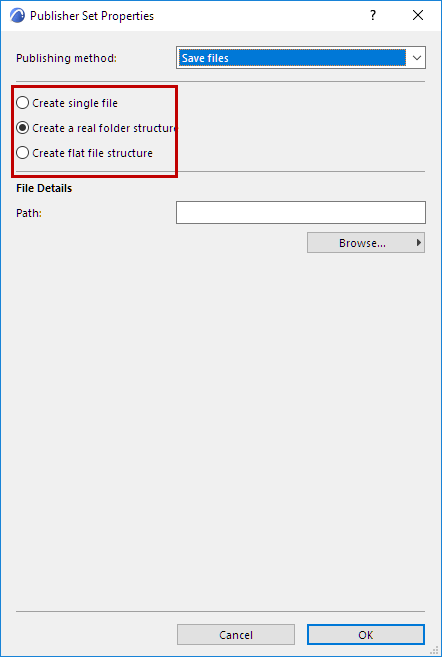
•Create single file: Save the entire Publisher Set to a single file. The available formats are PDF and BIMx Hyper-model.
•Create a real folder structure: Save your files in a hierarchical structure.
•Create flat file structure: Save your files in a flat structure.
Path: Enter the path of the folder you want to save your files in, or click Browse to locate a folder or BIMcloud.
For info on how to define the output format for each Publisher item, see Publisher File Formats.
If you have finished setting up the publication but do not want to actually start publishing, you can simply close the palette without clicking the Publish button. All Publisher settings are preserved with the project.