
Use this dialog box at Document > Listing Extras to set the ID numbers of the project’s elements based on their criteria. You can also use it to modify automatically generated ID numbers. Settings can be saved and stored for future use.
The configurations you create and save with the Element ID Manager help you prepare Project elements for a clearer reading of quantity takeoffs.
Note: This command is only available from the Floor Plan.
The dialog box includes two tab pages: Sort Elements for defining attribute choices, and ID Format for defining custom ID sets.

When the Sort Elements tab is active: Choose an Element Type.
•If any elements are selected on the Floor Plan, Element ID Manager works on selected elements only.
•If you select elements for assigning ID’s, the ID numbers will be assigned in the order the elements were selected.
•If nothing is selected on the Floor Plan, the command works on all placed and visible (not on hidden layers) elements.
Select and add criteria to the list on the right.
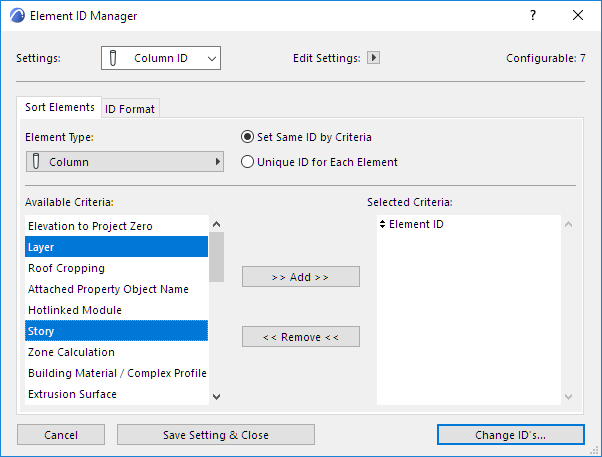
Click to open the ID Format tab page, which allows you to define custom ID Formats:

Element ID Manager allows you to subdivide the ID into four parts.
For any of the parts, you can type plain text, a counter or a story number into the ID Components field.
•Use Text type to enter custom text.
•Use Counter type to enter either numerals or letters such as “aa” that will change incrementally in the ID.
•Use Story No. to insert the ordinal number of the element story.
Note: Story No. is only available as a type if you’ve selected “Story” as a Grouping criterion.
Click the Change ID’s button to generate the Element ID List dialog.

You can save your settings using the Edit Settings pop-up menu on top of the dialog box.

The name of the saved set then appears in the Settings field. These settings are saved by Archicad in a separate file and can be reused for further Projects, even after choosing New and Reset.