Drawing Polylines and Chained Lines
By combining the capabilities of the various line type tools, you can create a series of chained straight and curved line segments using the Polyline tool or the Chained geometry method of the Line tool.
The difference between the two options is the result they produce.
•Polylines are single elements drawn using the Polyline tool.
•Chained lines are a set of connected line segments drawn with the Line tool. Each line segment is a separate element, although they can be grouped before or after they are created. To group a chained line, activate the Edit > Grouping > Autogroup command before you start to draw Chained lines, or select the set of Chained lines you have drawn and activate the Edit > Grouping > Group command.
To draw a Polyline, choose a geometry method for the Polyline tool: Polyline method, Rectangle method or Rotated Rectangle method.

To draw a Chained line, choose a geometry method for the Line tool: Chained method, Rectangle method, or Rotated Rectangle method.

With either method (Polyline or Chained Line) you produce a series of straight or curved line segments joined at their endpoints.
•Draw a line segment and click to complete the segment.
•As you click to complete one segment, you simultaneously begin the next one.
•Click the OK button in the Control Box or double-click the last endpoint to complete the polyline or chained line.
For an illustration of this process, see Create a Chain of Walls.
•To cancel the last-drawn segment of a polyline or chained line, use the Backspace key.
You can extend a completed Polyline from either end:
•Select the existing polyline.
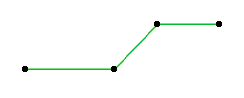
•Click on either endpoint of the polyline.
•Choose the Continue Polyline icon from the appearing pet palette.

•Draw additional line segments, then double-click (or click OK in the Control box) to complete the polyline.
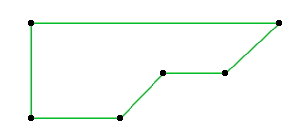
Note: When extending the original polyline, you can backspace to delete the last drawn segments, but you cannot delete segments of the original polyline.
Create Rectangles with Line or Polyline Tool
Using the Rectangle method with the Line tool will produce four individual Line segments, grouped by default. Using the Rectangle method with the Polyline tool will produce a single Rectangle.
With the Rotated Rectangle method, you first define a rotation vector for the rectangle’s reference line. The rotation vector also defines the length of the two segments parallel to it. By hitting the Shift key once, you can unlock the length component constraint and use only the rotation angle component of the rotation vector.