Radial Dimensions display the value of the radius of a curved element.
Radial dimensions have two main parts: the Dimension (pointer) Line and the text.
1.Click on a point of the curved element.
2.Draw the dimension line, either toward the centerpoint of the curve or in the opposite direction. The radial dimension must always originate from a curved element.
3.Click again to place the text, which shows the value of the radius.
Text orientation can be defined in Radial Dimension Settings. (See below.)
Stretch or Move Radial Dimension
You can adjust a placed radial dimension with the aid of the pet palette:
Use the Stretch Radial Dimension icon to stretch the dimension.
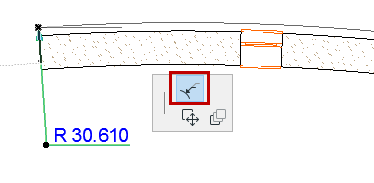
Use the Move Radial Dimension icon to move it.
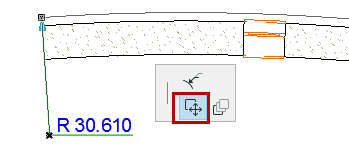
Radial Dimension Settings
The following controls are unique to Radial Dimensions:
Dimension Type: Specify the type of the radial dimension here.
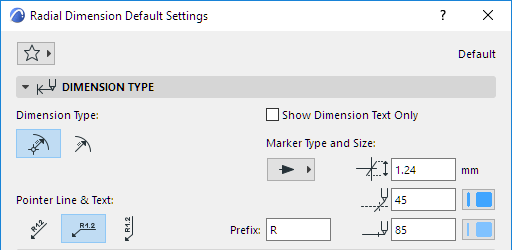
•Dimensions with centerpoints: Mark the centerpoint of the arc with a crosshair.
•Dimensions without centerpoints.
Choose an option for orienting the pointer line and the associated text.
Prefix: Enter an optional prefix for the dimension text here.